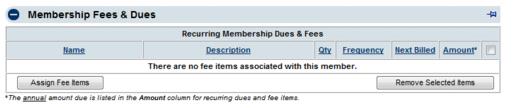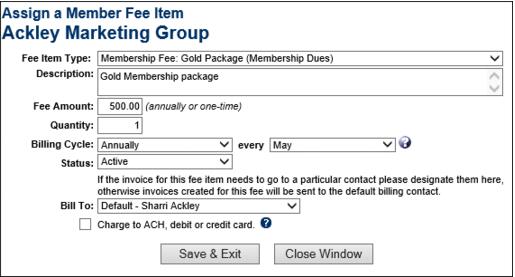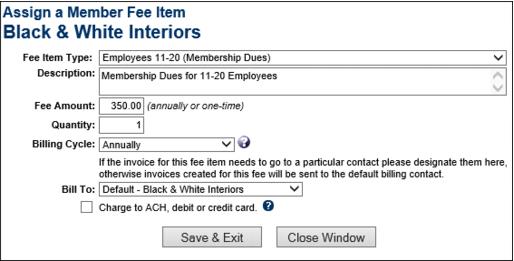Assign Fee Items to a Member Account
Jump to navigation
Jump to search
- Click Members in the left-hand menu and select the desired member.
- Click the Account tab.
- In the Membership Fees and Dues area, click Assign Fee Items.
- Complete the Assign a Member Fee Item fields.
- Click Save & Exit.
-
- To make sure this fee item is included in the recurring invoice batch, set the Billing Cycle to a frequency of Annual, Semi-Annual, Quarterly, or Monthly.
- In the Standard edition or below, fee item frequency starts on the Renewal Month specified on the Members account and does not have an option within each fee assignment for a different month.
- If the Status on a Fee Item is set to Active in Date Range, (only available with Plus edition or greater) an option is available to place a start date and expiration on a fee item.
- Charge to ACH, debit or credit card selection displays options for setting the fee to be automatically billed.
-
Note: The Next Billed column in the Membership Fees and Dues area reflects the name of the monthly batch that this fee/due will be included in or already has been included in. This column will automatically display the next billing month when the current date passes that month. For instance, if the current date is February 2011 and a fee/due is set to be billed in February 2011, the Next Billed column will display February 2011 until March 1, 2011; then it will automatically switch and display February 2012. To see if a particular fee/due has been billed, refer to the transactions displayed in the Transaction History area.