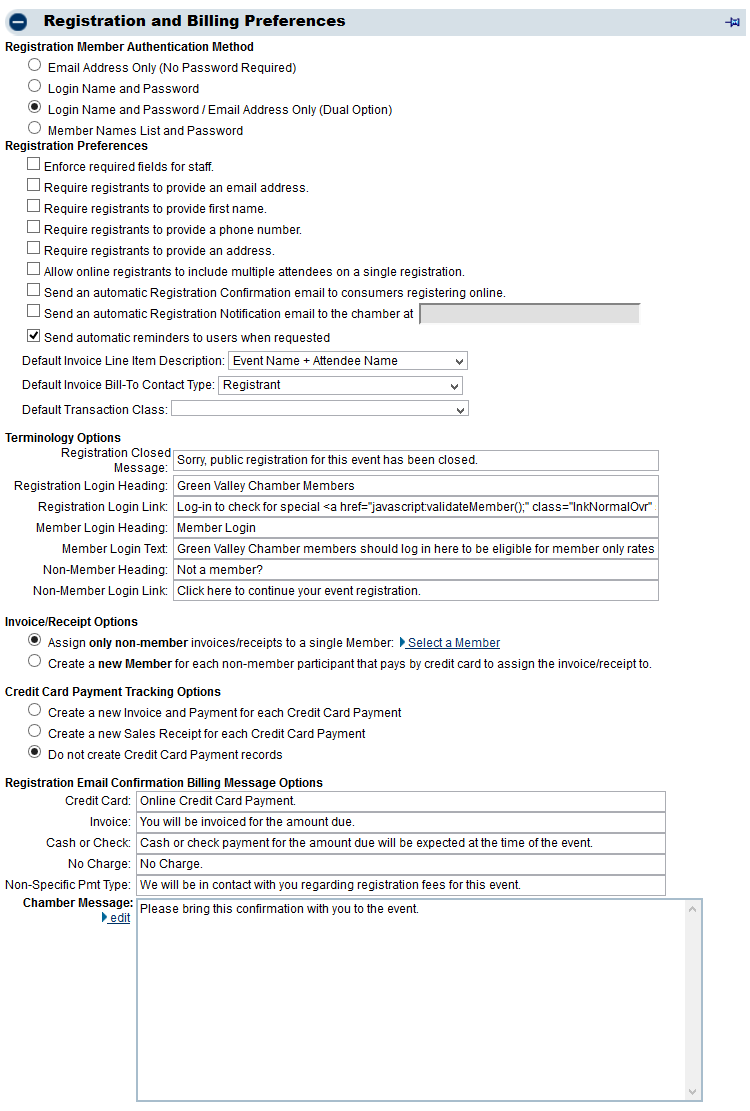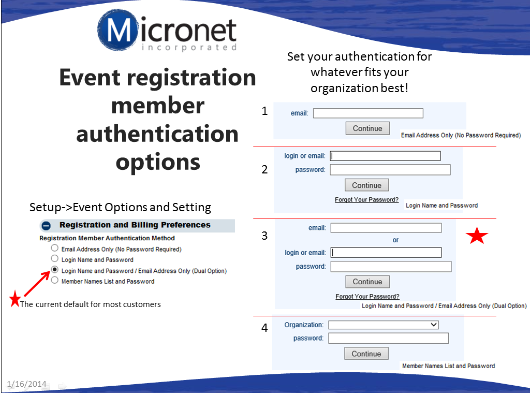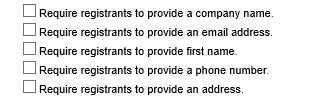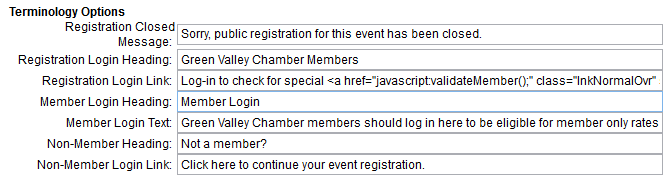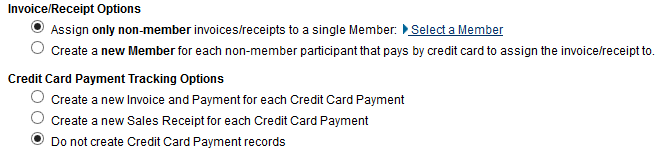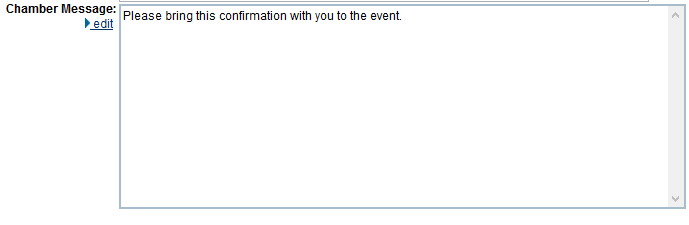Event Registration Options
Jump to navigation
Jump to search
Certain registration options may be modified such as:
• |
Member authentication options – what is required of a member in order to register as a member |
• |
Which fields are required registrations fields for staff and registrants |
• |
Default terminology (phrases used) for members, non-members, payment method wording and registration closed message |
• |
Custom message displayed on all event registration confirmations |
The default settings when new events are created may be set for:
• |
Automatic registration confirmation and notification emails |
• |
Event invoice default |
• |
Registration Fees and Billing Preferences |
To set custom and default event registration options
1. |
Click Setup in the left-hand menu. |
2. |
Click Event Options and Settings. |
3. |
Open the Registration and Billing Preferences area. |
4. |
Make desired changes. |
5. |
Click Save. |
Figure – Registration and Billing Preferences
Enforce required fields for staff – if fields are marked as required, then when staff enters a registration from the Guest List tab, then the fields will also be required for them as well. |
Require registrants to provide ________ - these fields will be marked with an asterisk on the event registration screens, indicating that they are required before moving to the next screen. |
Set defaults that appear when creating event invoices under Billing->Invoices with Batch Type = Event (integrated Billing) or QuickBooks->Event Invoices tab (QuickBooks integration with CQI). |
Customize the message that appears on all event registration confirmation emails. Confirmation email must be enabled under Events->Fees tab under Registration and Billing Preferences “Send an automatic Registration Confirmation email to consumers registering online.” |