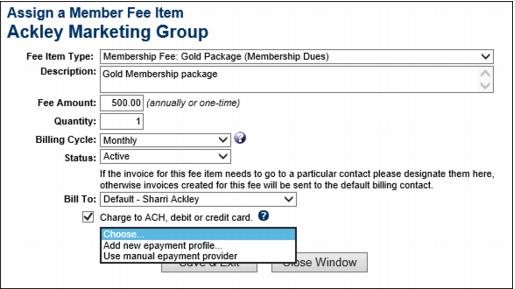Difference between revisions of "Assign Fee Item for Automatic Recurring Credit Card or ACH"
Jump to navigation
Jump to search
(Created page with " <div style="margin-left: 18pt;"> <table border="0" cellspacing="0" cellpadding="0" width="99%" summary=""> <tr valign="baseline"> <td style="width: 18pt"><d...") |
|||
| Line 2: | Line 2: | ||
<table border="0" cellspacing="0" cellpadding="0" width="99%" summary=""> | <table border="0" cellspacing="0" cellpadding="0" width="99%" summary=""> | ||
<tr valign="baseline"> | <tr valign="baseline"> | ||
| − | <td style="width: 18pt"><div style="font-family: | + | <td style="width: 18pt"><div style="font-family: Arial; font-size: 11pt;">1. </div></td> |
| − | <td><div style="font-family: | + | <td><div style="font-family: Arial; font-size: 11pt;"><span id="wwpID0E0DQB0HA">Click </span><span style="font-weight: bold;">Members</span> in the left-hand menu and select the desired member.</div></td> |
</tr> | </tr> | ||
</table> | </table> | ||
| Line 10: | Line 10: | ||
<table border="0" cellspacing="0" cellpadding="0" width="99%" summary=""> | <table border="0" cellspacing="0" cellpadding="0" width="99%" summary=""> | ||
<tr valign="baseline"> | <tr valign="baseline"> | ||
| − | <td style="width: 18pt"><div style="font-family: | + | <td style="width: 18pt"><div style="font-family: Arial; font-size: 11pt;">2. </div></td> |
| − | <td><div style="font-family: | + | <td><div style="font-family: Arial; font-size: 11pt;"><span id="wwpID0E0CQB0HA">Click the </span><span style="font-weight: bold;">Account</span> tab.</div></td> |
</tr> | </tr> | ||
</table> | </table> | ||
| Line 18: | Line 18: | ||
<table border="0" cellspacing="0" cellpadding="0" width="99%" summary=""> | <table border="0" cellspacing="0" cellpadding="0" width="99%" summary=""> | ||
<tr valign="baseline"> | <tr valign="baseline"> | ||
| − | <td style="width: 18pt"><div style="font-family: | + | <td style="width: 18pt"><div style="font-family: Arial; font-size: 11pt;">3. </div></td> |
| − | <td><div style="font-family: | + | <td><div style="font-family: Arial; font-size: 11pt;"><span id="wwpID0E0BQB0HA">In the </span><span style="font-weight: bold;">Membership Fees and Dues</span> area, click <span style="font-weight: bold;">Assign Fee Items</span>.</div></td> |
</tr> | </tr> | ||
</table> | </table> | ||
| Line 26: | Line 26: | ||
<table border="0" cellspacing="0" cellpadding="0" width="99%" summary=""> | <table border="0" cellspacing="0" cellpadding="0" width="99%" summary=""> | ||
<tr valign="baseline"> | <tr valign="baseline"> | ||
| − | <td style="width: 18pt"><div style="font-family: | + | <td style="width: 18pt"><div style="font-family: Arial; font-size: 11pt;">4. </div></td> |
| − | <td><div style="font-family: | + | <td><div style="font-family: Arial; font-size: 11pt;"><span id="wwpID0E0AQB0HA">Complete the </span><span style="font-weight: bold;">Assign a Member Fee Item</span> fields making sure to select the <span style="font-weight: bold;">Charge to ACH, debit or credit card</span> checkbox.</div></td> |
</tr> | </tr> | ||
</table> | </table> | ||
</div> | </div> | ||
| − | <div style="font-family: | + | <div style="font-family: Arial; font-size: 11pt; margin-bottom: 12pt; margin-left: 54pt; text-align: justify;"><span id="wwpID0E06PB0HA">[[Image:ChamberMaster_Billing-Assign_Fee_Item_for_automatic_recurring_credit_2fd-CMBilling.1.023.1.jpg]]</span></div> |
<div style="margin-left: 18pt;"> | <div style="margin-left: 18pt;"> | ||
<table border="0" cellspacing="0" cellpadding="0" width="99%" summary=""> | <table border="0" cellspacing="0" cellpadding="0" width="99%" summary=""> | ||
<tr valign="baseline"> | <tr valign="baseline"> | ||
| − | <td style="width: 18pt"><div style="font-family: | + | <td style="width: 18pt"><div style="font-family: Arial; font-size: 11pt;">5. </div></td> |
| − | <td><div style="font-family: | + | <td><div style="font-family: Arial; font-size: 11pt;"><span id="wwpID0E05PB0HA">Choose </span><span style="font-family: Arial; font-size: 11pt;">Add new epayment profile</span> or select an existing profile if setup to automatically charge your member’s credit card or ACH or choose <span style="font-weight: bold;">Use manual epayment provider</span> if you are <span style="font-family: Arial; font-size: 11pt;">billing the member using a 3rd party solution</span> or other outside financial institution and would like to have the billing transaction automatically created in the epayment invoice batch.</div></td> |
</tr> | </tr> | ||
</table> | </table> | ||
| Line 43: | Line 43: | ||
<table border="0" cellspacing="0" cellpadding="0" width="99%" summary=""> | <table border="0" cellspacing="0" cellpadding="0" width="99%" summary=""> | ||
<tr valign="baseline"> | <tr valign="baseline"> | ||
| − | <td style="width: 18pt"><div style="font-family: | + | <td style="width: 18pt"><div style="font-family: Arial; font-size: 11pt;">6. </div></td> |
| − | <td><div style="font-family: | + | <td><div style="font-family: Arial; font-size: 11pt;"><span id="wwpID0E04PB0HA">Click </span><span style="font-weight: bold;">Save and Exit</span>.</div></td> |
</tr> | </tr> | ||
</table> | </table> | ||
</div> | </div> | ||
| − | <div style="color: #5F497A; font-family: | + | <div style="color: #5F497A; font-family: Arial; font-size: 9pt; margin-bottom: 12pt; margin-left: 36pt;"><span id="wwpID0E03PB0HA">Note: To process these fee assignments, </span><span style="font-family: Arial; font-size: 9pt;">create the monthly recurring epayment batch</span>.</div> |
Revision as of 14:24, 11 February 2016
1. |
Click Members in the left-hand menu and select the desired member. |
2. |
Click the Account tab. |
3. |
In the Membership Fees and Dues area, click Assign Fee Items. |
4. |
Complete the Assign a Member Fee Item fields making sure to select the Charge to ACH, debit or credit card checkbox. |
5. |
Choose Add new epayment profile or select an existing profile if setup to automatically charge your member’s credit card or ACH or choose Use manual epayment provider if you are billing the member using a 3rd party solution or other outside financial institution and would like to have the billing transaction automatically created in the epayment invoice batch. |
6. |
Click Save and Exit. |
Note: To process these fee assignments, create the monthly recurring epayment batch.