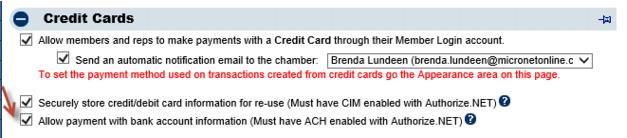Difference between revisions of "Enable the Ability to Process eChecks (ACH)"
Jump to navigation
Jump to search
(Created page with " <div xmlns="http://www.w3.org/1999/xhtml"> <div style="text-align: left;">Table of Contents | ChamberMaster_Billing-Enable_eChec...") |
|||
| Line 1: | Line 1: | ||
| + | 1. Ensure you’ve enabled eCheck.Net with Authorize.Net. | ||
| − | + | 2. Login to ChamberMaster / MemberZone with Admin level permissions. | |
| − | + | ||
| − | + | 3. Click '''Setup''' in the left-hand menu. | |
| − | + | ||
| − | + | 4. Click '''Billing Options and Settings'''. | |
| − | + | ||
| − | + | 5. Open the '''Credit Cards''' area. | |
| − | + | ||
| − | + | ||
| − | + | [[File:ChamberMaster_Billing-Enable_the_ability_to_process_echecks_(ACH)_in_C-CMBilling.1.109.1.jpg]] | |
| − | + | ||
| − | + | ||
| − | + | 6. Select '''Allow payment with bank account information'''. | |
| − | + | ||
| − | + | 7. Click '''Save'''. | |
| − | + | ||
| − | + | Now you will have new selections available to accept bank account information when creating or editing epayment profiles while assigning fee items to your members. In addition, members checking out and paying for bills in the Member Information Center will now see a selection to enter bank account information when paying and saving for future uses. | |
| − | |||
| − | |||
| − | |||
| − | |||
| − | |||
| − | |||
| − | |||
| − | |||
| − | |||
| − | |||
| − | |||
| − | |||
| − | |||
| − | |||
| − | |||
| − | |||
| − | |||
| − | |||
| − | |||
| − | |||
| − | |||
| − | |||
| − | |||
| − | |||
| − | |||
| − | |||
| − | |||
| − | |||
| − | |||
| − | |||
| − | |||
| − | |||
| − | |||
| − | |||
| − | |||
| − | |||
| − | |||
| − | |||
| − | |||
| − | |||
| − | |||
| − | |||
| − | |||
| − | |||
| − | |||
| − | |||
| − | |||
| − | |||
Latest revision as of 21:20, 9 March 2016
1. Ensure you’ve enabled eCheck.Net with Authorize.Net.
2. Login to ChamberMaster / MemberZone with Admin level permissions.
3. Click Setup in the left-hand menu.
4. Click Billing Options and Settings.
5. Open the Credit Cards area.
6. Select Allow payment with bank account information.
7. Click Save.
Now you will have new selections available to accept bank account information when creating or editing epayment profiles while assigning fee items to your members. In addition, members checking out and paying for bills in the Member Information Center will now see a selection to enter bank account information when paying and saving for future uses.