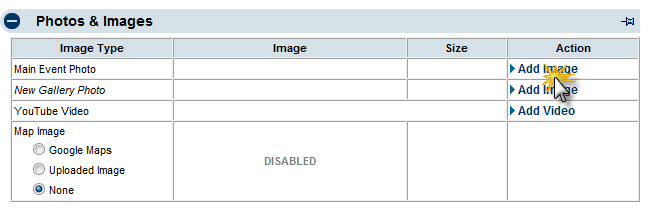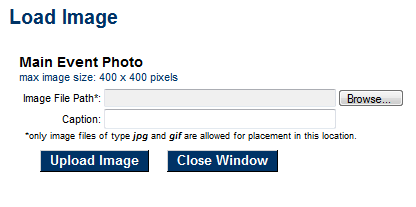Events-Add a Main Event Photo or a New Gallery Photo
Revision as of 22:14, 25 March 2015 by SPederson (talk | contribs) (Created page with "<div xmlns="http://www.w3.org/1999/xhtml"> <div style="text-align: left;">Table of Contents | Previous | Events-Re...")
Maintaining the Events calendar : Editing Event Information : Add a Main Event Photo or a New Gallery Photo
Add a Main Event Photo or a New Gallery Photo
1. |
On the General tab, click Add Image in the Action column of the Image Type that you wish to add in the Photos & Images area. |
Figure 2-12a Clicking to add a photo
2. |
Type the path and filename of the desired graphic file or click Browse to locate and click Open when desired graphic is located. |
3. |
Click Upload Image. |
4. |
Optional: If adding a Main Event photo, you may also complete the Caption field and then click save caption. |
Figure 2-12b Selecting the desired image
5. |
Click Close Window. |
Only one Main Event photo may be added which is automatically positioned within the event description area. However, Gallery Photos may contain multiple images which display in thumbnail size at the bottom of the event page but will be enlarged when a consumer clicks the image. Photos may also be added to the Event Description. Click Add/Edit Image while editing the description text.