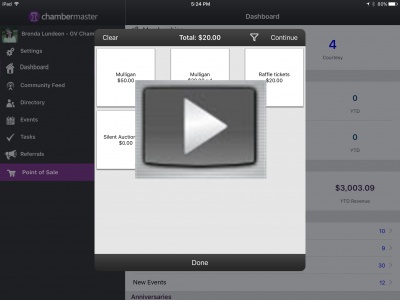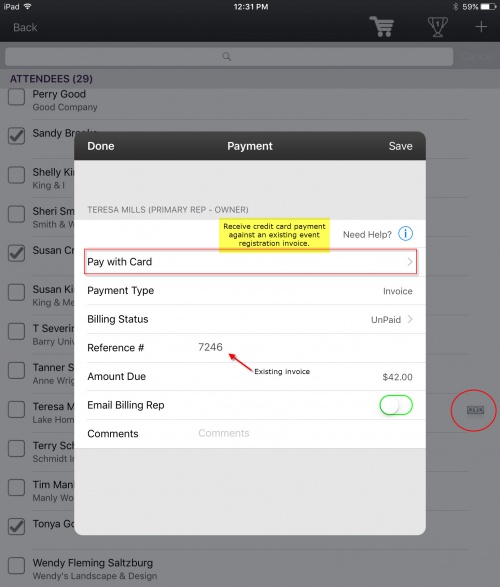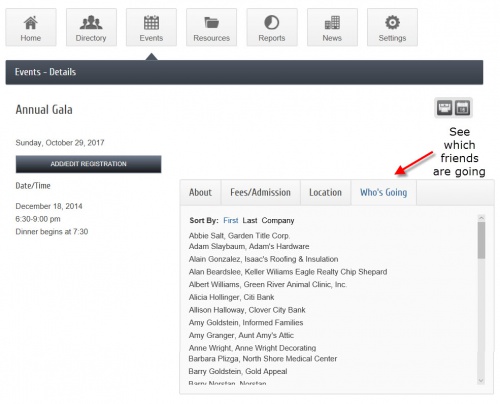February 2017 Release Notes
Improve your on-site guest experience! Two new enhancements in this update provide a complete package for those choosing to accept credit and debit cards from your mobile device. Plus increase your event registrations by allowing others to view who's going. Watch a recorded webinar that demonstrates the key features.
Contents
- 1 Full-featured checkout solution - Point of Sale module in the Staff App
- 2 Receive Credit/Debit Card Payment on Event Registrations
- 3 Encourage More Registrations
- 4 Member Details Page
- 5 Event Registration - updated version Do I have this free version?
- 6 Category Attributes
- 7 Blog Tool
- 8 Integrated Billing
- 9 Advanced Custom Report Builder
- 10 Forgot Password link
- 11 MailChimp synchronization
- 12 Internet Settings Control Panel
- 13 Home Builders Edition
Full-featured checkout solution - Point of Sale module in the Staff App
Accept credit card purchases for items like:
- raffle tickets
- silent auction items
- a Mulligan at your next golf tournament.
No longer do you need to tie these items to an event registration or use the back office software to accept credit card payment on-site.
How? At your next on-site location where extra items are being sold, follow these steps:
- Open the staff app.
- Select from a list of your Point of Sale Fee items.[1]
- Simply tap the appropriate POS item(s).
- Continue with the default guest checkout or select from your database list of members or reps.
- An appropriate invoice & payment or sales receipt will be created on their account.
Used with the mobile card reader, this new Point of Sale module will provide quick checkout and a smooth, efficient customer experience.
Your staff will appreciate the automatic transactions created on the members' account - with no extra effort - it's immediate upon purchase.
Point of Sale module available to all customers with Integrated Payment Processing and the Premium version of the staff app. For more information contact support@micronetonline.com or view more details here. Watch this short video to see how it works.
- Create your Point of Sale fee items under Setup->Fee Items List. Assign them the Fee Item Type of Point of Sale.
Receive Credit/Debit Card Payment on Event Registrations
Create and send out event invoices prior to an event and use the staff app and your mobile card reader to receive those payments at the door. [2]
If a guest has not fully paid their invoice at the start of the event, your staff app guest list will show the money icon next to their name when checking them in. Tapping the icon will bring up the screen where you can accept payment of the balance due by credit or debit card. (See example picture on the left.)
You can also accept attendee credit/debit card payments at the door without a prior transaction in place.
Either way, the appropriate billing transaction will immediately be created on the designated member or non-member account.
Use the mobile card reader for an even faster and efficient customer experience.
Charging credit/debit cards for event registration payment (Pay with Card button) in the staff app is available to all customers with Integrated Payment Processing and the Premium version of the staff app.
For more information contact support@micronetonline.com or view more details here.
Encourage More Registrations
Showcase the Guest List in your Member Center
Popular in social media platforms is the ability to see who of your friends are going to an event. When members can see who's going to attend an event, more members will jump on the bandwagon!
Our software now provides, on a per event basis, the ability to display a list of registered guests when logged into the Member Information Center (MIC).[3]
When registering in the MIC, a list of registered guests, First Name, Last Name and Organization will appear on the Who's Going tab on designated events.
Enable the display of the registered attendees for any desired event under Events->General tab. Select the "Allow others to see who is coming" check box found at the bottom of the Event Information section. Video
Member Details Page
The links to a member's social networks entered into the back office on the Members->Web tab will now support the https:// protocol in the URL. Previously, even if the https:// protocol was entered it, the member detail page in the public directory would recognize only the http: protocol.
Event Registration - updated version Do I have this free version?
When staff click Show More to select from a list of members or reps, de-selecting Active Only will no longer include deleted members and reps since these cannot actively be viewed in other locations in the software. After-tax values will now be correct for those seeking to achieve a specific rounded value after-tax by using 4 digit decimal places with both taxed event registrations and non-taxed event registrations.
Category Attributes
Leading and trailing spaces will now be trimmed automatically from Category Attributes which will ensure that the public business directory will properly recognize the custom sort order given to the attributes.
Blog Tool
The Blog Post widget can be made to limit the display of posts to a specific blog category. SmartCMS customers will have an option to pick a certain category when placing their blog. Non-SmartCMS customers will have the option when generating their blog widget code from the Internet Settings Control Panel.
Integrated Billing
When an invoice that includes bundled fees is paid by credit card in the back office, the payment confirmation that is emailed will now properly display the title of the Bundled fee instead of the first item in the bundle. When exporting directly to QuickBooks Online, support for all five transaction class levels are now supported and not just the first two levels. Recognized Income by Payment Date report was modified to properly account for any write-offs that occur within the recognition period; it will now appropriately recalculate the remaining balance after the write-off and spread that out over the remaining recognition months.
Advanced Custom Report Builder
The Categories, List field under Members->General is now working as expected in pulling the list of categories.
Forgot Password link
The forgot password link when registering for an event with our traditional version of event registration will now send a reset link instead of including the actual login or password information. This properly handles the new hashed passwords that have been implemented across the system. (Implemented 1/23/2017.)
MailChimp synchronization
The nightly synchronization from the database to MailChimp was modified to ensure random time-out delays no longer cause skips in the synchronization for certain customers.
Internet Settings Control Panel
The setting Exclude Bot Hits from Hit Statistics, previously #7 on the General Settings tab, was removed from the Internet Settings Control Panel (ISCP) as it is no longer a setting that can be disabled or controlled by end users; All hit statistics have known bot traffic filtered out before the stats are recorded.
Home Builders Edition
When records are imported into the database from the Import tab, if the HBA number on the imported records are unique, it will create a new record instead of updating an existing one. When creating the WMS export file, the Spike HBA number will now include the WMS required leading zeros if applicable.
- ↑ Create your Point of Sale fee items under Setup->Fee Items List. Assign them the Fee Item Type of Point of Sale.
- ↑ Note: prior to this update, existing event invoices could only be paid in the back office software and not from the staff app.
- ↑ Available when using the updated event registration. Do I have this free version?