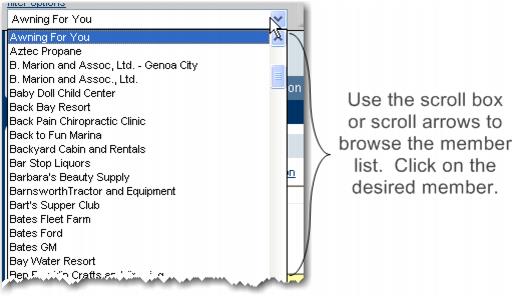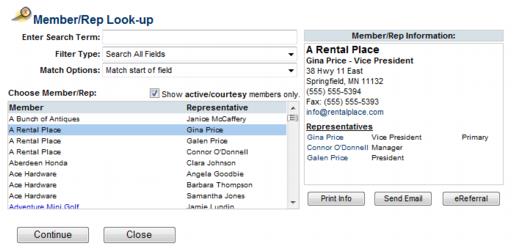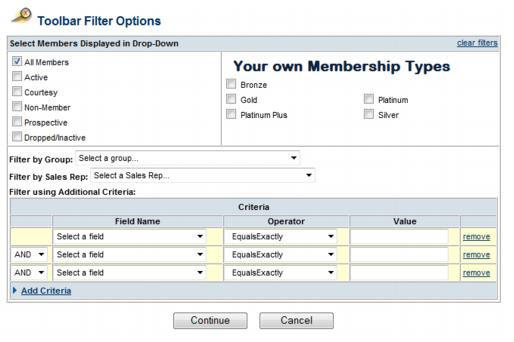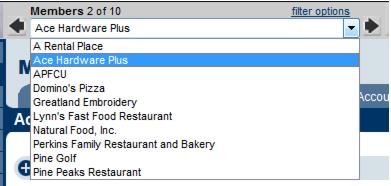Find a Member
Jump to navigation
Jump to search
There are multiple ways to find a member, depending on what information you know about your member.
When you know the representatives’ name, Account name/ID, Phone/Fax, Email address, Mailing Address, or Business Category. |
By member name - Using the drop-down list box
1. |
Within the Members module, click the drop-down arrow to the right of the Member name. See Figure 1-8. |
2. |
In the Member list, click the desired member name. |
When the drop-list is displayed, you may begin typing the first letters of your members’ name to advance to that member automatically.
Figure 1-8 Member drop-down list
By Member Name - Using the Find button
1. |
Click Members in the left-hand menu. |
3. |
In the Enter Search Term: box, type the member name. Note: If you only know a portion of the member name, click Match any part of member name in the Match Options drop down list |
4. |
In the Choose Member/Rep list, click the desired member name. |
5. |
Click Continue. |
Figure 1-9 Member Look-up window
By Representative Name - Using the Find button
1. |
Click Members in the left-hand menu. |
3. |
In the Filter Type: drop-down list, select Representative Name. |
4. |
In the Enter Search Term box, type the representative name. Note: If you only know a portion of the representative name, click Match any part of rep name in the Match Options drop-down list. |
5. |
In the Choose A Member/Rep list, click the desired representative name. |
6. |
Click Continue. |
Using custom criteria
1. |
Click Members in the left-hand menu. |
2. |
Click filter options. |
Figure 1-9a Selecting filter options
3. |
Click Advanced. |
Figure 1-9b Selecting your custom criteria
4. |
Select the desired custom criteria. |
5. |
Click Continue. |
6. |
The Members drop-down list will now display only those that meet your criteria. You can click the left and right arrows to move quickly through the selected records. |
Figure 1-9c Filtered drop-down list
7. |
To return back to the full list of members, click filter options and select clear filters and click Continue. |