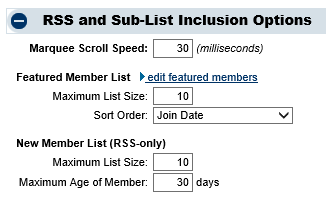Difference between revisions of "How do I specify who my featured members are"
Jump to navigation
Jump to search
m (SPederson moved page Member Management-How do I specify who my featured members are 3f to How do I specify who my featured members are) |
|||
| Line 1: | Line 1: | ||
| − | + | <div style="font-family: Tahoma; font-size: 11pt; margin-bottom: 12pt;"><span id="wwpID0E0XB0FA">Featured members are selected under </span><span style="font-weight: bold;">Setup->Business Directory Control Panel</span>. Look under the <span style="font-weight: bold;">RSS and Sub-List Inclusion Options</span>. Click <span style="font-weight: bold;">edit featured members</span>.</div> | |
| − | + | <div style="font-family: Tahoma; font-size: 11pt; margin-bottom: 12pt;"><span id="wwpID0E0WB0FA">To include the featured member list on your website, place your database-specific widget code on your website, which is generated in the </span><span>Integration Settings Control Panel</span>. For generic instructions see <span style="color: #3366CC; text-decoration: underline;">[http://v3.green-valley-chamber2.com/integration?page=scrolling http://v3.green-valley-chamber2.com/integration?page=scrolling]</span> </div> | |
| − | + | ||
| − | + | [[Image:Member_Management-How_do_I_specify_who_my_featured_members_are_3f-image26.png]] | |
| − | |||
| − | |||
| − | |||
| − | <div style="font-family: Tahoma; font-size: 11pt; margin-bottom: 12pt;"><span id="wwpID0E0WB0FA">To include the featured member list on your website, place your database-specific widget code on your website, which is generated in the </span><span>Integration Settings Control Panel</span>. For generic instructions see <span style="color: #3366CC; text-decoration: underline;"> | ||
| − | |||
| − | |||
Revision as of 14:33, 12 August 2015
Featured members are selected under Setup->Business Directory Control Panel. Look under the RSS and Sub-List Inclusion Options. Click edit featured members.
To include the featured member list on your website, place your database-specific widget code on your website, which is generated in the Integration Settings Control Panel. For generic instructions see http://v3.green-valley-chamber2.com/integration?page=scrolling