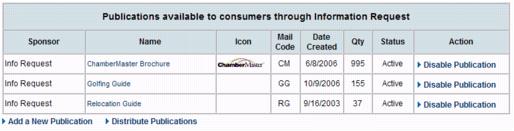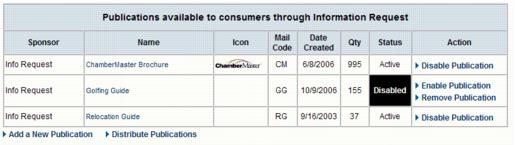Info Request-Remove a publication or email from both the publ
Jump to navigation
Jump to search
Remove a publication or email from both the public website and Info Request screen
Publications and Emails : Setup Publications and Emails : Remove a publication or email from both the public website and Info Request screen
Remove a publication or email from both the public website and Info Request screen
To remove a publication or email from the Info Request screen, it must first be disabled (which removes it from displaying on the public website). Follow the steps below to both disable and delete the publication.
Warning! A publication that is removed will no longer display as a publication to be delivered.
1. |
Click Info Request in the left-hand navigation bar. |
2. |
Click Chamber Publications in the Brochures and Publications area. |
3. |
Click Disable Publication in the Action column of the desired publication/email to be disabled. |
Figure 5-3 Publication Listing
4. |
Click Remove Publication in the Action column of the desired publication/email to be disabled. |
Figure 5-4 Publication Listing with a disabled publication