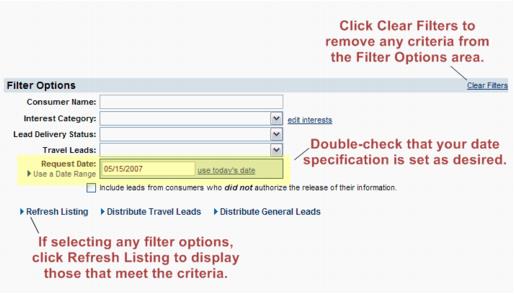Info Request-View and Print Leads
Jump to navigation
Jump to search
Setup, Manage, and Distribute Leads : View and Print Leads
View and Print Leads
1. |
Click Info Request in the left-hand navigation bar. |
3. |
Complete the Filter Options area if desired. (The filter is set by default to show leads from today’s date.) |
Leads where consumer information is authorized for release come from the Release Information check box on the Info Request screen. These leads are displayed by default on this filter.
Figure 4-13 Filter options
4. |
Click Refresh Listing (if filter options were selected in the step above) |
5. |
If any leads match the selected filter options, the leads will display on the screen. |
6. |
View the lead list on the screen or click Print Summary Listing or Print Detailed Listing to view and then select Print from your browser window. |
Filter Options on Lead Management Screen
Consumer Name: Type the first characters of a consumer name
Interest Category: Blank – displays leads with any or no general interest category selected; Select from a pre-populated list that includes all available general interest categories.
Lead Delivery Status: Blank – displays all leads with any delivery status; Not Sent – displays only leads that have not been distributed; Completed Leads – displays only leads that have been distributed
Travel Leads: Blank – displays both travel and general interest leads; Show Only Leads containing Travel Dates – displays only the travel leads; Show Only Leads without Travel Dates – displays only the general interest leads
Request Date: Blank – displays all leads regardless of date entered; Select from two options to view leads that were entered on a particular date or within a range of dates. use today’s date OR Use a date range