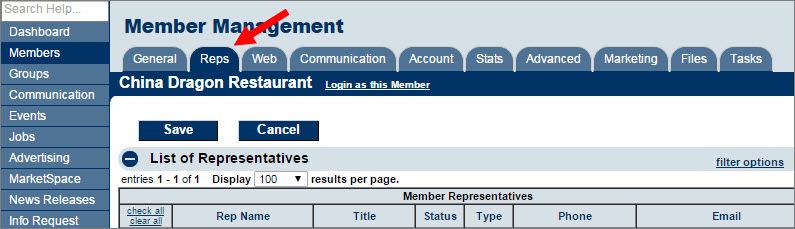Difference between revisions of "Manage Representatives"
Jump to navigation
Jump to search
| Line 7: | Line 7: | ||
The '''Reps''' tab allows office staff to modify information or perform tasks relating to a representative. | The '''Reps''' tab allows office staff to modify information or perform tasks relating to a representative. | ||
| − | *[Add a New Rep|Add a new representative] | + | *[[Add a New Rep|Add a new representative]] |
| − | *Modify contact information | + | *[[Modify contact information for a rep|Modify contact information]] |
| − | *Reassign a representative | + | *[[Reassign Rep|Reassign a representative]] |
| − | *Remove/inactivate a representative | + | *[[Remove or Inactivate a Rep|Remove/inactivate a representative]] |
| − | *Add custom fields for a rep | + | *[[Add custom fields for a rep]] |
| − | *Send an email to a representative | + | *[[Send email to reps|Send an email to a representative]] |
| − | *Print a label for a representative | + | *[[Print label for a representative|Print a label for a representative]] |
| − | *Choose web display options for a rep | + | *[[Web Display Options for a rep|Choose web display options for a rep]] |
| − | *Modify group participation | + | *[[Modify group participation]] |
| − | *Impersonate a representative in the Member Information Center | + | *[[Impersonate a representative in the Member Information Center]] |
| − | *Assign login permissions to a rep | + | *[[Assign login permissions to a rep]] |
Revision as of 15:52, 26 May 2015
Representatives are individuals at a member business or the contact person(s) for the member. When a representative is created on a member’s record, communication can be directed to a particular individual at the member’s location.
Most tasks associated with the member representatives are handled on the Reps tab in the Members module. Find the desired member and click the Reps tab.
The Reps tab allows office staff to modify information or perform tasks relating to a representative.
- Add a new representative
- Modify contact information
- Reassign a representative
- Remove/inactivate a representative
- Add custom fields for a rep
- Send an email to a representative
- Print a label for a representative
- Choose web display options for a rep
- Modify group participation
- Impersonate a representative in the Member Information Center
- Assign login permissions to a rep