Difference between revisions of "MarketSpace Categories"
Jump to navigation
Jump to search
(Created page with "<div xmlns="http://www.w3.org/1999/xhtml"> <div style="text-align: left;">Table of Contents | Administrator_Tasks-Point_of_Interes...") |
|||
| (6 intermediate revisions by the same user not shown) | |||
| Line 1: | Line 1: | ||
| − | + | Select MarketSpace categories that may be assigned to MarketSpace items. These items display in the search section of the MarketSpace public module, organized by the selected category. | |
| − | + | ||
| − | + | Categories that MarketSpace items may be assigned to, come from those selected in the MarketSpace column under '''Setup''' > '''Define Business Categories'''. | |
| − | + | ||
| − | + | '''Select MarketSpace Categories''' | |
| − | + | #Click '''Setup''' in the left-hand menu. | |
| − | + | #Click '''Define Business Categories'''. | |
| − | + | #Select the '''MarketSpace''' checkbox in the row of the desired category that should be displayed as a MarketSpace category. | |
| − | + | #:<html><p class="note">'''Note:''' If the MarketSpace name has been changed, then the checkbox title may not be MarketSpace. Look at the title used in the left-hand menu to determine the title of this column.</p></html> | |
| − | + | #:[[File:AdministratorTasks-MarketSpace Categories-AdminTasks.1.14.1.jpg]] | |
| − | + | #:<html><p class="note">Figure: Selecting MarketSpace categories</p></html> | |
| − | + | #:<html><p class="note">Note: If selecting a main-level category as a MarketSpace category, then all the sub-categories will display as MarketSpace categories also.</p></html> | |
| − | + | #Click '''Save'''. | |
| − | + | ||
| − | + | <html><style>.note{font-weight:bold;font-size:12px;}</style></html> | |
| − | |||
| − | |||
| − | |||
| − | |||
| − | |||
| − | |||
| − | |||
| − | |||
| − | |||
| − | |||
| − | |||
| − | |||
| − | |||
| − | |||
| − | |||
| − | |||
| − | |||
| − | |||
| − | |||
| − | |||
| − | |||
| − | |||
| − | |||
| − | |||
| − | |||
| − | |||
| − | |||
| − | |||
| − | |||
| − | |||
| − | |||
| − | |||
| − | </ | ||
Latest revision as of 16:43, 24 July 2015
Select MarketSpace categories that may be assigned to MarketSpace items. These items display in the search section of the MarketSpace public module, organized by the selected category.
Categories that MarketSpace items may be assigned to, come from those selected in the MarketSpace column under Setup > Define Business Categories.
Select MarketSpace Categories
- Click Setup in the left-hand menu.
- Click Define Business Categories.
- Select the MarketSpace checkbox in the row of the desired category that should be displayed as a MarketSpace category.
'''Note:''' If the MarketSpace name has been changed, then the checkbox title may not be MarketSpace. Look at the title used in the left-hand menu to determine the title of this column.
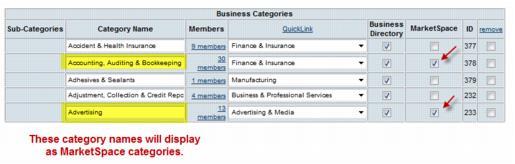
Figure: Selecting MarketSpace categories
Note: If selecting a main-level category as a MarketSpace category, then all the sub-categories will display as MarketSpace categories also.
- Click Save.