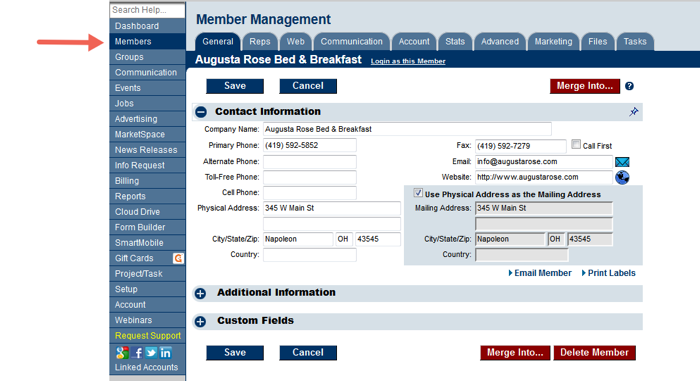Difference between revisions of "Member Management"
Jump to navigation
Jump to search
| Line 48: | Line 48: | ||
# Select a tab to view items unique to each member. See tab description below. | # Select a tab to view items unique to each member. See tab description below. | ||
| − | ==An Overview of the Member Module Tabs== | + | ====An Overview of the Member Module Tabs==== |
*'''General:''' Basic member information, membership status, sales stage, join date, & custom fields | *'''General:''' Basic member information, membership status, sales stage, join date, & custom fields | ||
| Line 114: | Line 114: | ||
===Community Member=== | ===Community Member=== | ||
| − | |||
==Manage Representatives== | ==Manage Representatives== | ||
Revision as of 21:44, 11 July 2017
Contents
- 1 Common Tasks in the Members Module
- 2 Manage Your Members
- 2.1 Accessing and navigating the Members module
- 2.2 How to Add, Drop, Merge Members
- 2.3 Add New Member
- 2.4 Find a Member
- 2.5 Edit Member Information
- 2.6 How to edit member contact information
- 2.7 Edit Billing contact
- 2.8 Change a Selected Rep
- 2.9 Modify Billing Renewal Month
- 2.10 Modify Created Date
- 2.11 Modify Established Date
- 2.12 Edit Fees and Dues
- 2.13 Edit File by Name
- 2.14 Edit Join Date
- 2.15 Modify Member Login name and Password
- 2.16 Modify Member Representatives
- 2.17 Change Membership Status
- 2.18 Change Modified Date
- 2.19 Edit Web Display Information
- 2.20 Drop a Member
- 2.21 Reinstate / Re-activate a member
- 2.22 Merge Members
- 2.23 Custom Fields
- 2.24 Community Member
- 3 Manage Representatives
- 3.1 Add a New Rep
- 3.2 Modify Contact Information for a Rep
- 3.3 Reassign Rep
- 3.4 Remove/Inactivate a Rep
- 3.5 Add custom fields for a rep
- 3.6 Send email to rep(s)
- 3.7 Print label for a representative
- 3.8 Web Display Options for a rep
- 3.9 Set Default Web Display Options for Reps
- 3.10 Modify Group Participation
- 3.11 Impersonate a representative in the Member Information Center
- 3.12 Assign login permissions to a rep
- 3.13 Determine what rep info is seen in the Member Information Center
- 4 Manage a Member's Online Listings
- 4.1 Edit Member Public Displayed Contact Information
- 4.2 Edit Member Public Display attributes
- 4.3 Edit Member Public Description
- 4.4 Edit Member Public Photos and Images
- 4.5 Edit Member Search Results Map Information
- 4.6 Select Basic or Enhanced Listing
- 4.7 Set the Redirect Index
- 4.8 Generate Member Info Page URL
- 5 Manage Communications
- 5.1 Record a Phone Call or Note
- 5.2 Send an Email
- 5.3 Create and send a letter or fax
- 5.4 Refer a member using eReferral
- 5.5 What is an eReferral?
- 5.6 Send an eReferral
- 5.7 Edit eReferral email setup options
- 5.8 Create a reminder
- 5.9 Print a single label
- 5.10 Print a label(s)
- 5.11 Download label information
- 6 Manage Account Information
- 6.1 Check Current Balance
- 6.2 Edit Renewal Month
- 6.3 Edit Billing contact
- 6.4 Change a Selected Rep 2
- 6.5 Setup automatic recurring credit card or ACH billing
- 6.6 Membership Fees and Dues
- 6.7 Add a New Fee or Due to a Member
- 6.8 Remove or Edit a Fee or Due for a Particular Member
- 6.9 Assign Fee with Start and Stop Date
- 6.10 Invoice a One-Time Item
- 6.11 Viewing transaction history (QuickBooks using CQI)
- 6.12 Transaction History (integrated Billing only)
- 7 View Individual Member Stats
- 8 Individual Rep Logins
- 8.1 Creating Rep Login/Password
- 8.2 Sending a mass email invitation to create login account
- 8.3 Create a single login account
- 8.4 Joined Login Names
- 8.5 Rep Login Permissions
- 8.6 Inherited or Custom Permissions
- 8.7 Rep Permissions
- 8.8 Default Permission Sets
- 8.9 Managing Rep Permission Sets
- 8.10 Setting Maximum Permissions
- 8.11 Why Individual Rep Logins
- 8.12 Login Error Messages
- 9 Member Management FAQ's
- 10 Help Documentation
The Members module is the cornerstone of the Growthzone software application. Here you can view contact information, membership status, account balance, and many other details for each of your members.
Common Tasks in the Members Module
Manage Your Members
Getting to the Members Module
Access the Members module in the backoffice by clicking "Members" from the left navigation bar.
To locate a member, click the drop-down arrow on the right side of the drop-down member list.
- Displays name of currently selected member
- Click the left or right black arrow to move quickly from one member to the next.
- Indicates the record number of member that is currently displayed out of the total number of members that are viewable with the current filter selection.
- Click filter options to choose which members should display in the Members drop-down list.
- Click Find to locate a database entity by member name, representative, group event or billing transaction (if using integrated Billing)
- Click Add to add a new member, rep, event, Hot Deal, eReferral, Info Request, MarketSpace item, or Job posting
- Displays your database name and unique database ID
- Select a tab to view items unique to each member. See tab description below.
An Overview of the Member Module Tabs
- General: Basic member information, membership status, sales stage, join date, & custom fields
- Reps: Basic member representative information, their personal web display options, & group participation, individual rep login permissions
- Web: Member description and contact information that displays on the member information page, web participation level (basic or enhanced), member login name and password, web display attributes, member logo, photos and images.
- Communication: Displays communication history for this member; ability to log a call, print a label, send email or send an eReferral. Task Reminders are scheduled here.
- Account: Assign Billing rep and billing renewal month, account information, membership fees, view invoice and payment activity
- Stats: Member reports for event activity, web hits, Hot Deal hits, Job Posting Hits, MarketSpace hits, A/R History, Member Benefit and Member Profile
- Lodging: Optional lodging information including facility types, lodging amenities, and vacancies. Only available if Lodging module has been enabled. Contact support@micronetonline.com to determine your options in regards to the Lodging module.
- Advanced Options: Business categories, location (if enabled), Hot Deals, job postings .Manage your members
- Marketing: Allows banner advertisements to be loaded for a member that will appear at designated places on your website. See Marketing Package.
- Files: Area to upload files and documents that should be associated with a member. This is member-specific storage of files. E.g. Upload a member contract or agreement for reference by your staff. See Store member files on their record.
How to Add, Drop, Merge Members
Add New Member
Find a Member
Edit Member Information
How to edit member contact information
Edit Billing contact
Change a Selected Rep
Modify Billing Renewal Month
Modify Created Date
Modify Established Date
Edit Fees and Dues
Edit File by Name
Edit Join Date
Modify Member Login name and Password
Modify Member Representatives
Change Membership Status
Change Modified Date
Edit Web Display Information
Drop a Member
Reinstate / Re-activate a member
Merge Members
Custom Fields
Community Member
Manage Representatives
Add a New Rep
Modify Contact Information for a Rep
Reassign Rep
Remove/Inactivate a Rep
Add custom fields for a rep
Send email to rep(s)
Print label for a representative
Web Display Options for a rep
Set Default Web Display Options for Reps
Modify Group Participation
Impersonate a representative in the Member Information Center
Assign login permissions to a rep
Determine what rep info is seen in the Member Information Center
Manage a Member's Online Listings
Edit Member Public Displayed Contact Information
Edit Member Public Display attributes
Edit Member Public Description
Edit Member Public Photos and Images
Edit Member Search Results Map Information
Select Basic or Enhanced Listing
Set the Redirect Index
Generate Member Info Page URL
Manage Communications
Record a Phone Call or Note
Send an Email
Create and send a letter or fax
Refer a member using eReferral
What is an eReferral?
Send an eReferral
Edit eReferral email setup options
Create a reminder
Print a single label
Print a label(s)
Download label information
Manage Account Information
Check Current Balance
Edit Renewal Month
Edit Billing contact
Change a Selected Rep 2
Setup automatic recurring credit card or ACH billing
Membership Fees and Dues
Add a New Fee or Due to a Member
Remove or Edit a Fee or Due for a Particular Member
Assign Fee with Start and Stop Date
Invoice a One-Time Item
Viewing transaction history (QuickBooks using CQI)
Transaction History (integrated Billing only)
View Individual Member Stats
Event Activity
Billing
Other Individual Member Reports
Individual Rep Logins
Creating Rep Login/Password
Sending a mass email invitation to create login account
Create a single login account
Joined Login Names
Rep Login Permissions
Inherited or Custom Permissions
Rep Permissions
Default Permission Sets
Managing Rep Permission Sets
Setting Maximum Permissions
Why Individual Rep Logins
Login Error Messages
Member Management FAQ's
Find answers to the most commonly asked questions about Member Management on the FAQ page
Help Documentation
Browse the Member Management Table of Contents