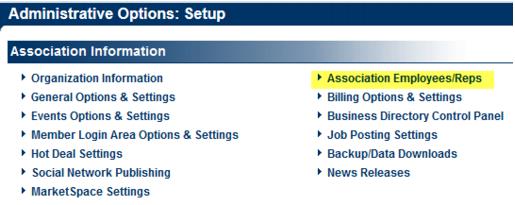Difference between revisions of "Modify Login Access"
Jump to navigation
Jump to search
m (SPederson moved page Administrator Tasks-Modify Login Access to Modify Login Access) |
Cpetterson (talk | contribs) |
||
| (2 intermediate revisions by 2 users not shown) | |||
| Line 1: | Line 1: | ||
| − | + | #REDIRECT [[Add_or_Update_Staff/Admin_Accounts#Modify_Login_Access]] | |
| − | |||
| − | |||
| − | |||
| − | |||
| − | |||
<div style="color: #5F497A; font-family: Cambria; font-size: 11pt; font-weight: bold; margin-left: 18pt;"><span id="wwpID0E0DU0HA">To change a login name, password and /or permissions for a staff/ employee</span></div> | <div style="color: #5F497A; font-family: Cambria; font-size: 11pt; font-weight: bold; margin-left: 18pt;"><span id="wwpID0E0DU0HA">To change a login name, password and /or permissions for a staff/ employee</span></div> | ||
<div style="margin-left: 36pt;margin-bottom: 12pt;"> | <div style="margin-left: 36pt;margin-bottom: 12pt;"> | ||
| Line 18: | Line 13: | ||
<tr valign="baseline"> | <tr valign="baseline"> | ||
<td style="width: 18pt"><div style="font-family: Calibri; font-size: 11pt;"><span style="font-family: Calibri; font-size: 10pt;">2. </span></div></td> | <td style="width: 18pt"><div style="font-family: Calibri; font-size: 11pt;"><span style="font-family: Calibri; font-size: 10pt;">2. </span></div></td> | ||
| − | <td><div style="font-family: Calibri; font-size: 11pt;"><span id="wwpID0E0BU0HA">Click </span><span style="font-weight: bold;">Employees/Reps</span> in the <span style="font-weight: bold;"> | + | <td><div style="font-family: Calibri; font-size: 11pt;"><span id="wwpID0E0BU0HA">Click </span><span style="font-weight: bold;">Employees/Reps</span> in the <span style="font-weight: bold;">Association Information</span> area.</div></td> |
</tr> | </tr> | ||
</table> | </table> | ||
| Line 50: | Line 45: | ||
</div> | </div> | ||
<div style="color: #5F497A; font-family: Calibri; font-size: 9pt; margin-bottom: 12pt;"><span id="wwpID0E01T0HA">If this staff has login access to another MicroNet database or has a rep login/password on a member account (Members->Reps tab), see </span><span style="font-family: Calibri; font-size: 9pt;">Joining Login Names</span> for more information.</div> | <div style="color: #5F497A; font-family: Calibri; font-size: 9pt; margin-bottom: 12pt;"><span id="wwpID0E01T0HA">If this staff has login access to another MicroNet database or has a rep login/password on a member account (Members->Reps tab), see </span><span style="font-family: Calibri; font-size: 9pt;">Joining Login Names</span> for more information.</div> | ||
| − | |||
Latest revision as of 15:48, 26 April 2017
Redirect to:
To change a login name, password and /or permissions for a staff/ employee
1. |
Click Setup in the left-hand navigation bar. |
2. |
Click Employees/Reps in the Association Information area. |
Figure 1-7 Information Section of the Setup menu
3. |
Click the desired rep’s name in the List of Representatives area. The selected row will show in yellow. |
4. |
Edit the Login Name, Login Password and Permission Level fields in the Permissions area as desired. |
5. |
Click Save. |
If this staff has login access to another MicroNet database or has a rep login/password on a member account (Members->Reps tab), see Joining Login Names for more information.