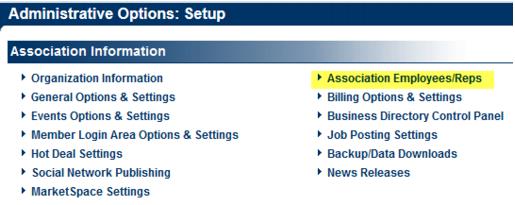Modify Login Access
Revision as of 20:16, 26 October 2015 by PSaeger (talk | contribs) (Redirected page to Add or Update Staff/Admin Accounts)
Redirect page
Redirect to:
To change a login name, password and /or permissions for a staff/ employee
1. |
Click Setup in the left-hand navigation bar. |
2. |
Click Employees/Reps in the Chamber/Association Information area. |
Figure 1-7 Information Section of the Setup menu
3. |
Click the desired rep’s name in the List of Representatives area. The selected row will show in yellow. |
4. |
Edit the Login Name, Login Password and Permission Level fields in the Permissions area as desired. |
5. |
Click Save. |
If this staff has login access to another MicroNet database or has a rep login/password on a member account (Members->Reps tab), see Joining Login Names for more information.