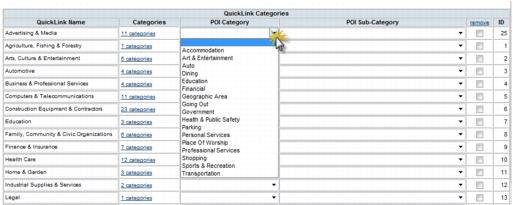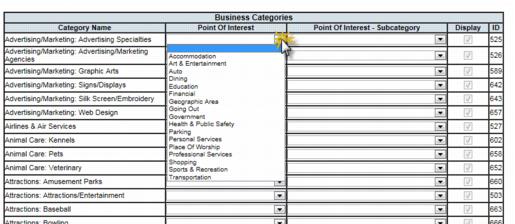Difference between revisions of "Point of Interest Categories"
Jump to navigation
Jump to search
m (SPederson moved page Administrator Tasks-Point of Interest Categories to Point of Interest Categories) |
|||
| Line 1: | Line 1: | ||
| − | + | <div style="font-family: arial; font-size: 11pt; margin-bottom: 12pt; margin-left: 18pt;"><span id="wwpID0E0OR0HA">If using services such as MyChamberApp, Point of Interest categories must be assigned to your business categories.</span></div> | |
| − | + | <div style="margin-left: 18pt;margin-bottom: 12pt;"> | |
| − | + | <table border="0" cellspacing="0" cellpadding="0" width="99%" summary=""> | |
| − | + | <tr valign="baseline"> | |
| − | + | <td style="width: 18pt"><div style="font-family: arial; font-size: 11pt;">[[Image:Administrator_Tasks-rd_bullet.jpg|9px]]</div></td> | |
| − | + | <td><div style="font-family: arial; font-size: 11pt;"><span id="wwpID0E0NR0HA">The simplest way of assigning these categories is </span><span style="font-family: arial; font-size: 11pt;">to assign the Point of Interest (POI) categories to your QuickLinks</span> using the <span style="font-weight: bold;">QuickLink Categories</span> selection. </div></td> | |
| − | + | </tr> | |
| − | + | </table> | |
| − | + | </div> | |
| − | + | <div style="color: #5F497A; font-family: arial; font-size: 9pt; margin-bottom: 12pt; margin-left: 36pt;"><span id="wwpID0E0MR0HA">Note: QuickLink categories must be assigned to your categories first. See “</span><span style="font-family: arial; font-size: 10pt;">Assign QuickLink Categories</span><span style="font-size: 10pt;">”</span>. </div> | |
| − | + | <div style="margin-left: 18pt;margin-bottom: 12pt;"> | |
| − | + | <table border="0" cellspacing="0" cellpadding="0" width="99%" summary=""> | |
| − | + | <tr valign="baseline"> | |
| − | + | <td style="width: 18pt"><div style="font-family: arial; font-size: 11pt;">[[Image:Administrator_Tasks-rd_bullet.jpg|9px]]</div></td> | |
| − | + | <td><div style="font-family: arial; font-size: 11pt;"><span id="wwpID0E0LR0HA">If there are certain business categories that will not be assigned correctly using this method, then these categories may be assigned more specifically by </span><span style="font-family: arial; font-size: 11pt;">assigning Point of Interest categories directly to your business categories</span> using the <span style="font-weight: bold;">Point of Interest Categories </span>selection.</div></td> | |
| − | + | </tr> | |
| − | + | </table> | |
| − | + | </div> | |
| − | + | <div style="margin-left: 18pt;margin-bottom: 12pt;"> | |
| − | + | <table border="0" cellspacing="0" cellpadding="0" width="99%" summary=""> | |
| − | + | <tr valign="baseline"> | |
| − | + | <td style="width: 18pt"><div style="font-family: arial; font-size: 11pt;">[[Image:Administrator_Tasks-rd_bullet.jpg|9px]]</div></td> | |
| − | + | <td><div style="font-family: arial; font-size: 11pt;"><span id="wwpID0E0KR0HA">Finally, if a certain members require an even more unique assignment, then </span><span style="font-family: arial; font-size: 11pt;">assign their specific POI category</span> in the <span style="font-weight: bold;">Members->Web tab->Search Results Map Information</span> area.</div></td> | |
| − | + | </tr> | |
| − | + | </table> | |
| − | + | </div> | |
| − | + | <div style="color: #808080; font-family: arial; font-size: 14pt; margin-left: 36pt; margin-top: 10pt;"><span id="wwpID0E0JR0HA">Assign POI Categories to QuickLinks</span></div> | |
| − | + | <div style="margin-left: 54pt;margin-bottom: 12pt;"> | |
| − | + | <table border="0" cellspacing="0" cellpadding="0" width="99%" summary=""> | |
| − | + | <tr valign="baseline"> | |
| − | + | <td style="width: 18pt"><div style="font-family: arial; font-size: 11pt; text-align: justify;"><span style="font-family: arial; font-size: 10pt;">1. </span></div></td> | |
| − | + | <td><div style="font-family: arial; font-size: 11pt; text-align: justify;"><span id="wwpID0E0IR0HA">Click </span><span style="font-weight: bold;">Setup</span> in the left-hand menu.</div></td> | |
| − | + | </tr> | |
| − | + | </table> | |
| − | + | </div> | |
| − | + | <div style="margin-left: 54pt;margin-bottom: 12pt;"> | |
| − | + | <table border="0" cellspacing="0" cellpadding="0" width="99%" summary=""> | |
| − | + | <tr valign="baseline"> | |
| − | + | <td style="width: 18pt"><div style="font-family: arial; font-size: 11pt; text-align: justify;"><span style="font-family: arial; font-size: 10pt;">2. </span></div></td> | |
| − | + | <td><div style="font-family: arial; font-size: 11pt; text-align: justify;"><span id="wwpID0E0HR0HA"> Click</span><span style="font-weight: bold;"> Define Business Categories</span> in the<span style="font-weight: bold;"> Member Options</span> area.</div></td> | |
| − | + | </tr> | |
| − | + | </table> | |
| − | + | </div> | |
| − | + | <div style="margin-left: 54pt;margin-bottom: 12pt;"> | |
| − | + | <table border="0" cellspacing="0" cellpadding="0" width="99%" summary=""> | |
| − | + | <tr valign="baseline"> | |
| − | + | <td style="width: 18pt"><div style="font-family: arial; font-size: 11pt; text-align: justify;"><span style="font-family: arial; font-size: 10pt;">3. </span></div></td> | |
| − | + | <td><div style="font-family: arial; font-size: 11pt; text-align: justify;"><span id="wwpID0E0GR0HA">Click </span><span style="font-weight: bold;">QuickLink Categories</span>. [[Image:Administrator_Tasks-Point_of_Interest_Categories-AdminTasks.1.13.1.jpg]]</div></td> | |
| − | + | </tr> | |
| − | + | </table> | |
| − | + | </div> | |
| − | + | <div style="margin-left: 54pt;margin-bottom: 12pt;"> | |
| − | + | <table border="0" cellspacing="0" cellpadding="0" width="99%" summary=""> | |
| − | + | <tr valign="baseline"> | |
| − | + | <td style="width: 18pt"><div style="font-family: arial; font-size: 11pt; text-align: justify;"><span style="font-family: arial; font-size: 10pt;">4. </span></div></td> | |
| − | + | <td><div style="font-family: arial; font-size: 11pt; text-align: justify;"><span id="wwpID0E0FR0HA">Click the </span><span style="font-weight: bold;">POI</span> drop-down arrow and select the desired POI category for each QuickLink.</div></td> | |
| − | + | </tr> | |
| − | + | </table> | |
| − | + | </div> | |
| − | + | <div style="color: #5F497A; font-family: arial; font-size: 9pt; margin-bottom: 12pt; margin-left: 54pt;"><span id="wwpID0E0ER0HA">[[Image:Administrator_Tasks-Point_of_Interest_Categories-AdminTasks.1.13.2.jpg]]</span></div> | |
| − | + | <div style="font-family: arial; font-size: 10pt; margin-bottom: 12pt; margin-left: 90pt; text-align: justify;"><span id="wwpID0E0DR0HA">Figure 1-17 Assigning POI category to QuickLinks</span></div> | |
| − | + | <div style="margin-left: 54pt;margin-bottom: 12pt;"> | |
| − | + | <table border="0" cellspacing="0" cellpadding="0" width="99%" summary=""> | |
| − | + | <tr valign="baseline"> | |
| − | + | <td style="width: 18pt"><div style="font-family: arial; font-size: 11pt; text-align: justify;"><span style="font-family: arial; font-size: 10pt;">5. </span></div></td> | |
| − | + | <td><div style="font-family: arial; font-size: 11pt; text-align: justify;"><span id="wwpID0E0CR0HA">(Optional) Click the </span><span style="font-weight: bold;">POI Sub-Category</span> drop-down arrow and select the desired POI sub-category for the selected POI Category.</div></td> | |
| − | + | </tr> | |
| − | + | </table> | |
| − | + | </div> | |
| − | + | <div style="margin-left: 54pt;margin-bottom: 12pt;"> | |
| − | + | <table border="0" cellspacing="0" cellpadding="0" width="99%" summary=""> | |
| − | + | <tr valign="baseline"> | |
| − | + | <td style="width: 18pt"><div style="font-family: arial; font-size: 11pt; text-align: justify;"><span style="font-family: arial; font-size: 10pt;">6. </span></div></td> | |
| − | + | <td><div style="font-family: arial; font-size: 11pt; text-align: justify;"><span id="wwpID0E0BR0HA">Click </span><span style="font-weight: bold;">Save Changes</span>.</div></td> | |
| − | + | </tr> | |
| − | + | </table> | |
| − | + | </div> | |
| − | + | <div style="color: #808080; font-family: arial; font-size: 14pt; margin-left: 36pt; margin-top: 10pt;"><span id="wwpID0E0AR0HA">Assign POI Categories to Business Categories</span></div> | |
| − | + | <div style="margin-left: 54pt;margin-bottom: 12pt;"> | |
| − | + | <table border="0" cellspacing="0" cellpadding="0" width="99%" summary=""> | |
| − | + | <tr valign="baseline"> | |
| − | + | <td style="width: 18pt"><div style="font-family: arial; font-size: 11pt; text-align: justify;"><span style="font-family: arial; font-size: 10pt;">1. </span></div></td> | |
| − | + | <td><div style="font-family: arial; font-size: 11pt; text-align: justify;"><span id="wwpID0E06Q0HA">Click </span><span style="font-weight: bold;">Setup</span> in the left-hand menu.</div></td> | |
| − | + | </tr> | |
| − | + | </table> | |
| − | + | </div> | |
| − | + | <div style="margin-left: 54pt;margin-bottom: 12pt;"> | |
| − | + | <table border="0" cellspacing="0" cellpadding="0" width="99%" summary=""> | |
| − | + | <tr valign="baseline"> | |
| − | + | <td style="width: 18pt"><div style="font-family: arial; font-size: 11pt; text-align: justify;"><span style="font-family: arial; font-size: 10pt;">2. </span></div></td> | |
| − | + | <td><div style="font-family: arial; font-size: 11pt; text-align: justify;"><span id="wwpID0E05Q0HA">Click</span><span style="font-weight: bold;"> Define Business Categories</span> in the<span style="font-weight: bold;"> Member Options</span> area.</div></td> | |
| − | + | </tr> | |
| − | + | </table> | |
| − | + | </div> | |
| − | + | <div style="margin-left: 54pt;margin-bottom: 12pt;"> | |
| − | + | <table border="0" cellspacing="0" cellpadding="0" width="99%" summary=""> | |
| − | + | <tr valign="baseline"> | |
| − | + | <td style="width: 18pt"><div style="font-family: arial; font-size: 11pt; text-align: justify;"><span style="font-family: arial; font-size: 10pt;">3. </span></div></td> | |
| − | + | <td><div style="font-family: arial; font-size: 11pt; text-align: justify;"><span id="wwpID0E04Q0HA">Click </span><span style="font-weight: bold;">Point of Interest Categories</span>.</div></td> | |
| − | + | </tr> | |
| − | + | </table> | |
| − | + | </div> | |
| − | + | <div style="color: #5F497A; font-family: arial; font-size: 9pt; margin-bottom: 12pt; margin-left: 54pt;"><span id="wwpID0E03Q0HA">[[Image:Administrator_Tasks-Point_of_Interest_Categories-AdminTasks.1.13.3.jpg]]</span></div> | |
| − | + | <div style="font-family: arial; font-size: 10pt; margin-bottom: 12pt; margin-left: 90pt; text-align: justify;"><span id="wwpID0E02Q0HA">Figure 1-18 Assign POI categories to your business categories</span></div> | |
| − | + | <div style="margin-left: 54pt;margin-bottom: 12pt;"> | |
| − | + | <table border="0" cellspacing="0" cellpadding="0" width="99%" summary=""> | |
| − | + | <tr valign="baseline"> | |
| − | + | <td style="width: 18pt"><div style="font-family: arial; font-size: 11pt; text-align: justify;"><span style="font-family: arial; font-size: 10pt;">4. </span></div></td> | |
| − | + | <td><div style="font-family: arial; font-size: 11pt; text-align: justify;"><span id="wwpID0E01Q0HA">Click the </span><span style="font-weight: bold;">Point Of Interest</span> drop-down arrow and select the desired POI category for each of your business categories.</div></td> | |
| − | + | </tr> | |
| − | + | </table> | |
| − | + | </div> | |
| − | + | <div style="margin-left: 54pt;margin-bottom: 12pt;"> | |
| − | + | <table border="0" cellspacing="0" cellpadding="0" width="99%" summary=""> | |
| − | + | <tr valign="baseline"> | |
| − | + | <td style="width: 18pt"><div style="font-family: arial; font-size: 11pt; text-align: justify;"><span style="font-family: arial; font-size: 10pt;">5. </span></div></td> | |
| − | + | <td><div style="font-family: arial; font-size: 11pt; text-align: justify;"><span id="wwpID0E0ZQ0HA">Click the </span><span style="font-weight: bold;">Point Of Interest - Subcategory</span> drop-down arrow and select the desired POI sub-category for the selected POI Category.</div></td> | |
| − | + | </tr> | |
| − | + | </table> | |
| − | + | </div> | |
| − | + | <div style="margin-left: 54pt;margin-bottom: 12pt;"> | |
| − | + | <table border="0" cellspacing="0" cellpadding="0" width="99%" summary=""> | |
| − | + | <tr valign="baseline"> | |
| − | + | <td style="width: 18pt"><div style="font-family: arial; font-size: 11pt; text-align: justify;"><span style="font-family: arial; font-size: 10pt;">6. </span></div></td> | |
| − | + | <td><div style="font-family: arial; font-size: 11pt; text-align: justify;"><span id="wwpID0E0YQ0HA">Click </span><span style="font-weight: bold;">Save Changes</span>.</div></td> | |
| − | + | </tr> | |
| − | + | </table> | |
| − | + | </div> | |
| − | + | <div style="color: #808080; font-family: arial; font-size: 14pt; margin-left: 36pt; margin-top: 10pt;"><span id="wwpID0E0XQ0HA">Assign POI Categories to a Specific Member</span></div> | |
| − | + | <div style="margin-left: 54pt;margin-bottom: 12pt;"> | |
| − | + | <table border="0" cellspacing="0" cellpadding="0" width="99%" summary=""> | |
| − | + | <tr valign="baseline"> | |
| − | + | <td style="width: 18pt"><div style="font-family: arial; font-size: 11pt; text-align: justify;"><span style="font-family: arial; font-size: 10pt;">1. </span></div></td> | |
| − | + | <td><div style="font-family: arial; font-size: 11pt; text-align: justify;"><span id="wwpID0E0WQ0HA">Click </span><span style="font-weight: bold;">Members</span> in the left-hand menu.</div></td> | |
| − | + | </tr> | |
| − | + | </table> | |
| − | + | </div> | |
| − | + | <div style="margin-left: 54pt;margin-bottom: 12pt;"> | |
| − | + | <table border="0" cellspacing="0" cellpadding="0" width="99%" summary=""> | |
| − | + | <tr valign="baseline"> | |
| − | + | <td style="width: 18pt"><div style="font-family: arial; font-size: 11pt; text-align: justify;"><span style="font-family: arial; font-size: 10pt;">2. </span></div></td> | |
| − | + | <td><div style="font-family: arial; font-size: 11pt; text-align: justify;"><span id="wwpID0E0VQ0HA">Select the desired member from the </span><span style="font-weight: bold;">Members</span> drop-down.</div></td> | |
| − | + | </tr> | |
| − | + | </table> | |
| − | + | </div> | |
| − | + | <div style="margin-left: 54pt;margin-bottom: 12pt;"> | |
| − | + | <table border="0" cellspacing="0" cellpadding="0" width="99%" summary=""> | |
| − | + | <tr valign="baseline"> | |
| − | + | <td style="width: 18pt"><div style="font-family: arial; font-size: 11pt; text-align: justify;"><span style="font-family: arial; font-size: 10pt;">3. </span></div></td> | |
| − | + | <td><div style="font-family: arial; font-size: 11pt; text-align: justify;"><span id="wwpID0E0UQ0HA">Click the </span><span style="font-weight: bold;">Web</span> tab.</div></td> | |
| − | + | </tr> | |
| − | + | </table> | |
| − | + | </div> | |
| − | + | <div style="margin-left: 54pt;margin-bottom: 12pt;"> | |
| − | + | <table border="0" cellspacing="0" cellpadding="0" width="99%" summary=""> | |
| − | + | <tr valign="baseline"> | |
| − | + | <td style="width: 18pt"><div style="font-family: arial; font-size: 11pt; text-align: justify;"><span style="font-family: arial; font-size: 10pt;">4. </span></div></td> | |
| − | + | <td><div style="font-family: arial; font-size: 11pt; text-align: justify;"><span id="wwpID0E0TQ0HA">Open the </span><span style="font-weight: bold;">Search Results Map Information</span> area (if needed)</div></td> | |
| − | + | </tr> | |
| − | + | </table> | |
| − | + | </div> | |
| − | + | <div style="margin-left: 54pt;margin-bottom: 12pt;"> | |
| − | + | <table border="0" cellspacing="0" cellpadding="0" width="99%" summary=""> | |
| − | + | <tr valign="baseline"> | |
| − | + | <td style="width: 18pt"><div style="font-family: arial; font-size: 11pt; text-align: justify;"><span style="font-family: arial; font-size: 10pt;">5. </span></div></td> | |
| − | + | <td><div style="font-family: arial; font-size: 11pt; text-align: justify;"><span id="wwpID0E0SQ0HA">Click the </span><span style="font-weight: bold;">Point of Interest Category</span> drop-down arrow and select the desired POI category for this particular member.</div></td> | |
| − | + | </tr> | |
| − | + | </table> | |
| − | + | </div> | |
| − | + | <div style="margin-left: 54pt;margin-bottom: 12pt;"> | |
| − | + | <table border="0" cellspacing="0" cellpadding="0" width="99%" summary=""> | |
| − | + | <tr valign="baseline"> | |
| − | + | <td style="width: 18pt"><div style="font-family: arial; font-size: 11pt; text-align: justify;"><span style="font-family: arial; font-size: 10pt;">6. </span></div></td> | |
| − | + | <td><div style="font-family: arial; font-size: 11pt; text-align: justify;"><span id="wwpID0E0RQ0HA">Click the </span><span style="font-weight: bold;">Point of Interest Sub-category</span> drop-down arrow and select the desired POI sub-category for this particular member.</div></td> | |
| − | + | </tr> | |
| − | + | </table> | |
| − | + | </div> | |
| − | + | <div style="margin-left: 54pt;margin-bottom: 12pt;"> | |
| − | + | <table border="0" cellspacing="0" cellpadding="0" width="99%" summary=""> | |
| − | + | <tr valign="baseline"> | |
| − | + | <td style="width: 18pt"><div style="font-family: arial; font-size: 11pt; text-align: justify;"><span style="font-family: arial; font-size: 10pt;">7. </span></div></td> | |
| − | + | <td><div style="font-family: arial; font-size: 11pt; text-align: justify;"><span id="wwpID0E0QQ0HA">Click </span><span style="font-weight: bold;">Save</span>.</div></td> | |
| − | + | </tr> | |
| − | + | </table> | |
| − | + | </div> | |
Revision as of 01:38, 5 January 2016
If using services such as MyChamberApp, Point of Interest categories must be assigned to your business categories.
The simplest way of assigning these categories is to assign the Point of Interest (POI) categories to your QuickLinks using the QuickLink Categories selection. |
Note: QuickLink categories must be assigned to your categories first. See “Assign QuickLink Categories”.
If there are certain business categories that will not be assigned correctly using this method, then these categories may be assigned more specifically by assigning Point of Interest categories directly to your business categories using the Point of Interest Categories selection. |
Finally, if a certain members require an even more unique assignment, then assign their specific POI category in the Members->Web tab->Search Results Map Information area. |
Assign POI Categories to QuickLinks
1. |
Click Setup in the left-hand menu. |
2. |
Click Define Business Categories in the Member Options area. |
4. |
Click the POI drop-down arrow and select the desired POI category for each QuickLink. |
Figure 1-17 Assigning POI category to QuickLinks
5. |
(Optional) Click the POI Sub-Category drop-down arrow and select the desired POI sub-category for the selected POI Category. |
6. |
Click Save Changes. |
Assign POI Categories to Business Categories
1. |
Click Setup in the left-hand menu. |
2. |
Click Define Business Categories in the Member Options area. |
3. |
Click Point of Interest Categories. |
Figure 1-18 Assign POI categories to your business categories
4. |
Click the Point Of Interest drop-down arrow and select the desired POI category for each of your business categories. |
5. |
Click the Point Of Interest - Subcategory drop-down arrow and select the desired POI sub-category for the selected POI Category. |
6. |
Click Save Changes. |
Assign POI Categories to a Specific Member
1. |
Click Members in the left-hand menu. |
2. |
Select the desired member from the Members drop-down. |
3. |
Click the Web tab. |
4. |
Open the Search Results Map Information area (if needed) |
5. |
Click the Point of Interest Category drop-down arrow and select the desired POI category for this particular member. |
6. |
Click the Point of Interest Sub-category drop-down arrow and select the desired POI sub-category for this particular member. |
7. |
Click Save. |