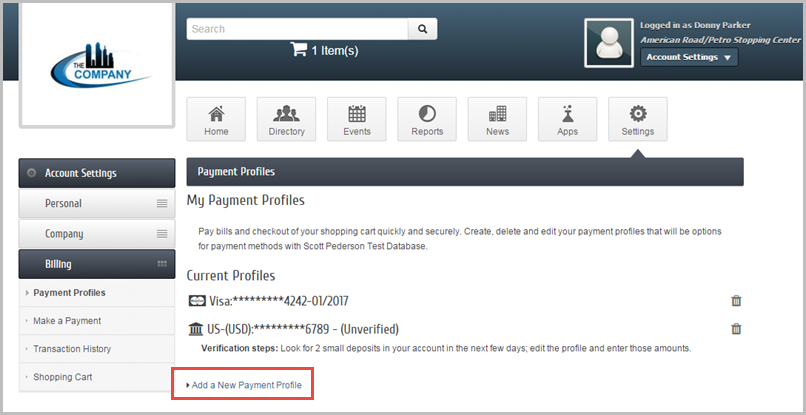Working with GrowthZone Pay
Member Payment Options
Once your account has been set up and your have run a test transaction, members will be able to pay their bills when logged into the MIC with appropriate permissions. They can pay by credit card or with a checking or savings account.[1]
Paying with a Credit Card
During the checkout process, when paying for an event or invoice, members will have the option to save a credit card for future transactions by clicking the Securely Save this Card checkbox. If a member would like to add a card as a payment profile without making a payment, they simply need to add a payment profile in the MIC by going to Account Settings ➝ Billing ➝ Payment Profile. Note: Storing and using payment profiles is only available to fully authenticated users, (ie, the user must enter their login and password).
Paying with a Bank Account
Members who would like to pay for one-time or recurring transactions with a bank account (U.S. banks only) must first set the account up as a Payment Profile in the MIC and then have it be verified.
- Setting up a bank account as a Payment Profile
- 1. Log in to the Member Information Center with admin or billing permissions.
- 2. Click Account Settings ➝ Billing in the upper right part of the screen.
- 3. On the left menu under Billing, click Payment Profiles.
- 4. Click Add a New Payment Profile.
- 5. Under Payment Information, select the Bank Account option.
- 6. Complete the form with all the required fields.
- 7. Click the Add Profile button.
- 8. Before the bank account can be used to make a payment, it must be verified. Look for two small deposits in your account in the next couple of days; edit the profile and enter those amounts.
- 8. Before the bank account can be used to make a payment, it must be verified. Look for two small deposits in your account in the next couple of days; edit the profile and enter those amounts.