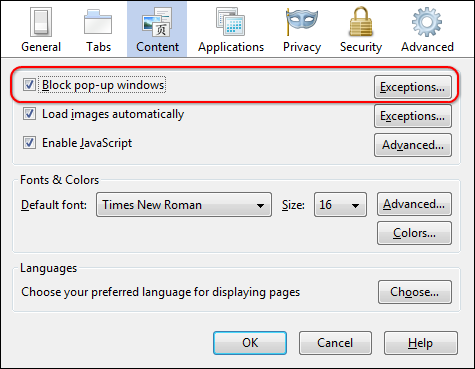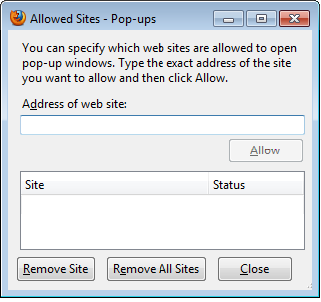Allow Popups in Firefox
(Redirected from Configuring Firefox)
Jump to navigation
Jump to search
If pop-ups are blocked, you may not be able to view certain windows and reports.
The steps below turn off Firefox pop-up blocking, but your browser software may have UmultipleU embedded pop-up blockers installed. Each of these blockers must either be set to allow the ChamberMaster pop-ups or be turned off completely.
To allow pop-ups in Firefox
1. |
From the Firefox toolbar, click Tools. |
2. |
Click Options. |
3. |
Click Content panel. |
4. |
If the Block pop-up windows checkbox is selected, click Exceptions and continue to step #5. If Block pop-up windows is not selected, your steps are complete because Firefox is not blocking any pop-ups. |
Figure 4-19 Content panel
5. |
Type secure.chambermaster.com and click Allow. *Memberzone customers see note below. |
6. |
Type secure2.chambermaster.com and click Allow. |
7. |
Type chambermaster.com and click Allow. |
Figure 4-20 Allow ChamberMaster pop-ups
8. |
Click Close. |
9. |
Click OK. |
*Memberzone Customers:
Please allow cookies on the following sites instead of the three Chambermaster sites in steps 5-7 above: