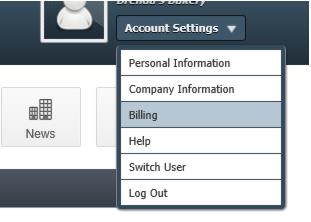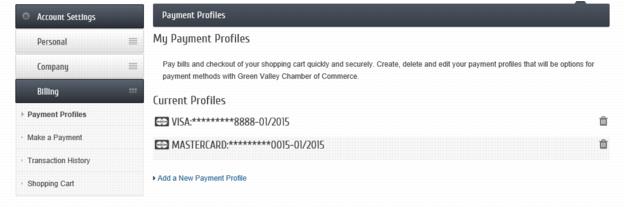Update a Payment Profile
Associations that are setup to automatically change their members using ACH or automatic recurring credit card billing have a menu selection where members can update their payment profiles with new account information such as an updated credit card expiration date or new routing numbers on their bank account.
- Member logs into the Member Information Center
- Select Billing from the Account Settings drop-down menu.
- Click Payment Profiles in the left-hand Billing menu.
- Click the Profile that should be edited (or click Add New Payment Profile to add a new profile.
- Click Edit the Selected Payment Profile.
- Note: Since the card information is not actually stored at this location and is not visible, the complete card information must be entered again including card number, CSC, and expiration date.
- Click Update Profile
Helpful Tip: Staff that send out electronic communication about this feature may want to include a link to the Member Information Center login, asking their member to login and update/add their profile. For example, if the link to the login includes the following destination string, after the member logs in, it will immediately open the menu to the Payment Profiles menu: yoursubdomain.yourdomain.com/login?dest=paymentprofile (replacing yoursubdomain.yourdomain.com with your own website URL).