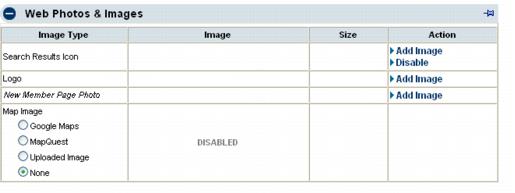Difference between revisions of "Add multiple images to the Member Information Page"
Jump to navigation
Jump to search
(Created page with "If a member has been upgraded to Gold/Enhanced then a video, photos and logos may be added to their Member Information Page. 1. On the Web tab, click Add Image in the Action...") |
|||
| Line 8: | Line 8: | ||
4. Click Close Window. | 4. Click Close Window. | ||
| + | |||
| + | |||
| + | [[File:MarketingPackage3.3.04.1.jpg]] | ||
Revision as of 22:59, 13 November 2015
If a member has been upgraded to Gold/Enhanced then a video, photos and logos may be added to their Member Information Page.
1. On the Web tab, click Add Image in the Action column of the Image Type that you wish to add in the Web Photos & Images area.
2. Type the path and filename of the desired graphic file or click Browse to locate and click Open when desired graphic is located.
3. Click Upload Image. (Images must be .jpg or .gif)
4. Click Close Window.