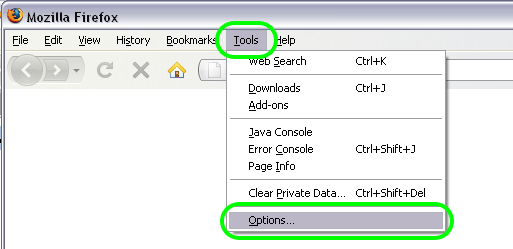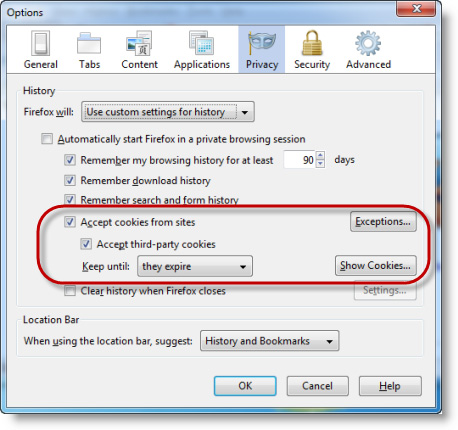Allow Cookies in Firefox
Revision as of 10:03, 26 March 2015 by SPederson (talk | contribs) (Created page with "<div xmlns="http://www.w3.org/1999/xhtml"> <div style="text-align: left;">Table of Contents | Getting_Started-Firefox_Web_Browser_Sett...")
Configuring your computer : Firefox Web Browser Settings : Allow Cookies
Allow Cookies
Making the modifications below will not affect cookies allowed or blocked for other websites on this computer. |
Figure 4-11 Firefox Tools, Options menu
1. |
From the Firefox toolbar, click Tools. |
2. |
Click Options. |
3. |
Click Privacy panel. |
4. |
Set Firefox will: to Use custom settings for history. |
Figure 4-12 Privacy panel
5. |
Check Accept Cookies from Sites. |
6. |
Click Exceptions. |
7. |
Type chamberlogin.com and click Allow. *Memberzone customers see note below. |
8. |
Type secure2.chambermaster.com and click Allow. |
9. |
Type secure.chambermaster.com and click Allow. |
10. |
Type chambermaster.com and click Allow. |
11. |
Click Close. |
12. |
Click OK. |
*Memberzone Customers::
Please allow cookies on the following sites instead of the four Chambermaster sites in steps 7-8 above: