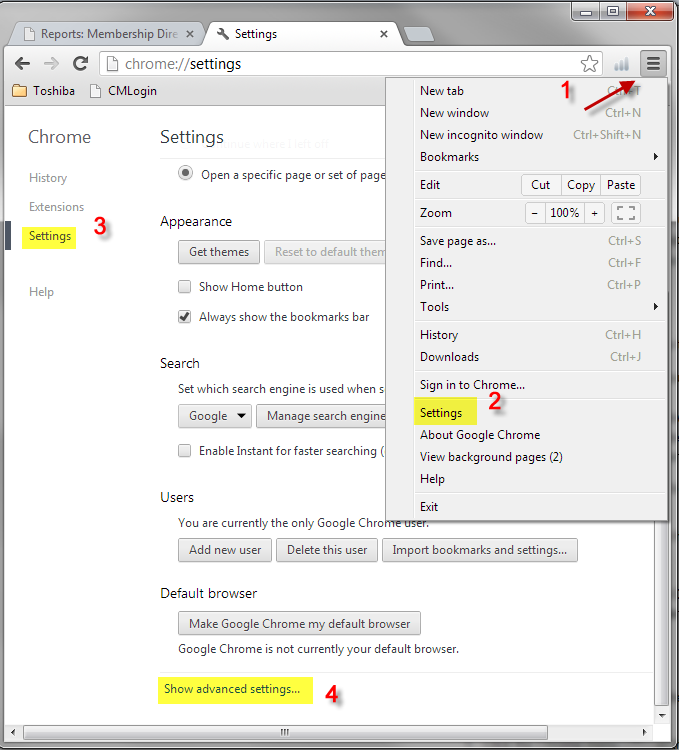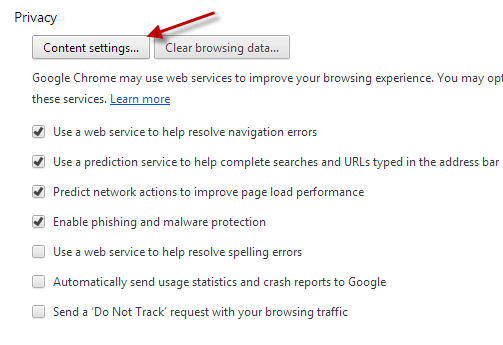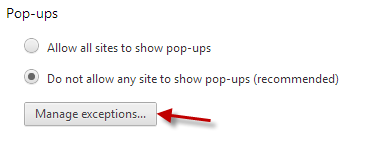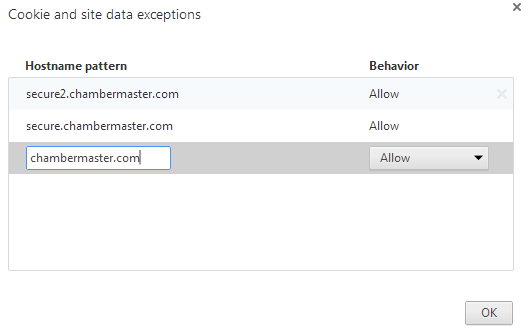Allow Popups in Google Chrome
Revision as of 22:12, 25 March 2015 by SPederson (talk | contribs) (Created page with "<div xmlns="http://www.w3.org/1999/xhtml"> <div style="text-align: left;">Table of Contents | Previous | G...")
Configuring your computer : Turn off pop-up blockers : Google Chrome
Google Chrome
To allow pop-ups with Google Chrome
2. |
Select Settings. |
3. |
Click Show advanced settings. |
4. |
in the "Privacy" section, click the Content settings button. |
5. |
In the "Pop-ups" section, click Manage exceptions. |
6. |
Click in to “Add a new hostname pattern” and type secure.chambermaster.com, make sure Behavior is set on Allow and press Enter. *Memberzone customers see note below. |
7. |
Click in to “Add a new hostname pattern” and type secure2.chambermaster.com, make sure Behavior is set on Allow and press Enter. |
8. |
Click in to “Add a new hostname pattern” and type chambermaster.com, make sure Behavior is set on Allow and click OK. |
9. |
Click OK again. |
*Memberzone Customers:
Please allow cookies on the following sites instead of the three Chambermaster sites in steps 6-8 above: