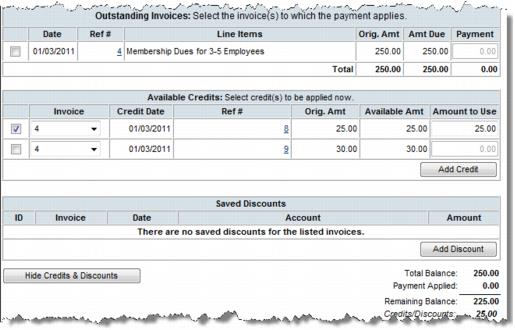Difference between revisions of "Apply a Credit When Payment is Received"
Jump to navigation
Jump to search
(Created page with "#Click '''Billing''' in the left-hand menu. #Click the '''Payments''' tab. #Locate the desired member from which to receive payment. #Click '''View Credits & Discounts'''. #Cl...") |
|||
| Line 4: | Line 4: | ||
#Click '''View Credits & Discounts'''. | #Click '''View Credits & Discounts'''. | ||
#Click the checkbox of the desired credit to be applied. | #Click the checkbox of the desired credit to be applied. | ||
| − | #Ensure the correct Invoice Number is selected in the Invoice drop-down list. | + | #Ensure the correct '''Invoice Number''' is selected in the '''Invoice''' drop-down list. |
#Type the amount of credit to be applied in the '''Amount to Use''' field. | #Type the amount of credit to be applied in the '''Amount to Use''' field. | ||
#:[[File:applycreditwhen.jpg]] | #:[[File:applycreditwhen.jpg]] | ||
#Complete the '''Payment''' screen as desired and click Save Payment. | #Complete the '''Payment''' screen as desired and click Save Payment. | ||
#:'''Note: '''If '''Transaction Classes''' have been created, a '''Class''' drop-down selection will appear on the screen. Select the desired '''Class''' for this transaction. | #:'''Note: '''If '''Transaction Classes''' have been created, a '''Class''' drop-down selection will appear on the screen. Select the desired '''Class''' for this transaction. | ||
Latest revision as of 20:49, 4 September 2015
- Click Billing in the left-hand menu.
- Click the Payments tab.
- Locate the desired member from which to receive payment.
- Click View Credits & Discounts.
- Click the checkbox of the desired credit to be applied.
- Ensure the correct Invoice Number is selected in the Invoice drop-down list.
- Type the amount of credit to be applied in the Amount to Use field.
- Complete the Payment screen as desired and click Save Payment.
- Note: If Transaction Classes have been created, a Class drop-down selection will appear on the screen. Select the desired Class for this transaction.