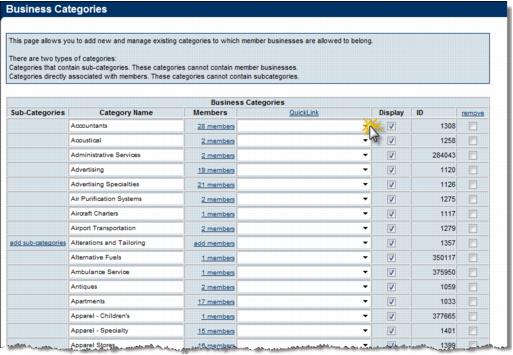Difference between revisions of "Assign QuickLink categories"
Jump to navigation
Jump to search
(Created page with "<div xmlns="http://www.w3.org/1999/xhtml"> <div style="text-align: left;">Table of Contents | Previous | Edit_QuickLink_categories|Next...") |
|||
| Line 1: | Line 1: | ||
| − | |||
| − | |||
| − | |||
| − | |||
| − | |||
| − | |||
<div style="font-family: Calibri; font-size: 11pt; margin-bottom: 12pt; margin-left: 36pt;"><span id="wwpID0E0FS0HA">Assign QuickLinks to your business categories to provide additional ways for website visitors to locate your members in the online Business Directory. </span></div> | <div style="font-family: Calibri; font-size: 11pt; margin-bottom: 12pt; margin-left: 36pt;"><span id="wwpID0E0FS0HA">Assign QuickLinks to your business categories to provide additional ways for website visitors to locate your members in the online Business Directory. </span></div> | ||
<div style="color: #5F497A; font-family: Calibri; font-size: 9pt; margin-bottom: 12pt; margin-left: 36pt;"><span id="wwpID0E0ES0HA">This is also recommended if you will be using </span><span style="font-family: Calibri; font-size: 11pt;">Point of Interest categories</span> which is required for use with MyChamberApp.</div> | <div style="color: #5F497A; font-family: Calibri; font-size: 9pt; margin-bottom: 12pt; margin-left: 36pt;"><span id="wwpID0E0ES0HA">This is also recommended if you will be using </span><span style="font-family: Calibri; font-size: 11pt;">Point of Interest categories</span> which is required for use with MyChamberApp.</div> | ||
| Line 49: | Line 43: | ||
</tr> | </tr> | ||
</table> | </table> | ||
| − | |||
| − | |||
Revision as of 21:18, 24 July 2015
Assign QuickLinks to your business categories to provide additional ways for website visitors to locate your members in the online Business Directory.
This is also recommended if you will be using Point of Interest categories which is required for use with MyChamberApp.
1. |
Click Setup in the left-hand menu. |
2. |
Click Define Business Categories. |
3. |
Click the QuickLink drop-down arrow and select the desired QuickLink category for your business category. |
Figure 1-13b Selecting QuickLink categories
4. |
Continue selecting QuickLink categories for each one of your categories and any sub-categories (if applicable). |
If sub-categories are part of your business category structure, make sure to click expand to open the list of sub-categories. Then assign QuickLinks to each sub-category.
5. |
Click Save Changes after making your selections. |