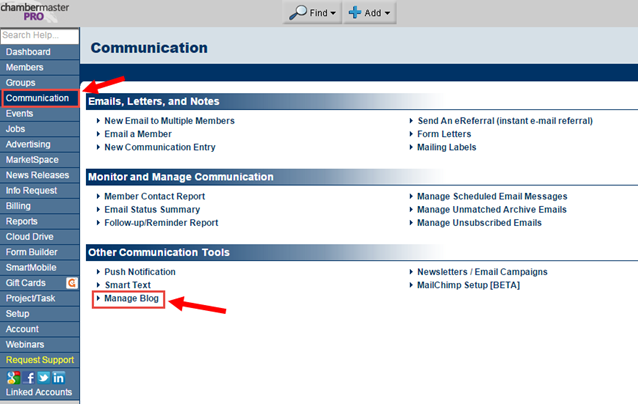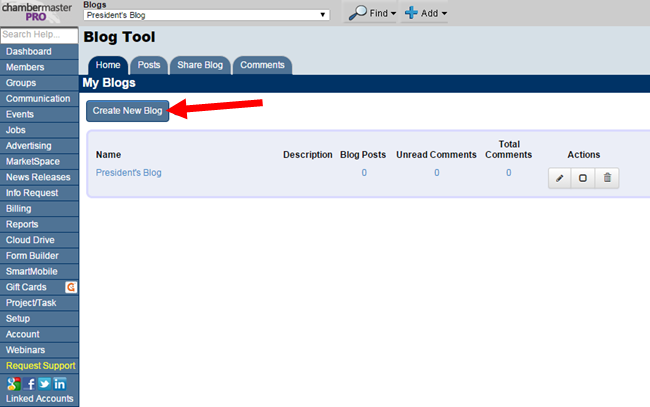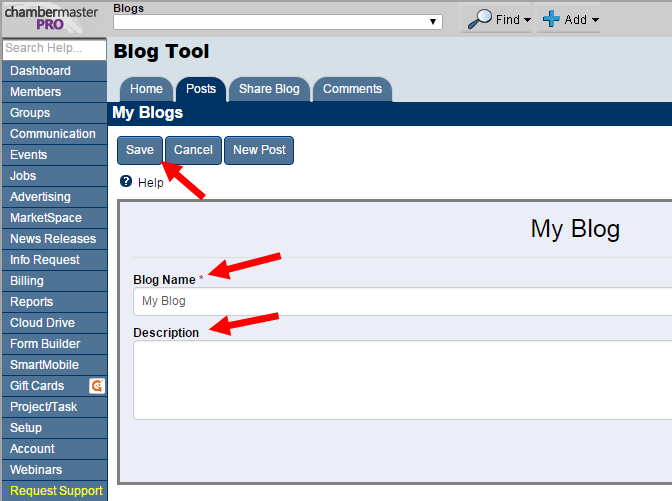Difference between revisions of "Blogs"
Jump to navigation
Jump to search
| Line 13: | Line 13: | ||
:Watch a video on how to create a blog: <html><a href="http://www.screencast.com/t/Q6mFlWL5OKx" target="_blank"><img src="/images/3/31/Vid.png" /></a></html> | :Watch a video on how to create a blog: <html><a href="http://www.screencast.com/t/Q6mFlWL5OKx" target="_blank"><img src="/images/3/31/Vid.png" /></a></html> | ||
| + | |||
1. From the Blog Tool '''Home''' tab, click the '''Create New Blog''' button. | 1. From the Blog Tool '''Home''' tab, click the '''Create New Blog''' button. | ||
| Line 18: | Line 19: | ||
::[[File:blog2.png]] | ::[[File:blog2.png]] | ||
| + | |||
2. Give the blog a '''Name''' (required) and '''Description''' (optional), then click '''Save'''. | 2. Give the blog a '''Name''' (required) and '''Description''' (optional), then click '''Save'''. | ||
Revision as of 22:44, 18 August 2015
Blogs are a great way to get your message out to your members and the public. Users with Pro Edition can now create one or more blogs that integrate perfectly with your website and Member Information Center.
Overview
Accessing the Blog Tool
From your Dashboard, click Communication on the left-hand menu. Then under "Other Communication Tools", click Manage Blog.
Creating a Blog
1. From the Blog Tool Home tab, click the Create New Blog button.
2. Give the blog a Name (required) and Description (optional), then click Save.