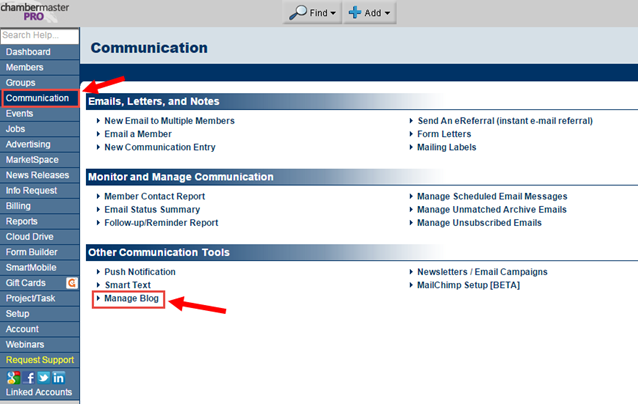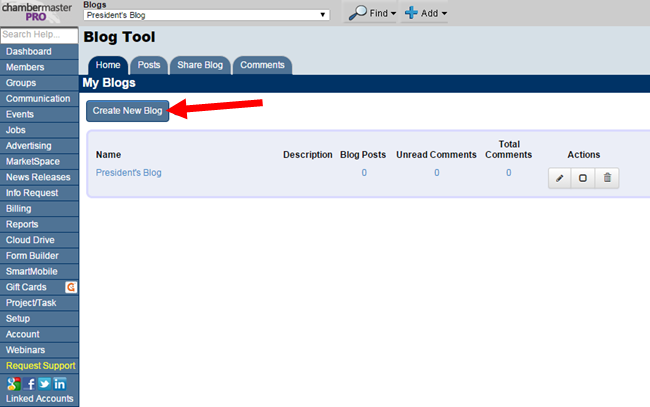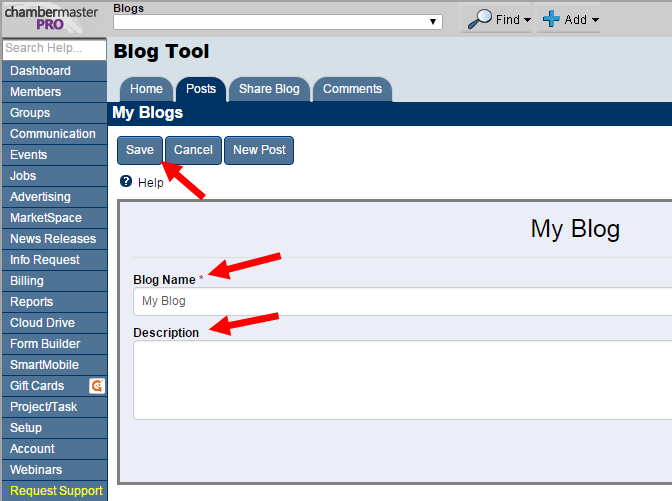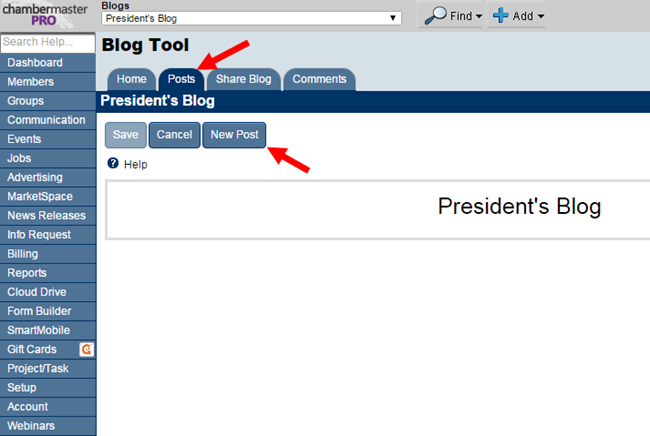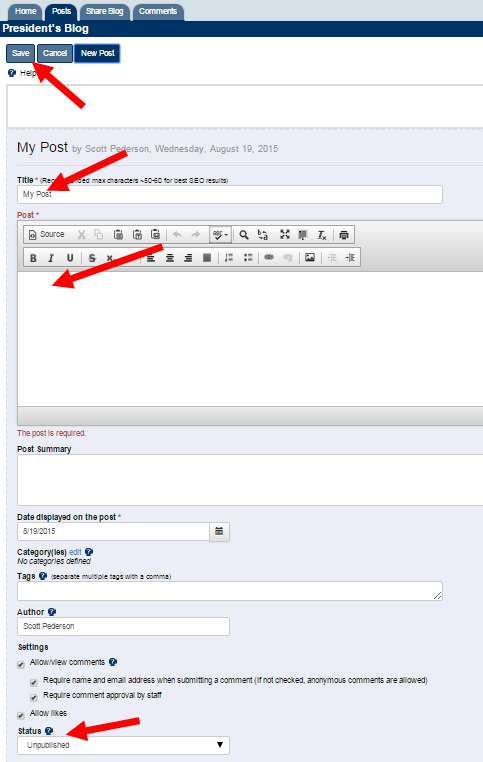Difference between revisions of "Blogs"
Jump to navigation
Jump to search
| Line 29: | Line 29: | ||
| − | 5. | + | 5. On the '''New Post''' screen, give the post a title, some body text, and set the '''Status''' to "Published". |
| + | |||
| + | |||
| + | ::[[File:blog5.png]] | ||
Revision as of 23:26, 19 August 2015
Blogs are a great way to get your message out to your members and the public. Users with Pro Edition can now create one or more blogs that integrate perfectly with your website and Member Information Center. Watch a quick video on what the Blog feature can do for you: 
Creating a Blog
1. From your Dashboard, click Communication on the left-hand menu. Under "Other Communication Tools", click Manage Blog.
2. From the Blog Tool Home tab, click the Create New Blog button.
3. Give the blog a Name (required) and Description (optional), then click Save.
4. Once saved, you will be in the Posts tab. To create your first post, click New Post.
5. On the New Post screen, give the post a title, some body text, and set the Status to "Published".