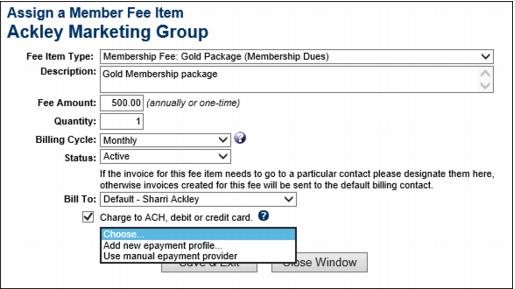ChamberMaster Billing-Assign Fee Item for automatic recurring credit 2fd
Revision as of 01:53, 26 March 2015 by SPederson (talk | contribs) (Created page with "<div xmlns="http://www.w3.org/1999/xhtml"> <div style="text-align: left;">Table of Contents | ChamberMaster_Billing-Assign_Bundl...")
Getting Started : Setup Members’ Account : Assign Fee Item for automatic recurring credit/debit card or ACH billing
Assign Fee Item for automatic recurring credit/debit card or ACH billing
1. |
Click Members in the left-hand menu and select the desired member. |
2. |
Click the Account tab. |
3. |
In the Membership Fees and Dues area, click Assign Fee Items. |
4. |
Complete the Assign a Member Fee Item fields making sure to select the Charge to ACH, debit or credit card checkbox. |
5. |
Choose Add new epayment profile or select an existing profile if setup to automatically charge your member’s credit card or ACH or choose Use manual epayment provider if you are billing the member using a 3rd party solution or other outside financial institution and would like to have the billing transaction automatically created in the epayment invoice batch. |
6. |
Click Save and Exit. |
Note: To process these fee assignments, create the monthly recurring epayment batch.