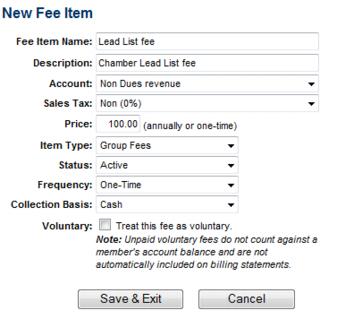Create Group Fee Item
Revision as of 23:11, 3 September 2015 by SPederson (talk | contribs) (SPederson moved page ChamberMaster Billing-Create Group Fee Item to Create Group Fee Item)
(Finance or Administrator permission level required)
1. |
Click Groups in the left-hand menu. |
Group Fee Items may also be created by clicking Setup in the left-hand menu and clicking Fee Items List. Continue on with step 5 shown here.
2. |
Click the Home tab and then click the title of the desired Group. |
3. |
Click the Fees tab. |
4. |
Click Define Fee Item Types. |
5. |
Click Add Fee Items. |
6. |
Complete the Fee Item fields as desired making sure to specify an Item Type of Group Fee. (see “Fee Item Fields” in the Fee Items section for more details) |
To create invoices for a group that has been assigned a fee item with a One-Time Billing Cycle, Bill Group Now must be selected on the Group Fees tab.
Creating invoices for a group that has been assigned a fee item with a Billing Cycle of Annual, Semi-Annual, Quarterly, or Monthly, allows you to invoice from the Billing module by selecting the Group Batch Type and the appropriate Billing Month. These fees are treated as recurring fees and will be included automatically in Group billing batch.
7. |
Click Save & Exit. |
8. |
Click Groups in the left-hand menu to return to the Groups module. |
Figure 5-1 Creating a Group Fee Item