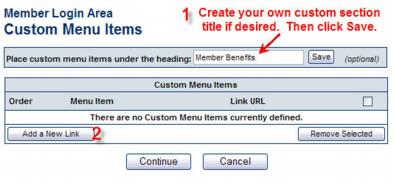Difference between revisions of "Create Your Own Menu Selections"
Jump to navigation
Jump to search
(Created page with "1. Click '''Setup''' in the left-hand menu. 2. Click '''Member Login Area Options & Settings''' in the General Information area. 3. Click the '''Menu Items''' tab. 4. Click...") |
|||
| Line 7: | Line 7: | ||
4. Click '''Add/Edit Menu Section 1''' (or Add/Edit Menu Section 2 or Add/Edit Menu Section 3). Each section represents a separate section of the menu displayed in the Member Information Center. | 4. Click '''Add/Edit Menu Section 1''' (or Add/Edit Menu Section 2 or Add/Edit Menu Section 3). Each section represents a separate section of the menu displayed in the Member Information Center. | ||
| − | :File:Administrator_Tasks-Create_your_own_menu_selections-AdminTasks.1.24.1.jpg | + | |
| + | :[[File:Administrator_Tasks-Create_your_own_menu_selections-AdminTasks.1.24.1.jpg]] | ||
:'''Figure: '''Creating Custom Links | :'''Figure: '''Creating Custom Links | ||
Revision as of 17:58, 28 December 2015
1. Click Setup in the left-hand menu.
2. Click Member Login Area Options & Settings in the General Information area.
3. Click the Menu Items tab.
4. Click Add/Edit Menu Section 1 (or Add/Edit Menu Section 2 or Add/Edit Menu Section 3). Each section represents a separate section of the menu displayed in the Member Information Center.
- Figure: Creating Custom Links
5. Create your own custom section title if desired and then click Save.
6. Click Add a New Link.
Figure: Adding a Custom Menu Item
7. Complete the Add Custom Menu Item fields.
8. Click Save.
9. Click Continue.