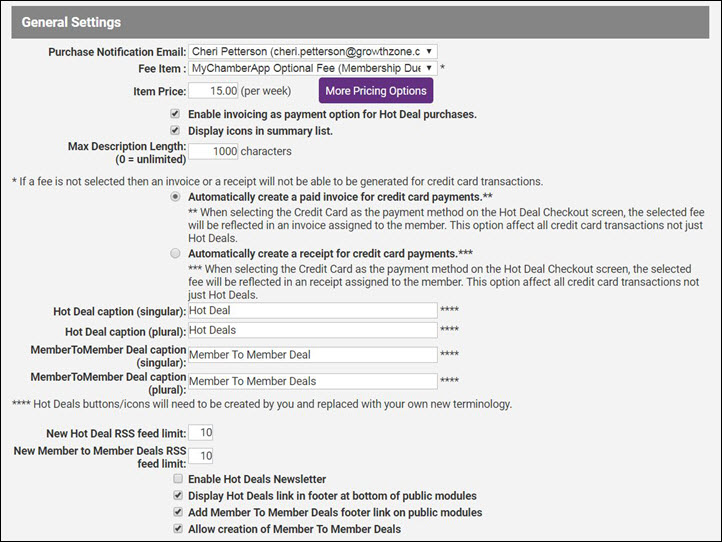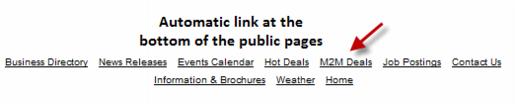Difference between revisions of "Create and Edit Hot Deals and Member-to-Member Deals"
Cpetterson (talk | contribs) |
Cpetterson (talk | contribs) |
||
| Line 15: | Line 15: | ||
=Hot Deal Settings= | =Hot Deal Settings= | ||
| + | Hot Deal Settings apply to both Hot Deals (Community Deals) and Member-to-Member Deals. Note: Member to Member deals are available only for those with Plus edition or greater. | ||
| − | + | #Click '''Setup''' in the left-hand menu. | |
| − | + | #Click '''Hot Deal Settings''' in the '''Association Options''' section. | |
| − | + | #:[[File:Hot Deal Settings CP.JPG|center]] | |
| − | + | #Configure the following settings: | |
| − | + | #*'''Purchase Notification Email''' - select the staff member to whom an email should be sent when a Hot Deal is entered. | |
| − | + | #*'''Fee Item''' - To charge for hot deals, select the fee item to be used when a Hot Deal is purchased. A fee item (Type=Member Due) must be created in the Billing or QuickBooks module in order to have the Fee Item selection available here. The fees selected here apply to both Community Hot Deals Deals and Member-to-Member Deals. Fees for deals are charged on a week by week basis – a full week at a time. The week is determined by the number of days – 1-7 days = 1 week; 8-14 days= 2 weeks etc. | |
| − | + | #*'''Item Price''' - enter the price of a Hot Deal. Pricing is based on a Hot Deal being displayed on a weekly basis. Click the '''More Pricing''' button if you wish to differentiate pricing between your basic web package members and your enhanced web package members. Fees for deals are charged on a week by week basis – a full week at a time. The week is determined by the number of days – 1-7 days = 1 week; 8-14 days= 2 weeks etc. | |
| − | + | #*'''Enable invoicing as payment option for Hot Deal purchases''' - If you wish to allow your members to be invoiced when submitting hot deals, enable this option. '''NOTE''': Cash payment is not available as a payment method for deals. | |
| − | + | #*'''Display icons in summary list''' - when selected display icons will show the graphic that has been selected in that deal on the public website in the search results in addition to displaying on the coupon itself. Only available with SEO integration. | |
| − | + | #*'''Max Description Length: (0 = unlimited)''' - enter the maximum number of characters allowed in the description of the hot deal. | |
| − | + | #*'''Automatically create a paid invoice for credit card payments''' - select this option if you want the system to create an invoice and payment when a hot deal is paid for on-line. | |
| − | + | #*'''Automatically create a receipt for credit card payments''' - select this option if you want the system to create a receipt when hot deal is paid for on line. | |
| − | + | #*'''Hot Deal caption (singular)''' - this setting allows you to customize your own custom phrase for your hot deals (both on your public web-site and on the MIC). This will be used instead of '''Hot Deal'''. The custom title will be reflected on the associated public website modules and throughout the software. Website graphics must be designed and replaced by your website designer. | |
| − | + | #*'''Hot Deal caption (plural)''' - - this setting allows you to customize the header for your hot deals. This will be used instead of '''Hot Deals'''. | |
| − | + | #*'''MemberToMember Deal caption (singular)''' - this setting allows you to customize the header for member to member deals in the MIC. This terminology will be used instead of '''Member to Member Deal'''. | |
| − | + | #*MemberToMember Deal caption (plural)- this setting allows you to customize the header for member to member deals in the MIC. This terminology will be used instead of '''Member to Member Deals'''. | |
| − | + | #:'''NOTE''': Hot Deal and Member to Member captions allow you to specify your own custom phrase to describe these deals. The custom title will be reflected on the associated public website modules and throughout the software. Website graphics must be designed and replaced by your website designer. Refer to [http://kb.chambermaster.com/hot-deals-icon http://kb.chambermaster.com/hot-deals-icon] for complete details. | |
| − | + | #*'''New Hot Deal RSS feed limit''' - RSS Feed limits for deals determine how many deals will display at one time in the RSS feeds. RSS feeds are commonly used to display a easy-glance list on your website home page. | |
| − | + | #*'''New Member to Member Deals RSS feed limit''' - RSS Feed limits for member to member deals determine how many deals will display at one time in the RSS feeds. RSS feeds are commonly used to display a easy-glance list on your MIC. | |
| − | + | #*'''Enable Hot Deals Newsletter''' - Enable Hot Deals Newsletter displays the consumer signup link on the Hot Deals website page. | |
| − | + | #*'''Display Hot Deals link in footer at bottom of public modules''' and '''Add Member To Member Deals footer link on public modules''' - Enable Hot Deals as a public module and Enable Member to Member Deals as a public module control whether the link appears at the bottom of the modules on the public website. If deselecting the Member to Member Deals as a public module, you can still select Allow users to add M2M Deals while public module is disabled so that members may add deals in the Member Information Center but not have the link display for the public. | |
| − | + | #:[[Image:Modify_Hot_Deals_Settings-AdminTasks.1.47.3.jpg|http://cloud.chambermaster.com/userfiles/UserFiles/chambers/9001/File/Release/m2mlinks.gif|center]] | |
| − | + | #*'''Allow creation of Member To Member Deals''' - select this option if you wish to allow members to create member only deals. | |
| − | + | #Click '''Save'''. | |
| − | |||
| − | |||
| − | |||
| − | |||
| − | |||
| − | |||
| − | |||
| − | |||
| − | |||
| − | |||
| − | |||
| − | |||
| − | |||
| − | |||
| − | |||
| − | |||
| − | |||
| − | |||
| − | |||
| − | |||
| − | |||
| − | |||
| − | |||
| − | |||
| − | |||
| − | |||
| − | |||
| − | |||
| − | |||
| − | |||
| − | |||
| − | |||
| − | |||
| − | |||
| − | |||
| − | |||
| − | |||
| − | |||
| − | |||
| − | |||
| − | |||
| − | |||
| − | |||
| − | |||
| − | |||
| − | |||
| − | |||
| − | |||
| − | |||
| − | |||
| − | |||
| − | |||
| − | |||
| − | |||
| − | |||
| − | |||
| − | |||
| − | |||
| − | |||
| − | |||
| − | |||
| − | |||
| − | |||
| − | |||
| − | |||
| − | |||
| − | |||
| − | |||
| − | |||
| − | |||
| − | |||
| − | |||
| − | |||
| − | |||
| − | |||
| − | |||
| − | |||
| − | |||
| − | |||
| − | |||
| − | |||
| − | |||
| − | |||
| − | |||
| − | |||
| − | |||
| − | |||
| − | + | '''NOTE:''' Deals may be set to auto-approve (without your intervention). This selection to auto-approve deals is chosen by you under '''Setup->Member Login Area Options and Settings. Enable '''Auto-Approve Hot Deals'''. | |
| − | |||
| − | |||
| − | |||
| − | |||
| − | |||
| − | |||
| − | |||
| − | |||
| − | |||
| − | |||
| − | |||
| − | |||
| − | |||
| − | |||
| − | |||
| − | |||
| − | |||
Revision as of 19:21, 20 April 2018
Overview
Hot Deals, sometimes called Community Deals, are specials that a member desires to post for consumer viewing on your association's website. Member-to-Member (M2M) deals are also created here (Plus edition or greater with SEO integration). These specials cumulatively are also referred to as Advertising.
The member may submit one of these deals through the Member Information Center or a staff person may add a deal on behalf of the member. The Advanced Options tab allows staff to add, view, edit, remove, approve, and disable Hot Deals. These same features are available by selecting Advertising in the left-hand menu, where deals for all members may be managed together.
By default, deals require approval by a staff person if the member submits them through the Member Information Center, which can be set to send off an email to your staff. Regardless, the Task List will indicate the number of pending deals that need your approval. After approval, members are sent an automatic email notice of approval.
By default, deals will not go live on the web site without your approval. If you desire to have all deals automatically appear on your website without staff approval, select Enable on Auto-Approve Hot Deals selection in Member Login Area Options and Setting menu in the Setup module.
When new deals are added, subscribers to the eNewsletter Mailing list will receive an automatic email notification. Members are sent an automatic reminder email three days prior to the expiration of a Hot Deal.
- Note: If a member has an active deal in place when they are dropped, an option will display at that time giving opportunity to disable the deal at that moment.
Hot Deal Settings
Hot Deal Settings apply to both Hot Deals (Community Deals) and Member-to-Member Deals. Note: Member to Member deals are available only for those with Plus edition or greater.
- Click Setup in the left-hand menu.
- Click Hot Deal Settings in the Association Options section.
- Configure the following settings:
- Purchase Notification Email - select the staff member to whom an email should be sent when a Hot Deal is entered.
- Fee Item - To charge for hot deals, select the fee item to be used when a Hot Deal is purchased. A fee item (Type=Member Due) must be created in the Billing or QuickBooks module in order to have the Fee Item selection available here. The fees selected here apply to both Community Hot Deals Deals and Member-to-Member Deals. Fees for deals are charged on a week by week basis – a full week at a time. The week is determined by the number of days – 1-7 days = 1 week; 8-14 days= 2 weeks etc.
- Item Price - enter the price of a Hot Deal. Pricing is based on a Hot Deal being displayed on a weekly basis. Click the More Pricing button if you wish to differentiate pricing between your basic web package members and your enhanced web package members. Fees for deals are charged on a week by week basis – a full week at a time. The week is determined by the number of days – 1-7 days = 1 week; 8-14 days= 2 weeks etc.
- Enable invoicing as payment option for Hot Deal purchases - If you wish to allow your members to be invoiced when submitting hot deals, enable this option. NOTE: Cash payment is not available as a payment method for deals.
- Display icons in summary list - when selected display icons will show the graphic that has been selected in that deal on the public website in the search results in addition to displaying on the coupon itself. Only available with SEO integration.
- Max Description Length: (0 = unlimited) - enter the maximum number of characters allowed in the description of the hot deal.
- Automatically create a paid invoice for credit card payments - select this option if you want the system to create an invoice and payment when a hot deal is paid for on-line.
- Automatically create a receipt for credit card payments - select this option if you want the system to create a receipt when hot deal is paid for on line.
- Hot Deal caption (singular) - this setting allows you to customize your own custom phrase for your hot deals (both on your public web-site and on the MIC). This will be used instead of Hot Deal. The custom title will be reflected on the associated public website modules and throughout the software. Website graphics must be designed and replaced by your website designer.
- Hot Deal caption (plural) - - this setting allows you to customize the header for your hot deals. This will be used instead of Hot Deals.
- MemberToMember Deal caption (singular) - this setting allows you to customize the header for member to member deals in the MIC. This terminology will be used instead of Member to Member Deal.
- MemberToMember Deal caption (plural)- this setting allows you to customize the header for member to member deals in the MIC. This terminology will be used instead of Member to Member Deals.
- NOTE: Hot Deal and Member to Member captions allow you to specify your own custom phrase to describe these deals. The custom title will be reflected on the associated public website modules and throughout the software. Website graphics must be designed and replaced by your website designer. Refer to http://kb.chambermaster.com/hot-deals-icon for complete details.
- New Hot Deal RSS feed limit - RSS Feed limits for deals determine how many deals will display at one time in the RSS feeds. RSS feeds are commonly used to display a easy-glance list on your website home page.
- New Member to Member Deals RSS feed limit - RSS Feed limits for member to member deals determine how many deals will display at one time in the RSS feeds. RSS feeds are commonly used to display a easy-glance list on your MIC.
- Enable Hot Deals Newsletter - Enable Hot Deals Newsletter displays the consumer signup link on the Hot Deals website page.
- Display Hot Deals link in footer at bottom of public modules and Add Member To Member Deals footer link on public modules - Enable Hot Deals as a public module and Enable Member to Member Deals as a public module control whether the link appears at the bottom of the modules on the public website. If deselecting the Member to Member Deals as a public module, you can still select Allow users to add M2M Deals while public module is disabled so that members may add deals in the Member Information Center but not have the link display for the public.
- Allow creation of Member To Member Deals - select this option if you wish to allow members to create member only deals.
- Click Save.
NOTE: Deals may be set to auto-approve (without your intervention). This selection to auto-approve deals is chosen by you under Setup->Member Login Area Options and Settings. Enable Auto-Approve Hot Deals.