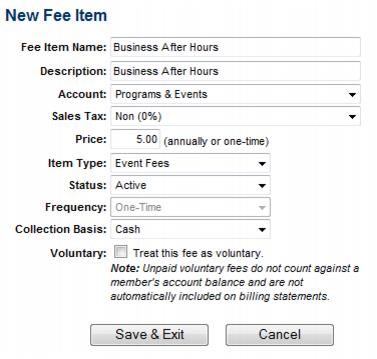Difference between revisions of "Create and Modify Fee Items"
Jump to navigation
Jump to search
(Created page with "<div xmlns="http://www.w3.org/1999/xhtml"> <div style="text-align: left;">Table of Contents | ChamberMaster_Billing-Setup_Event_...") |
m (Redirected page to Modify or Create Fees and Dues Items) |
||
| (2 intermediate revisions by one other user not shown) | |||
| Line 1: | Line 1: | ||
| − | + | #REDIRECT [[Modify or Create Fees and Dues Items]] | |
| − | + | ||
| − | + | __NOINDEX__ | |
| − | + | ||
| − | + | <div style="font-family: Calibri; font-size: 11pt; margin-bottom: 12pt; margin-left: 18pt;"><span id="wwpID0E0JU0HA">Creating an Event Fee is similar to creating membership fees but make sure to specify </span><span style="font-weight: bold;">Event Fees</span> for the Item Type. Administrator permissions are required in order to create Event Fee items.</div> | |
| − | |||
| − | |||
<div style="margin-left: 36pt;"> | <div style="margin-left: 36pt;"> | ||
<table border="0" cellspacing="0" cellpadding="0" width="99%" summary=""> | <table border="0" cellspacing="0" cellpadding="0" width="99%" summary=""> | ||
| Line 36: | Line 34: | ||
<div style="font-family: Calibri; font-size: 11pt; margin-bottom: 12pt; margin-left: 54pt; text-align: justify; text-indent: -18pt;"><span id="wwpID0E0BU0HA">b. To remove a fee item, click the x at the end of the unwanted fee item.</span></div> | <div style="font-family: Calibri; font-size: 11pt; margin-bottom: 12pt; margin-left: 54pt; text-align: justify; text-indent: -18pt;"><span id="wwpID0E0BU0HA">b. To remove a fee item, click the x at the end of the unwanted fee item.</span></div> | ||
<div style="font-family: Calibri; font-size: 11pt; margin-bottom: 12pt; margin-left: 54pt; text-align: justify; text-indent: -18pt;"><span id="wwpID0E0AU0HA">c. To modify an item, click the title of the fee item in the </span><span style="font-weight: bold;">Fee Item Name</span> column, make desired changes and then click <span style="font-weight: bold;">Save</span>. </div> | <div style="font-family: Calibri; font-size: 11pt; margin-bottom: 12pt; margin-left: 54pt; text-align: justify; text-indent: -18pt;"><span id="wwpID0E0AU0HA">c. To modify an item, click the title of the fee item in the </span><span style="font-weight: bold;">Fee Item Name</span> column, make desired changes and then click <span style="font-weight: bold;">Save</span>. </div> | ||
| − | |||
Latest revision as of 20:57, 30 December 2015
Redirect to:
Creating an Event Fee is similar to creating membership fees but make sure to specify Event Fees for the Item Type. Administrator permissions are required in order to create Event Fee items.
1. |
Click Setup in the left-hand menu. |
Administrator permissions are necessary in order to create Event Fee items.
2. |
Click Fee Items List in the Billing area. |
3. |
The current list of Fee Items display under the List Options filter. |
a. To add a new item, click Add Fee Item (This option is found either in the List Options area or at the bottom of the Fee Items List.). Complete the fields in the next window. See Chart 6-1 below for field descriptions.
Figure 6-1 New Fee Item window
b. To remove a fee item, click the x at the end of the unwanted fee item.
c. To modify an item, click the title of the fee item in the Fee Item Name column, make desired changes and then click Save.