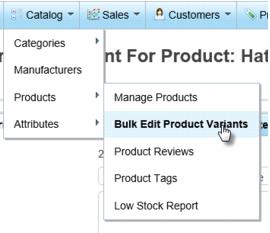Difference between revisions of "ECommerce-Fixed tax rate"
Jump to navigation
Jump to search
(Created page with "<div xmlns="http://www.w3.org/1999/xhtml"> <div style="text-align: left;">Table of Contents | Previous |...") |
|||
| Line 1: | Line 1: | ||
| − | + | ||
| − | + | <div style="font-family: "Arial"; font-size: 11pt; margin-bottom: 12pt; margin-left: 18pt;"><span style="font-weight: bold;"><span id="wwpID0E0CN0FA">Fixed tax rate provider</span></span> - use this method if you can charge the same rate for everyone that purchases a particular item (product variant). Make sure <span style="font-weight: bold;">fixed tax rate provider</span> is <span style="font-family: Arial; font-size: 11pt;">selected as your primary provider</span>.</div> | |
| − | + | <div style="color: #5F497A; font-family: Arial; font-size: 11pt; font-weight: bold; margin-left: 18pt;"><span id="wwpID0E0BN0FA">Double-check the tax rates and categories. </span></div> | |
| − | + | <div style="font-family: "Arial"; font-size: 11pt; margin-bottom: 12pt; margin-left: 18pt;"><span id="wwpID0E0AN0FA">Tax rate categories and rates will initially match your </span><span style="font-weight: bold;">Tax Sets</span> found under <span style="font-weight: bold;">Setup->Sales Tax</span>. However, going forward, modifying the tax rates or tax categories under the <span style="font-weight: bold;">Store</span> menus will <span style="text-decoration: underline;">not</span> modify the selection under <span style="font-weight: bold;">Setup</span> or vice versa; these items function independent of each other after the <span style="font-weight: bold;">Store</span> is first activated. </div> | |
| − | + | <div style="font-family: "Arial"; font-size: 11pt; margin-bottom: 12pt; margin-left: 18pt;"><span style="font-weight: bold;"><span id="wwpID0E06M0FA">Check or Modify Tax Categories:</span></span></div> | |
| − | |||
| − | |||
| − | |||
| − | |||
| − | <div style="color: #5F497A; font-family: | ||
| − | <div style="font-family: " | ||
| − | <div style="font-family: " | ||
<div style="margin-left: 36pt;margin-bottom: 12pt;"> | <div style="margin-left: 36pt;margin-bottom: 12pt;"> | ||
<table border="0" cellspacing="0" cellpadding="0" width="99%" summary=""> | <table border="0" cellspacing="0" cellpadding="0" width="99%" summary=""> | ||
<tr valign="baseline"> | <tr valign="baseline"> | ||
| − | <td style="width: 18pt"><div style="font-family: " | + | <td style="width: 18pt"><div style="font-family: "Arial"; font-size: 11pt; text-align: justify;"><span style="font-family: Arial; font-size: 10pt;">1. </span></div></td> |
| − | <td><div style="font-family: " | + | <td><div style="font-family: "Arial"; font-size: 11pt; text-align: justify;"><span id="wwpID0E05M0FA">Click </span><span style="font-weight: bold;">eCommerce</span> in the left-hand menu.</div></td> |
</tr> | </tr> | ||
</table> | </table> | ||
| Line 22: | Line 15: | ||
<table border="0" cellspacing="0" cellpadding="0" width="99%" summary=""> | <table border="0" cellspacing="0" cellpadding="0" width="99%" summary=""> | ||
<tr valign="baseline"> | <tr valign="baseline"> | ||
| − | <td style="width: 18pt"><div style="font-family: " | + | <td style="width: 18pt"><div style="font-family: "Arial"; font-size: 11pt; text-align: justify;"><span style="font-family: Arial; font-size: 10pt;">2. </span></div></td> |
| − | <td><div style="font-family: " | + | <td><div style="font-family: "Arial"; font-size: 11pt; text-align: justify;"><span id="wwpID0E04M0FA">Click </span><span style="font-weight: bold;">Configuration</span> in the upper drop-down menu. </div></td> |
</tr> | </tr> | ||
</table> | </table> | ||
| Line 30: | Line 23: | ||
<table border="0" cellspacing="0" cellpadding="0" width="99%" summary=""> | <table border="0" cellspacing="0" cellpadding="0" width="99%" summary=""> | ||
<tr valign="baseline"> | <tr valign="baseline"> | ||
| − | <td style="width: 18pt"><div style="font-family: " | + | <td style="width: 18pt"><div style="font-family: "Arial"; font-size: 11pt; text-align: justify;"><span style="font-family: Arial; font-size: 10pt;">3. </span></div></td> |
| − | <td><div style="font-family: " | + | <td><div style="font-family: "Arial"; font-size: 11pt; text-align: justify;"><span id="wwpID0E03M0FA">Click </span><span style="font-weight: bold;">Tax</span>.</div></td> |
</tr> | </tr> | ||
</table> | </table> | ||
| Line 38: | Line 31: | ||
<table border="0" cellspacing="0" cellpadding="0" width="99%" summary=""> | <table border="0" cellspacing="0" cellpadding="0" width="99%" summary=""> | ||
<tr valign="baseline"> | <tr valign="baseline"> | ||
| − | <td style="width: 18pt"><div style="font-family: " | + | <td style="width: 18pt"><div style="font-family: "Arial"; font-size: 11pt; text-align: justify;"><span style="font-family: Arial; font-size: 10pt;">4. </span></div></td> |
| − | <td><div style="font-family: " | + | <td><div style="font-family: "Arial"; font-size: 11pt; text-align: justify;"><span id="wwpID0E02M0FA">Click </span><span style="font-weight: bold;">Tax Categories</span>.</div></td> |
</tr> | </tr> | ||
</table> | </table> | ||
| Line 46: | Line 39: | ||
<table border="0" cellspacing="0" cellpadding="0" width="99%" summary=""> | <table border="0" cellspacing="0" cellpadding="0" width="99%" summary=""> | ||
<tr valign="baseline"> | <tr valign="baseline"> | ||
| − | <td style="width: 18pt"><div style="font-family: " | + | <td style="width: 18pt"><div style="font-family: "Arial"; font-size: 11pt; text-align: justify;"><span style="font-family: Arial; font-size: 10pt;">5. </span></div></td> |
| − | <td><div style="font-family: " | + | <td><div style="font-family: "Arial"; font-size: 11pt; text-align: justify;"><span id="wwpID0E01M0FA">You can add new categories or change the display order when assigned to a product.</span></div></td> |
</tr> | </tr> | ||
</table> | </table> | ||
</div> | </div> | ||
| − | <div style="color: #5F497A; font-family: " | + | <div style="color: #5F497A; font-family: "Arial"; font-size: 9pt; margin-bottom: 12pt; margin-left: 54pt;"><span id="wwpID0E0ZM0FA">Remember, new categories added here will not be added to Setup->Sales Tax. You will need to change those individually. These items functions independently of each other.</span></div> |
| − | <div style="font-family: " | + | <div style="font-family: "Arial"; font-size: 11pt; margin-bottom: 12pt; margin-left: 18pt;"><span style="font-weight: bold;"><span id="wwpID0E0YM0FA">Check or Change Tax Rates:</span></span></div> |
<div style="margin-left: 36pt;margin-bottom: 12pt;"> | <div style="margin-left: 36pt;margin-bottom: 12pt;"> | ||
<table border="0" cellspacing="0" cellpadding="0" width="99%" summary=""> | <table border="0" cellspacing="0" cellpadding="0" width="99%" summary=""> | ||
<tr valign="baseline"> | <tr valign="baseline"> | ||
| − | <td style="width: 18pt"><div style="font-family: " | + | <td style="width: 18pt"><div style="font-family: "Arial"; font-size: 11pt; text-align: justify;"><span style="font-family: Arial; font-size: 10pt;">1. </span></div></td> |
| − | <td><div style="font-family: " | + | <td><div style="font-family: "Arial"; font-size: 11pt; text-align: justify;"><span id="wwpID0E0XM0FA">Click </span><span style="font-weight: bold;">eCommerce</span> in the left-hand menu.</div></td> |
</tr> | </tr> | ||
</table> | </table> | ||
| Line 64: | Line 57: | ||
<table border="0" cellspacing="0" cellpadding="0" width="99%" summary=""> | <table border="0" cellspacing="0" cellpadding="0" width="99%" summary=""> | ||
<tr valign="baseline"> | <tr valign="baseline"> | ||
| − | <td style="width: 18pt"><div style="font-family: " | + | <td style="width: 18pt"><div style="font-family: "Arial"; font-size: 11pt; text-align: justify;"><span style="font-family: Arial; font-size: 10pt;">2. </span></div></td> |
| − | <td><div style="font-family: " | + | <td><div style="font-family: "Arial"; font-size: 11pt; text-align: justify;"><span id="wwpID0E0WM0FA">Click </span><span style="font-weight: bold;">Configuration</span> in the upper drop-down menu. </div></td> |
</tr> | </tr> | ||
</table> | </table> | ||
| Line 72: | Line 65: | ||
<table border="0" cellspacing="0" cellpadding="0" width="99%" summary=""> | <table border="0" cellspacing="0" cellpadding="0" width="99%" summary=""> | ||
<tr valign="baseline"> | <tr valign="baseline"> | ||
| − | <td style="width: 18pt"><div style="font-family: " | + | <td style="width: 18pt"><div style="font-family: "Arial"; font-size: 11pt; text-align: justify;"><span style="font-family: Arial; font-size: 10pt;">3. </span></div></td> |
| − | <td><div style="font-family: " | + | <td><div style="font-family: "Arial"; font-size: 11pt; text-align: justify;"><span id="wwpID0E0VM0FA">Click </span><span style="font-weight: bold;">Tax</span>.</div></td> |
</tr> | </tr> | ||
</table> | </table> | ||
| Line 80: | Line 73: | ||
<table border="0" cellspacing="0" cellpadding="0" width="99%" summary=""> | <table border="0" cellspacing="0" cellpadding="0" width="99%" summary=""> | ||
<tr valign="baseline"> | <tr valign="baseline"> | ||
| − | <td style="width: 18pt"><div style="font-family: " | + | <td style="width: 18pt"><div style="font-family: "Arial"; font-size: 11pt; text-align: justify;"><span style="font-family: Arial; font-size: 10pt;">4. </span></div></td> |
| − | <td><div style="font-family: " | + | <td><div style="font-family: "Arial"; font-size: 11pt; text-align: justify;"><span id="wwpID0E0UM0FA">Click </span><span style="font-weight: bold;">Tax Providers</span>.</div></td> |
</tr> | </tr> | ||
</table> | </table> | ||
| Line 88: | Line 81: | ||
<table border="0" cellspacing="0" cellpadding="0" width="99%" summary=""> | <table border="0" cellspacing="0" cellpadding="0" width="99%" summary=""> | ||
<tr valign="baseline"> | <tr valign="baseline"> | ||
| − | <td style="width: 18pt"><div style="font-family: " | + | <td style="width: 18pt"><div style="font-family: "Arial"; font-size: 11pt; text-align: justify;"><span style="font-family: Arial; font-size: 10pt;">5. </span></div></td> |
| − | <td><div style="font-family: " | + | <td><div style="font-family: "Arial"; font-size: 11pt; text-align: justify;"><span id="wwpID0E0TM0FA">Click </span><span style="font-weight: bold;">Configure</span> in the <span style="font-weight: bold;">Fixed tax rate provider</span> row.</div></td> |
</tr> | </tr> | ||
</table> | </table> | ||
| Line 96: | Line 89: | ||
<table border="0" cellspacing="0" cellpadding="0" width="99%" summary=""> | <table border="0" cellspacing="0" cellpadding="0" width="99%" summary=""> | ||
<tr valign="baseline"> | <tr valign="baseline"> | ||
| − | <td style="width: 18pt"><div style="font-family: " | + | <td style="width: 18pt"><div style="font-family: "Arial"; font-size: 11pt; text-align: justify;"><span style="font-family: Arial; font-size: 10pt;">6. </span></div></td> |
| − | <td><div style="font-family: " | + | <td><div style="font-family: "Arial"; font-size: 11pt; text-align: justify;"><span id="wwpID0E0SM0FA">Click </span><span style="font-weight: bold;">Edit</span> in the row of the tax category that you wish to modify.</div></td> |
</tr> | </tr> | ||
</table> | </table> | ||
</div> | </div> | ||
| − | <div style="color: #5F497A; font-family: " | + | <div style="color: #5F497A; font-family: "Arial"; font-size: 9pt; margin-bottom: 12pt; margin-left: 54pt;"><span id="wwpID0E0RM0FA">Remember, rate changes made here will not be changed in the Tax Sets listed under Setup->Sales Tax. You will need to change those individually. These items functions independently of each other.</span></div> |
| − | <div style="color: #5F497A; font-family: | + | <div style="color: #5F497A; font-family: Arial; font-size: 11pt; font-weight: bold; margin-left: 18pt;"><span id="wwpID0E0QM0FA">Assign the Tax Category (Rate) to an item</span></div> |
| − | <div style="font-family: " | + | <div style="font-family: "Arial"; font-size: 11pt; margin-bottom: 12pt; margin-left: 18pt;"><span id="wwpID0E0PM0FA">Assign the appropriate tax category (rate) by selecting the appropriate </span><span style="font-weight: bold;">Tax category</span> on each item (product variant). </div> |
| − | <div style="color: #5F497A; font-family: " | + | <div style="color: #5F497A; font-family: "Arial"; font-size: 9pt; margin-bottom: 12pt; margin-left: 54pt;"><span id="wwpID0E0OM0FA">Note: Taxes must be applied to each product individually. This is done by </span><span style="font-family: Arial; font-size: 9pt;">assigning a Tax Category to each taxable product</span>. When using a fixed rate tax provider, then the tax rate applied is the rate specified for that category. </div> |
<div style="margin-left: 36pt;margin-bottom: 12pt;"> | <div style="margin-left: 36pt;margin-bottom: 12pt;"> | ||
<table border="0" cellspacing="0" cellpadding="0" width="99%" summary=""> | <table border="0" cellspacing="0" cellpadding="0" width="99%" summary=""> | ||
<tr valign="baseline"> | <tr valign="baseline"> | ||
| − | <td style="width: 18pt"><div style="font-family: " | + | <td style="width: 18pt"><div style="font-family: "Arial"; font-size: 11pt; text-align: justify;"><span style="font-family: Arial; font-size: 10pt;">1. </span></div></td> |
| − | <td><div style="font-family: " | + | <td><div style="font-family: "Arial"; font-size: 11pt; text-align: justify;"><span id="wwpID0E0NM0FA">Click </span><span style="font-weight: bold;">eCommerce</span> in the left-hand menu.</div></td> |
</tr> | </tr> | ||
</table> | </table> | ||
| Line 116: | Line 109: | ||
<table border="0" cellspacing="0" cellpadding="0" width="99%" summary=""> | <table border="0" cellspacing="0" cellpadding="0" width="99%" summary=""> | ||
<tr valign="baseline"> | <tr valign="baseline"> | ||
| − | <td style="width: 18pt"><div style="font-family: " | + | <td style="width: 18pt"><div style="font-family: "Arial"; font-size: 11pt; text-align: justify;"><span style="font-family: Arial; font-size: 10pt;">2. </span></div></td> |
| − | <td><div style="font-family: " | + | <td><div style="font-family: "Arial"; font-size: 11pt; text-align: justify;"><span id="wwpID0E0MM0FA">Click </span><span style="font-weight: bold;">Catalog</span> in the upper drop-down menu. </div></td> |
</tr> | </tr> | ||
</table> | </table> | ||
| Line 124: | Line 117: | ||
<table border="0" cellspacing="0" cellpadding="0" width="99%" summary=""> | <table border="0" cellspacing="0" cellpadding="0" width="99%" summary=""> | ||
<tr valign="baseline"> | <tr valign="baseline"> | ||
| − | <td style="width: 18pt"><div style="font-family: " | + | <td style="width: 18pt"><div style="font-family: "Arial"; font-size: 11pt; text-align: justify;"><span style="font-family: Arial; font-size: 10pt;">3. </span></div></td> |
| − | <td><div style="font-family: " | + | <td><div style="font-family: "Arial"; font-size: 11pt; text-align: justify;"><span id="wwpID0E0LM0FA">Click </span><span style="font-weight: bold;">Products</span>.</div></td> |
</tr> | </tr> | ||
</table> | </table> | ||
| Line 132: | Line 125: | ||
<table border="0" cellspacing="0" cellpadding="0" width="99%" summary=""> | <table border="0" cellspacing="0" cellpadding="0" width="99%" summary=""> | ||
<tr valign="baseline"> | <tr valign="baseline"> | ||
| − | <td style="width: 18pt"><div style="font-family: " | + | <td style="width: 18pt"><div style="font-family: "Arial"; font-size: 11pt; text-align: justify;"><span style="font-family: Arial; font-size: 10pt;">4. </span></div></td> |
| − | <td><div style="font-family: " | + | <td><div style="font-family: "Arial"; font-size: 11pt; text-align: justify;"><span id="wwpID0E0KM0FA">Click </span><span style="font-weight: bold;">Bulk Edit Product Variants</span>.</div></td> |
</tr> | </tr> | ||
</table> | </table> | ||
</div> | </div> | ||
| − | <div style="font-family: " | + | <div style="font-family: "Arial"; font-size: 11pt; margin-bottom: 12pt; margin-left: 54pt; text-align: justify;"><span id="wwpID0E0JM0FA">[[Image:eCommerce-Fixed_tax_rate-eCommerce.1.16.2.jpg]]</span></div> |
<div style="margin-left: 36pt;margin-bottom: 12pt;"> | <div style="margin-left: 36pt;margin-bottom: 12pt;"> | ||
<table border="0" cellspacing="0" cellpadding="0" width="99%" summary=""> | <table border="0" cellspacing="0" cellpadding="0" width="99%" summary=""> | ||
<tr valign="baseline"> | <tr valign="baseline"> | ||
| − | <td style="width: 18pt"><div style="font-family: " | + | <td style="width: 18pt"><div style="font-family: "Arial"; font-size: 11pt; text-align: justify;"><span style="font-family: Arial; font-size: 10pt;">5. </span></div></td> |
| − | <td><div style="font-family: " | + | <td><div style="font-family: "Arial"; font-size: 11pt; text-align: justify;"><span id="wwpID0E0IM0FA">In the list of product variants, click </span><span style="font-weight: bold;">View</span> in the row of the item for which you wish to assign a tax amount.</div></td> |
</tr> | </tr> | ||
</table> | </table> | ||
| Line 149: | Line 142: | ||
<table border="0" cellspacing="0" cellpadding="0" width="99%" summary=""> | <table border="0" cellspacing="0" cellpadding="0" width="99%" summary=""> | ||
<tr valign="baseline"> | <tr valign="baseline"> | ||
| − | <td style="width: 18pt"><div style="font-family: " | + | <td style="width: 18pt"><div style="font-family: "Arial"; font-size: 11pt; text-align: justify;"><span style="font-family: Arial; font-size: 10pt;">6. </span></div></td> |
| − | <td><div style="font-family: " | + | <td><div style="font-family: "Arial"; font-size: 11pt; text-align: justify;"><span id="wwpID0E0HM0FA">Scroll towards the bottom to find the </span><span style="font-weight: bold;">Tax category</span> field.</div></td> |
</tr> | </tr> | ||
</table> | </table> | ||
</div> | </div> | ||
| − | <div style="font-family: " | + | <div style="font-family: "Arial"; font-size: 11pt; margin-bottom: 12pt; margin-left: 54pt; text-align: justify;"><span id="wwpID0E0GM0FA">[[Image:eCommerce-Fixed_tax_rate-eCommerce.1.16.3.jpg]]</span></div> |
<div style="margin-left: 36pt;margin-bottom: 12pt;"> | <div style="margin-left: 36pt;margin-bottom: 12pt;"> | ||
<table border="0" cellspacing="0" cellpadding="0" width="99%" summary=""> | <table border="0" cellspacing="0" cellpadding="0" width="99%" summary=""> | ||
<tr valign="baseline"> | <tr valign="baseline"> | ||
| − | <td style="width: 18pt"><div style="font-family: " | + | <td style="width: 18pt"><div style="font-family: "Arial"; font-size: 11pt; text-align: justify;"><span style="font-family: Arial; font-size: 10pt;">7. </span></div></td> |
| − | <td><div style="font-family: " | + | <td><div style="font-family: "Arial"; font-size: 11pt; text-align: justify;"><span id="wwpID0E0FM0FA">Select the desired </span><span style="font-weight: bold;">Tax category</span>.</div></td> |
</tr> | </tr> | ||
</table> | </table> | ||
| Line 166: | Line 159: | ||
<table border="0" cellspacing="0" cellpadding="0" width="99%" summary=""> | <table border="0" cellspacing="0" cellpadding="0" width="99%" summary=""> | ||
<tr valign="baseline"> | <tr valign="baseline"> | ||
| − | <td style="width: 18pt"><div style="font-family: " | + | <td style="width: 18pt"><div style="font-family: "Arial"; font-size: 11pt; text-align: justify;"><span style="font-family: Arial; font-size: 10pt;">8. </span></div></td> |
| − | <td><div style="font-family: " | + | <td><div style="font-family: "Arial"; font-size: 11pt; text-align: justify;"><span id="wwpID0E0EM0FA">Click </span><span style="font-weight: bold;">Save</span>.</div></td> |
</tr> | </tr> | ||
</table> | </table> | ||
</div> | </div> | ||
| − | <div style="color: #5F497A; font-family: " | + | <div style="color: #5F497A; font-family: "Arial"; font-size: 9pt; margin-bottom: 12pt; margin-left: 54pt;"><span id="wwpID0E0DM0FA">Note: Taxes must be applied to each product individually no matter which method you select. This is done by </span><span style="font-family: Arial; font-size: 11pt;">assigning </span><span style="font-family: Arial; font-size: 9pt;">a </span><span style="font-family: Arial; font-size: 9pt; font-weight: bold;">Tax Category</span><span style="font-family: Arial; font-size: 9pt;"> to each taxable product</span>. If a <span style="font-weight: bold;">fixed rate tax provider</span> is used, then the rate used is what is specified in that category. If the <span style="font-weight: bold;">Tax by Country & State & Zip provider</span> is used, then the assigned tax category specifies which tax rate “rules” it will use when determining the tax.</div> |
</div> | </div> | ||
Revision as of 17:48, 11 March 2016
Fixed tax rate provider - use this method if you can charge the same rate for everyone that purchases a particular item (product variant). Make sure fixed tax rate provider is selected as your primary provider.
Double-check the tax rates and categories.
Tax rate categories and rates will initially match your Tax Sets found under Setup->Sales Tax. However, going forward, modifying the tax rates or tax categories under the Store menus will not modify the selection under Setup or vice versa; these items function independent of each other after the Store is first activated.
Check or Modify Tax Categories:
1. |
Click eCommerce in the left-hand menu. |
2. |
Click Configuration in the upper drop-down menu. |
3. |
Click Tax. |
4. |
Click Tax Categories. |
5. |
You can add new categories or change the display order when assigned to a product. |
Remember, new categories added here will not be added to Setup->Sales Tax. You will need to change those individually. These items functions independently of each other.
Check or Change Tax Rates:
1. |
Click eCommerce in the left-hand menu. |
2. |
Click Configuration in the upper drop-down menu. |
3. |
Click Tax. |
4. |
Click Tax Providers. |
5. |
Click Configure in the Fixed tax rate provider row. |
6. |
Click Edit in the row of the tax category that you wish to modify. |
Remember, rate changes made here will not be changed in the Tax Sets listed under Setup->Sales Tax. You will need to change those individually. These items functions independently of each other.
Assign the Tax Category (Rate) to an item
Assign the appropriate tax category (rate) by selecting the appropriate Tax category on each item (product variant).
Note: Taxes must be applied to each product individually. This is done by assigning a Tax Category to each taxable product. When using a fixed rate tax provider, then the tax rate applied is the rate specified for that category.
1. |
Click eCommerce in the left-hand menu. |
2. |
Click Catalog in the upper drop-down menu. |
3. |
Click Products. |
4. |
Click Bulk Edit Product Variants. |
5. |
In the list of product variants, click View in the row of the item for which you wish to assign a tax amount. |
6. |
Scroll towards the bottom to find the Tax category field. |
7. |
Select the desired Tax category. |
8. |
Click Save. |
Note: Taxes must be applied to each product individually no matter which method you select. This is done by assigning a Tax Category to each taxable product. If a fixed rate tax provider is used, then the rate used is what is specified in that category. If the Tax by Country & State & Zip provider is used, then the assigned tax category specifies which tax rate “rules” it will use when determining the tax.