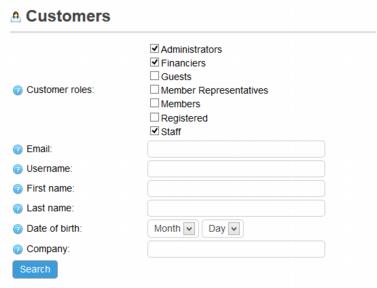Difference between revisions of "ECommerce-Store Roles and Rights"
Jump to navigation
Jump to search
| (3 intermediate revisions by one other user not shown) | |||
| Line 1: | Line 1: | ||
| − | + | <div style="color: #5F497A; font-family: Arial; font-size: 11pt; font-weight: bold; margin-left: 1pt;"><span id="wwpID0E06S0FA">Roles and rights</span></div> | |
| − | + | <div style="font-family: "Arial"; font-size: 11pt; margin-bottom: 12pt;"><span id="wwpID0E04S0FA">Roles and rights are assigned to your office staff and also to your customers, both members and the general public. The Store knows whether your login should be registered as a staff person or a member based on information already recorded in your database. </span><span style="font-family:Arial; font-size: 11pt;">Staff roles are assigned</span> based on existing permissions under Setup->Employees/Reps. Member roles are assigned based on the type of login used.</div> | |
| − | + | <div style="font-family: "Arial"; font-size: 11pt; margin-bottom: 12pt;"><span style="font-family:Arial; font-size: 11pt;"><span id="wwpID0E03S0FA">Special pricing can be assigned to these roles</span></span> or you can <span style="font-family:Arial; font-size: 11pt;">limit product and categories to display only to designated roles</span>. </div> | |
| − | + | <div style="font-family: "Arial"; font-size: 11pt; margin-bottom: 12pt;"><span id="wwpID0E02S0FA">View the roles and their assignments in eCommerce under </span><span style="font-weight: bold;">eCommerce->Customers->Customers</span>. Select the desired <span style="font-weight: bold;">Customer roles</span> in the filter to view the desired roles and click <span style="font-weight: bold;">Search</span>.</div> | |
| − | + | <div style="font-family: "Arial"; font-size: 11pt; margin-bottom: 12pt;"><span id="wwpID0E01S0FA">[[Image:eCommerce-Store_Roles_and_Rights-eCommerce.1.06.2.jpg]]</span></div> | |
| − | + | <div style="font-family: "Arial"; font-size: 11pt; margin-bottom: 12pt;"><span id="wwpID0E0ZS0FA"> </span></div> | |
| − | + | <div style="font-family: "Arial"; font-size: 11pt; margin-bottom: 12pt;"><span style="font-weight: bold;"><span id="wwpID0E0YS0FA">Store role possibilities for staff:</span></span></div> | |
| − | |||
| − | |||
| − | <div style="font-family: " | ||
| − | <div style="font-family: " | ||
| − | <div style="font-family: " | ||
| − | <div style="font-family: " | ||
| − | <div style="font-family: " | ||
<div style="margin-left: 18pt;margin-bottom: 12pt;"> | <div style="margin-left: 18pt;margin-bottom: 12pt;"> | ||
<table border="0" cellspacing="0" cellpadding="0" width="99%" summary=""> | <table border="0" cellspacing="0" cellpadding="0" width="99%" summary=""> | ||
<tr valign="baseline"> | <tr valign="baseline"> | ||
| − | <td style="width: 18pt"><div style="font-family: " | + | <td style="width: 18pt"><div style="font-family: "Arial"; font-size: 11pt;">[[Image:eCommerce-rd_bullet.jpg|9px]]</div></td> |
| − | <td><div style="font-family: " | + | <td><div style="font-family: "Arial"; font-size: 11pt;"><span style="font-weight: bold;"><span id="wwpID0E0XS0FA">Administrator</span></span> – has all rights to administer and manage the Store</div></td> |
</tr> | </tr> | ||
</table> | </table> | ||
| Line 24: | Line 17: | ||
<table border="0" cellspacing="0" cellpadding="0" width="99%" summary=""> | <table border="0" cellspacing="0" cellpadding="0" width="99%" summary=""> | ||
<tr valign="baseline"> | <tr valign="baseline"> | ||
| − | <td style="width: 18pt"><div style="font-family: " | + | <td style="width: 18pt"><div style="font-family: "Arial"; font-size: 11pt;">[[Image:eCommerce-rd_bullet.jpg|9px]]</div></td> |
| − | <td><div style="font-family: " | + | <td><div style="font-family: "Arial"; font-size: 11pt;"><span style="font-weight: bold;"><span id="wwpID0E0WS0FA">Financier</span></span> – same as Administrator </div></td> |
</tr> | </tr> | ||
</table> | </table> | ||
| Line 32: | Line 25: | ||
<table border="0" cellspacing="0" cellpadding="0" width="99%" summary=""> | <table border="0" cellspacing="0" cellpadding="0" width="99%" summary=""> | ||
<tr valign="baseline"> | <tr valign="baseline"> | ||
| − | <td style="width: 18pt"><div style="font-family: " | + | <td style="width: 18pt"><div style="font-family: "Arial"; font-size: 11pt;">[[Image:eCommerce-rd_bullet.jpg|9px]]</div></td> |
| − | <td><div style="font-family: " | + | <td><div style="font-family: "Arial"; font-size: 11pt;"><span style="font-weight: bold;"><span id="wwpID0E0VS0FA">Staff</span></span> – same as Administrator</div></td> |
</tr> | </tr> | ||
</table> | </table> | ||
</div> | </div> | ||
| − | <div style="font-family: " | + | <div style="font-family: "Arial"; font-size: 11pt; margin-bottom: 12pt; margin-left: 18pt;"><span id="wwpID0E0US0FA">All staff will also be listed as </span><span style="font-weight: bold;">Registered</span>, meaning that the Store has recorded your login information, which includes a User Name and other identifiers. Staff are automatically registered by the software the first time that they select the eCommerce menu or if they log in on the public storefront.</div> |
| − | <div style="font-family: " | + | <div style="font-family: "Arial"; font-size: 11pt; margin-bottom: 12pt;"><span style="font-weight: bold;"><span id="wwpID0E0TS0FA">Member roles:</span></span></div> |
<div style="margin-left: 18pt;margin-bottom: 12pt;"> | <div style="margin-left: 18pt;margin-bottom: 12pt;"> | ||
<table border="0" cellspacing="0" cellpadding="0" width="99%" summary=""> | <table border="0" cellspacing="0" cellpadding="0" width="99%" summary=""> | ||
<tr valign="baseline"> | <tr valign="baseline"> | ||
| − | <td style="width: 18pt"><div style="font-family: " | + | <td style="width: 18pt"><div style="font-family: "Arial"; font-size: 11pt;">[[Image:eCommerce-rd_bullet.jpg|9px]]</div></td> |
| − | <td><div style="font-family: " | + | <td><div style="font-family: "Arial"; font-size: 11pt;"><span style="font-weight: bold;"><span id="wwpID0E0SS0FA">Member Representative</span></span> – role given to members that login using a representative login name.</div></td> |
</tr> | </tr> | ||
</table> | </table> | ||
| Line 50: | Line 43: | ||
<table border="0" cellspacing="0" cellpadding="0" width="99%" summary=""> | <table border="0" cellspacing="0" cellpadding="0" width="99%" summary=""> | ||
<tr valign="baseline"> | <tr valign="baseline"> | ||
| − | <td style="width: 18pt"><div style="font-family: " | + | <td style="width: 18pt"><div style="font-family: "Arial"; font-size: 11pt;">[[Image:eCommerce-rd_bullet.jpg|9px]]</div></td> |
| − | <td><div style="font-family: " | + | <td><div style="font-family: "Arial"; font-size: 11pt;"><span style="font-weight: bold;"><span id="wwpID0E0RS0FA">Member</span></span> – role given to members that login using a member login name.</div></td> |
</tr> | </tr> | ||
</table> | </table> | ||
</div> | </div> | ||
| − | <div style="font-family: " | + | <div style="font-family: "Arial"; font-size: 11pt; margin-bottom: 12pt; margin-left: 18pt;"><span id="wwpID0E0QS0FA">All members will also be listed as </span><span style="font-weight: bold;">Registered</span>.</div> |
| − | <div style="font-family: " | + | <div style="font-family: "Arial"; font-size: 11pt; margin-bottom: 12pt;"><span style="font-weight: bold;"><span id="wwpID0E0PS0FA">Other roles:</span></span></div> |
<div style="margin-left: 18pt;margin-bottom: 12pt;"> | <div style="margin-left: 18pt;margin-bottom: 12pt;"> | ||
<table border="0" cellspacing="0" cellpadding="0" width="99%" summary=""> | <table border="0" cellspacing="0" cellpadding="0" width="99%" summary=""> | ||
<tr valign="baseline"> | <tr valign="baseline"> | ||
| − | <td style="width: 18pt"><div style="font-family: " | + | <td style="width: 18pt"><div style="font-family: "Arial"; font-size: 11pt;">[[Image:eCommerce-rd_bullet.jpg|9px]]</div></td> |
| − | <td><div style="font-family: " | + | <td><div style="font-family: "Arial"; font-size: 11pt;"><span style="font-weight: bold;"><span id="wwpID0E0OS0FA">Guest</span></span> – role given to those that checkout of the Store without registering</div></td> |
</tr> | </tr> | ||
</table> | </table> | ||
| Line 68: | Line 61: | ||
<table border="0" cellspacing="0" cellpadding="0" width="99%" summary=""> | <table border="0" cellspacing="0" cellpadding="0" width="99%" summary=""> | ||
<tr valign="baseline"> | <tr valign="baseline"> | ||
| − | <td style="width: 18pt"><div style="font-family: " | + | <td style="width: 18pt"><div style="font-family: "Arial"; font-size: 11pt;">[[Image:eCommerce-rd_bullet.jpg|9px]]</div></td> |
| − | <td><div style="font-family: " | + | <td><div style="font-family: "Arial"; font-size: 11pt;"><span style="font-weight: bold;"><span id="wwpID0E0NS0FA">Registered</span></span> – role given to all staff and members; typically combined with another role such as Member, Member Representative, Administrator, Financier, or Staff. </div></td> |
</tr> | </tr> | ||
</table> | </table> | ||
</div> | </div> | ||
| − | <div style="font-family: " | + | <div style="font-family: "Arial"; font-size: 11pt; margin-bottom: 12pt; margin-left: 18pt;"><span id="wwpID0E0MS0FA">If a Customer is listed as “</span><span style="font-weight: bold;">Registered</span>” but does not also have another role assigned, they most likely chose to register themselves on your website as a customer. It is also possible that they are a member or staff person that belongs to another ChamberMaster or MemberZone database. They can login to purchase items from your store but are not given member or staff privileges.</div> |
<div style="color: #5F497A; font-family: Arial; font-size: 11pt; font-weight: bold; margin-left: 0pt;"><span id="wwpID0E0LS0FA">How rights are assigned to staff</span></div> | <div style="color: #5F497A; font-family: Arial; font-size: 11pt; font-weight: bold; margin-left: 0pt;"><span id="wwpID0E0LS0FA">How rights are assigned to staff</span></div> | ||
| − | <div style="font-family: " | + | <div style="font-family: "Arial"; font-size: 11pt; margin-bottom: 12pt;"><span id="wwpID0E0KS0FA">When eCommerce is first accessed by a staff person, the “customer” is registered and rights to the Store are assigned based on current permissions found under </span><span style="font-weight: bold;">Setup->Employees/Reps</span> in the <span style="font-weight: bold;">Permissions</span> section.</div> |
<div style="margin-left: 18pt;margin-bottom: 12pt;"> | <div style="margin-left: 18pt;margin-bottom: 12pt;"> | ||
<table border="0" cellspacing="0" cellpadding="0" width="99%" summary=""> | <table border="0" cellspacing="0" cellpadding="0" width="99%" summary=""> | ||
<tr valign="baseline"> | <tr valign="baseline"> | ||
| − | <td style="width: 18pt"><div style="font-family: " | + | <td style="width: 18pt"><div style="font-family: "Arial"; font-size: 11pt;">[[Image:eCommerce-rd_bullet.jpg|9px]]</div></td> |
| − | <td><div style="font-family: " | + | <td><div style="font-family: "Arial"; font-size: 11pt;"><span id="wwpID0E0JS0FA">Administrator will be assigned Administrator role in eCommerce</span></div></td> |
</tr> | </tr> | ||
</table> | </table> | ||
| Line 87: | Line 80: | ||
<table border="0" cellspacing="0" cellpadding="0" width="99%" summary=""> | <table border="0" cellspacing="0" cellpadding="0" width="99%" summary=""> | ||
<tr valign="baseline"> | <tr valign="baseline"> | ||
| − | <td style="width: 18pt"><div style="font-family: " | + | <td style="width: 18pt"><div style="font-family: "Arial"; font-size: 11pt;">[[Image:eCommerce-rd_bullet.jpg|9px]]</div></td> |
| − | <td><div style="font-family: " | + | <td><div style="font-family: "Arial"; font-size: 11pt;"><span id="wwpID0E0IS0FA">Finance will be assigned Financier role in eCommerce</span></div></td> |
</tr> | </tr> | ||
</table> | </table> | ||
| Line 95: | Line 88: | ||
<table border="0" cellspacing="0" cellpadding="0" width="99%" summary=""> | <table border="0" cellspacing="0" cellpadding="0" width="99%" summary=""> | ||
<tr valign="baseline"> | <tr valign="baseline"> | ||
| − | <td style="width: 18pt"><div style="font-family: " | + | <td style="width: 18pt"><div style="font-family: "Arial"; font-size: 11pt;">[[Image:eCommerce-rd_bullet.jpg|9px]]</div></td> |
| − | <td><div style="font-family: " | + | <td><div style="font-family: "Arial"; font-size: 11pt;"><span id="wwpID0E0HS0FA">Standard will be assigned Staff role in eCommerce</span></div></td> |
</tr> | </tr> | ||
</table> | </table> | ||
</div> | </div> | ||
| − | <div style="font-family: " | + | <div style="font-family: "Arial"; font-size: 11pt; margin-bottom: 12pt;"><span id="wwpID0E0GS0FA">If you desire fewer permissions in eCommerce for those with Standard or Finance permissions, contact </span><span style="color: #003366; text-decoration: underline;">[[mailto:support@micronetonline.com|support@micronetonline.com]]</span> or 800-825-9171. Special limited access can be determined for Standard or Finance permissions but only by the MicroNet Support Team.</div> |
| − | <div style="color: #5F497A; font-family: " | + | <div style="color: #5F497A; font-family: "Arial"; font-size: 9pt; margin-bottom: 12pt; margin-left: 54pt;"><span id="wwpID0E0FS0FA">Clicking </span><span style="font-weight: bold;">eCommerce</span> in the left-hand menu for the first time would be when the role will be assigned. Or if the staff person logs into the public storefront as a user, this would also constitute “first-time access”. At either of these times, their role will be assigned based on their current permissions at that moment.</div> |
<div style="color: #5F497A; font-family: Arial; font-size: 11pt; font-weight: bold; margin-left: 0pt;"><span id="wwpID0E0ES0FA">Changes to staff permissions</span></div> | <div style="color: #5F497A; font-family: Arial; font-size: 11pt; font-weight: bold; margin-left: 0pt;"><span id="wwpID0E0ES0FA">Changes to staff permissions</span></div> | ||
| − | <div style="font-family: " | + | <div style="font-family: "Arial"; font-size: 11pt; margin-bottom: 12pt;"><span id="wwpID0E0DS0FA">Making changes to permissions levels under </span><span style="font-weight: bold;">Setup->Employees/Reps</span> will change the staff person to a matching role in eCommerce.</div> |
| − | <div style="font-family: " | + | <div style="font-family: "Arial"; font-size: 11pt; margin-bottom: 12pt;"><span id="wwpID0E0CS0FA">View which role your staff has in eCommerce under </span><span style="font-weight: bold;">eCommerce->Customers->Customers</span>. Use the filter to view only those <span style="font-weight: bold;">Administrators</span>, <span style="font-weight: bold;">Financiers</span>, or <span style="font-weight: bold;">Staff</span>.</div> |
| − | <div style="color: #5F497A; font-family: " | + | <div style="color: #5F497A; font-family: "Arial"; font-size: 9pt; margin-bottom: 12pt; margin-left: 54pt;"><span id="wwpID0E0BS0FA">Note: Changes made to login name and passwords used under </span><span style="font-weight: bold;">Setup->Employees Reps</span> will also change their login/password to purchase an item as a staff person. However, the Customer report will still display the original UserName if this change is made after the Store has registered them as a user.</div> |
| − | + | ||
| + | [[Category: Ecommerce]] | ||
Latest revision as of 14:48, 28 July 2017
Roles and rights
Roles and rights are assigned to your office staff and also to your customers, both members and the general public. The Store knows whether your login should be registered as a staff person or a member based on information already recorded in your database. Staff roles are assigned based on existing permissions under Setup->Employees/Reps. Member roles are assigned based on the type of login used.
Special pricing can be assigned to these roles or you can limit product and categories to display only to designated roles.
View the roles and their assignments in eCommerce under eCommerce->Customers->Customers. Select the desired Customer roles in the filter to view the desired roles and click Search.
Store role possibilities for staff:
All staff will also be listed as Registered, meaning that the Store has recorded your login information, which includes a User Name and other identifiers. Staff are automatically registered by the software the first time that they select the eCommerce menu or if they log in on the public storefront.
Member roles:
All members will also be listed as Registered.
Other roles:
Registered – role given to all staff and members; typically combined with another role such as Member, Member Representative, Administrator, Financier, or Staff. |
If a Customer is listed as “Registered” but does not also have another role assigned, they most likely chose to register themselves on your website as a customer. It is also possible that they are a member or staff person that belongs to another ChamberMaster or MemberZone database. They can login to purchase items from your store but are not given member or staff privileges.
How rights are assigned to staff
When eCommerce is first accessed by a staff person, the “customer” is registered and rights to the Store are assigned based on current permissions found under Setup->Employees/Reps in the Permissions section.
If you desire fewer permissions in eCommerce for those with Standard or Finance permissions, contact [[1]] or 800-825-9171. Special limited access can be determined for Standard or Finance permissions but only by the MicroNet Support Team.
Clicking eCommerce in the left-hand menu for the first time would be when the role will be assigned. Or if the staff person logs into the public storefront as a user, this would also constitute “first-time access”. At either of these times, their role will be assigned based on their current permissions at that moment.
Changes to staff permissions
Making changes to permissions levels under Setup->Employees/Reps will change the staff person to a matching role in eCommerce.
View which role your staff has in eCommerce under eCommerce->Customers->Customers. Use the filter to view only those Administrators, Financiers, or Staff.
Note: Changes made to login name and passwords used under Setup->Employees Reps will also change their login/password to purchase an item as a staff person. However, the Customer report will still display the original UserName if this change is made after the Store has registered them as a user.