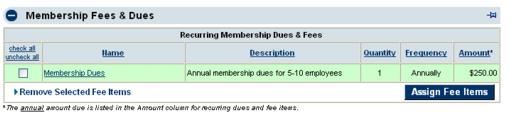Difference between revisions of "Edit Fees and Dues"
Jump to navigation
Jump to search
| (2 intermediate revisions by the same user not shown) | |||
| Line 1: | Line 1: | ||
__NOTOC__ | __NOTOC__ | ||
| − | Fees/dues assigned to the member can be set as recurring regularly or added as something to invoice only one time. Once they have been assigned to their account, they can be invoiced under Billing->Invoices (Integrated Billing) or under QuickBooks->Recurring Invoices. | + | Fees/dues assigned to the member can be set as recurring regularly or added as something to invoice only one time. Once they have been assigned to their account, they can be invoiced under '''Billing->Invoices''' (Integrated Billing) or under '''QuickBooks->Recurring Invoices'''. |
==Adding a Fee or Due to a Member’s Account== | ==Adding a Fee or Due to a Member’s Account== | ||
| − | #On the Account tab, click Assign Fee Items in the Membership Dues and Fees area. | + | #On the '''Account''' tab, click '''Assign Fee Items''' in the '''Membership Dues and Fees''' area. |
| − | #Additional fee items may be made available by selecting Fee Items List from the Setup menu. | + | #Additional fee items may be made available by selecting '''Fee Items List''' from the '''Setup''' menu. |
| − | #In the Fee item list, select the appropriate fee or due. | + | #In the '''Fee item''' list, select the appropriate fee or due. |
| − | #Click Save & Exit. | + | #Click '''Save & Exit'''. |
==Removing a Fee or Due== | ==Removing a Fee or Due== | ||
| − | #On the Account tab, click to select the check box in front of the fee/due that you wish to remove. | + | #On the '''Account''' tab, click to select the check box in front of the fee/due that you wish to remove. |
| − | #Click Remove Selected Fee Items. | + | #Click '''Remove Selected Fee Items'''. |
==Editing Fee or Due Information (for this member only)== | ==Editing Fee or Due Information (for this member only)== | ||
| − | #On the Account tab, click the name of the fee/due that you wish to edit. | + | #On the '''Account''' tab, click the name of the fee/due that you wish to edit. |
#Edit the desired fields. | #Edit the desired fields. | ||
| − | #Click Save & Exit. | + | #Click '''Save & Exit'''. |
'''Note:''' Fees can be modified for all users globally under Setup->Fee Items List (Integrated Billing) or under QuickBooks->Fee Items tab. | '''Note:''' Fees can be modified for all users globally under Setup->Fee Items List (Integrated Billing) or under QuickBooks->Fee Items tab. | ||
==Sort the Fee/Due List== | ==Sort the Fee/Due List== | ||
| − | #On the Account tab, click the column title of the column that you wish to sort in | + | #On the '''Account''' tab, click the column title of the column that you wish to sort in alphanumeric order. |
[[File:MemberManagement.1.15.1.jpg]] | [[File:MemberManagement.1.15.1.jpg]] | ||
| − | Figure 1-16 Account tab | + | Figure 1-16 Account tab - Membership Fees & Dues |
Latest revision as of 20:44, 28 May 2015
Fees/dues assigned to the member can be set as recurring regularly or added as something to invoice only one time. Once they have been assigned to their account, they can be invoiced under Billing->Invoices (Integrated Billing) or under QuickBooks->Recurring Invoices.
Adding a Fee or Due to a Member’s Account
- On the Account tab, click Assign Fee Items in the Membership Dues and Fees area.
- Additional fee items may be made available by selecting Fee Items List from the Setup menu.
- In the Fee item list, select the appropriate fee or due.
- Click Save & Exit.
Removing a Fee or Due
- On the Account tab, click to select the check box in front of the fee/due that you wish to remove.
- Click Remove Selected Fee Items.
Editing Fee or Due Information (for this member only)
- On the Account tab, click the name of the fee/due that you wish to edit.
- Edit the desired fields.
- Click Save & Exit.
Note: Fees can be modified for all users globally under Setup->Fee Items List (Integrated Billing) or under QuickBooks->Fee Items tab.
Sort the Fee/Due List
- On the Account tab, click the column title of the column that you wish to sort in alphanumeric order.
Figure 1-16 Account tab - Membership Fees & Dues