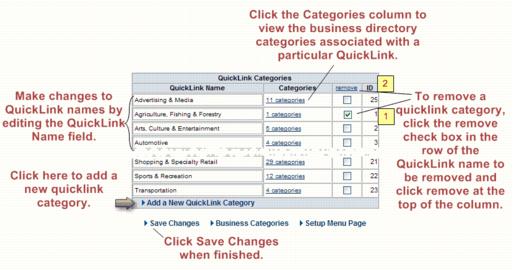Difference between revisions of "Edit QuickLink categories"
Jump to navigation
Jump to search
(Created page with "<div xmlns="http://www.w3.org/1999/xhtml"> <div style="text-align: left;">Table of Contents | Previous | Point_of_Inte...") |
|||
| Line 1: | Line 1: | ||
| − | + | <div style="color: #5F497A; font-family: Calibri; font-size: 9pt; margin-bottom: 12pt; margin-left: 36pt;"><span id="wwpID0E01R0HA">Note: Changes made to </span><span style="font-weight: bold;">QuickLink Categories</span> are immediately displayed on your public web site when <span style="font-weight: bold;">Save Changes </span>is selected. No additional updating or uploading is required.</div> | |
| − | |||
| − | |||
| − | |||
| − | |||
| − | |||
| − | |||
<div style="margin-left: 54pt;margin-bottom: 12pt;"> | <div style="margin-left: 54pt;margin-bottom: 12pt;"> | ||
<table border="0" cellspacing="0" cellpadding="0" width="99%" summary=""> | <table border="0" cellspacing="0" cellpadding="0" width="99%" summary=""> | ||
| Line 57: | Line 51: | ||
</tr> | </tr> | ||
</table> | </table> | ||
| − | |||
| − | |||
Latest revision as of 16:31, 4 September 2016
Note: Changes made to QuickLink Categories are immediately displayed on your public web site when Save Changes is selected. No additional updating or uploading is required.
1. |
Click Setup in the left-hand menu. |
2. |
Click Define Business Categories in the Member Options area. |
4. |
Select the desired General Settings and click Save Changes. |
Figure 1-15 QuickLink Categories General Settings
5. |
Modify the QuickLink categories as desired. |
Figure 1-16 Editing the QuickLInk Categories
6. |
Click Save Changes. |