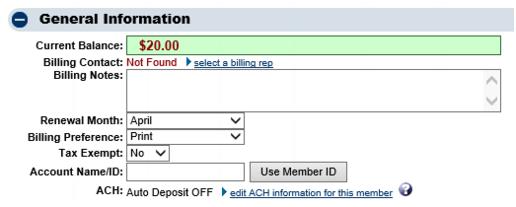Difference between revisions of "Editing a Member's Billing Contact"
Jump to navigation
Jump to search
Edit Billing contact
(Created page with "<div xmlns="http://www.w3.org/1999/xhtml"> <div style="text-align: left;">Table of Contents | Member_Management-Edit_Renewal_Month|P...") |
|||
| Line 27: | Line 27: | ||
<div style="color: #5F497A; font-family: Calibri; font-size: 9pt; margin-bottom: 12pt; margin-left: 18pt;"><span id="wwpID0E0GH0HA">If the desired rep is not listed in the </span><span style="font-weight: bold;">Select a member representative</span> list box, you may add a rep to this list by selecting <span style="font-weight: bold;">Add a New Rep</span> on the <span style="font-weight: bold;">Reps</span> tab.</div> | <div style="color: #5F497A; font-family: Calibri; font-size: 9pt; margin-bottom: 12pt; margin-left: 18pt;"><span id="wwpID0E0GH0HA">If the desired rep is not listed in the </span><span style="font-weight: bold;">Select a member representative</span> list box, you may add a rep to this list by selecting <span style="font-weight: bold;">Add a New Rep</span> on the <span style="font-weight: bold;">Reps</span> tab.</div> | ||
</div> | </div> | ||
| + | <div style="font-family: "Arial Black"; font-size: 9pt; margin-bottom: 12pt; margin-top: 2pt; width: 90pt;"><span id="wwpID0E0DCB0HA"> </span></div> | ||
| + | <div style="color: #5F497A; font-family: Cambria; font-size: 11pt; font-weight: bold; margin-left: 18pt; margin-top: 6pt;"><span id="wwpID0E0CCB0HA">Change a selected rep</span></div> | ||
| + | <div style="margin-left: 18pt;"> | ||
| + | <table border="0" cellspacing="0" cellpadding="0" width="99%" summary=""> | ||
| + | <tr valign="baseline"> | ||
| + | <td style="width: 18pt"><div style="font-family: Calibri; font-size: 11pt;">1. </div></td> | ||
| + | <td><div style="font-family: Calibri; font-size: 11pt;"><span id="wwpID0E0BCB0HA">On the </span><span style="font-weight: bold;">Account</span> tab, click change billing rep in the <span style="font-weight: bold;">General Information</span> area.</div></td> | ||
| + | </tr> | ||
| + | </table> | ||
| + | </div> | ||
| + | <div style="margin-left: 18pt;"> | ||
| + | <table border="0" cellspacing="0" cellpadding="0" width="99%" summary=""> | ||
| + | <tr valign="baseline"> | ||
| + | <td style="width: 18pt"><div style="font-family: Calibri; font-size: 11pt;">2. </div></td> | ||
| + | <td><div style="font-family: Calibri; font-size: 11pt;"><span id="wwpID0E0ACB0HA">Click the desired rep name in the </span><span style="font-weight: bold;">Choose a representative</span> list box and then click <span style="font-weight: bold;">Continue</span>.</div></td> | ||
| + | </tr> | ||
| + | </table> | ||
| + | </div> | ||
| + | <div style="font-family: Calibri; font-size: 11pt; margin-bottom: 12pt; margin-left: 72pt; text-align: justify;"><span id="wwpID0E06BB0HA">[[Image:Member_Management-Change_a_selected_rep-MemberManagement.1.10.1.jpg]]</span></div> | ||
| + | <div style="font-family: Calibri; font-size: 10pt; margin-bottom: 12pt; margin-left: 72pt; text-align: justify;"><span style="font-size: 10pt;"><span id="wwpID0E05BB0HA">FIGURE 1-13</span></span> Account tab – billing rep selected</div> | ||
| + | <div style="color: #5F497A; font-family: Cambria; font-size: 11pt; font-weight: bold; margin-left: 18pt; margin-top: 6pt;"><span id="wwpID0E04BB0HA">Remove a rep</span></div> | ||
| + | <div style="margin-left: 18pt;"> | ||
| + | <table border="0" cellspacing="0" cellpadding="0" width="99%" summary=""> | ||
| + | <tr valign="baseline"> | ||
| + | <td style="width: 18pt"><div style="font-family: Calibri; font-size: 11pt;">1. </div></td> | ||
| + | <td><div style="font-family: Calibri; font-size: 11pt;"><span id="wwpID0E03BB0HA">On the Account tab, click remove billing rep in the General Information area.</span></div></td> | ||
| + | </tr> | ||
| + | </table> | ||
| + | </div> | ||
| + | <div style="color: #5F497A; font-family: Cambria; font-size: 11pt; font-weight: bold; margin-left: 18pt; margin-top: 6pt;"><span id="wwpID0E02BB0HA">Notes and Tips:</span></div> | ||
| + | <div style="font-family: Calibri; font-size: 11pt; margin-left: 36pt; text-indent: -18pt;"><span id="wwpID0E01BB0HA"> </span></div> | ||
| + | <div style="margin-left: 18pt;margin-bottom: 12pt;"> | ||
| + | <table border="0" cellspacing="0" cellpadding="0" width="99%" summary=""> | ||
| + | <tr valign="baseline"> | ||
| + | <td style="width: 18pt"><div style="font-family: Calibri; font-size: 11pt;">[[Image:Member_Management-rd_bullet.jpg|9px]]</div></td> | ||
| + | <td><div style="font-family: Calibri; font-size: 11pt;"><span id="wwpID0E0ZBB0HA">The </span><span style="font-weight: bold;">Billing rep</span> may also be selected or removed on the <span style="font-weight: bold;">Reps</span> tab. The checkbox <span style="font-weight: bold;">Billing Contact</span> under <span style="font-weight: bold;">Personal Information</span> can be selected there instead of making the change on the <span style="font-weight: bold;">Account</span> tab.</div></td> | ||
| + | </tr> | ||
| + | </table> | ||
| + | </div> | ||
| + | <div style="margin-left: 18pt;margin-bottom: 12pt;"> | ||
| + | <table border="0" cellspacing="0" cellpadding="0" width="99%" summary=""> | ||
| + | <tr valign="baseline"> | ||
| + | <td style="width: 18pt"><div style="font-family: Calibri; font-size: 11pt;">[[Image:Member_Management-rd_bullet.jpg|9px]]</div></td> | ||
| + | <td><div style="font-family: Calibri; font-size: 11pt;"><span id="wwpID0E0YBB0HA">The </span><span style="font-weight: bold;">Billing rep</span> and their billing contact preference may also be selected/changed by the member in the Member Information Center if they have the proper <span style="font-family: Calibri; font-size: 11pt;">permissions</span>.</div></td> | ||
| + | </tr> | ||
| + | </table> | ||
| + | </div> | ||
| + | <div style="margin-left: 18pt;margin-bottom: 12pt;"> | ||
| + | <table border="0" cellspacing="0" cellpadding="0" width="99%" summary=""> | ||
| + | <tr valign="baseline"> | ||
| + | <td style="width: 18pt"><div style="font-family: Calibri; font-size: 11pt;">[[Image:Member_Management-rd_bullet.jpg|9px]]</div></td> | ||
| + | <td><div style="font-family: Calibri; font-size: 11pt;"><span id="wwpID0E0XBB0HA">The address of the </span><span style="font-weight: bold;">Billing rep</span> is the address that invoices are sent to by default.</div></td> | ||
| + | </tr> | ||
| + | </table> | ||
| + | </div> | ||
| + | <div style="margin-left: 18pt;margin-bottom: 12pt;"> | ||
| + | <table border="0" cellspacing="0" cellpadding="0" width="99%" summary=""> | ||
| + | <tr valign="baseline"> | ||
| + | <td style="width: 18pt"><div style="font-family: Calibri; font-size: 11pt;">[[Image:Member_Management-rd_bullet.jpg|9px]]</div></td> | ||
| + | <td><div style="font-family: Calibri; font-size: 11pt;"><span style="font-weight: bold;"><span id="wwpID0E0WBB0HA">Integrated billing:</span></span> If a <span style="font-weight: bold;">Billing rep</span> is changed to a different person or a different address AFTER an invoice has been created, the old invoice will not automatically be updated with the new address. To update the old invoice to the name/address of the new <span style="font-weight: bold;">Billing rep</span>, click into the invoice, click <span style="font-weight: bold;">edit</span> in the <span style="font-weight: bold;">Bill To</span>: box, and click <span style="font-weight: bold;">choose rep</span> and select the appropriate new name.</div></td> | ||
| + | </tr> | ||
| + | </table> | ||
| + | </div> | ||
Revision as of 15:18, 29 April 2015
Manage Account Information : Edit Billing contact
Edit Billing contact
The Billing Rep is the individual that will receive invoices and receipts by default. The address on the Reps tab for this individual is the address that the bill will be sent to by default.
If no rep is currently selected
1. |
On the Account tab, click select a billing rep in the General Information area. |
2. |
Click the desired rep name in the Select a member representative list box and then click Continue. |
FIGURE 5-6 Account tab – no billing rep selected
If the desired rep is not listed in the Select a member representative list box, you may add a rep to this list by selecting Add a New Rep on the Reps tab.
Change a selected rep
1. |
On the Account tab, click change billing rep in the General Information area. |
2. |
Click the desired rep name in the Choose a representative list box and then click Continue. |
FIGURE 1-13 Account tab – billing rep selected
Remove a rep
1. |
On the Account tab, click remove billing rep in the General Information area. |
Notes and Tips:
The Billing rep may also be selected or removed on the Reps tab. The checkbox Billing Contact under Personal Information can be selected there instead of making the change on the Account tab. |
The Billing rep and their billing contact preference may also be selected/changed by the member in the Member Information Center if they have the proper permissions. |
Integrated billing: If a Billing rep is changed to a different person or a different address AFTER an invoice has been created, the old invoice will not automatically be updated with the new address. To update the old invoice to the name/address of the new Billing rep, click into the invoice, click edit in the Bill To: box, and click choose rep and select the appropriate new name. |