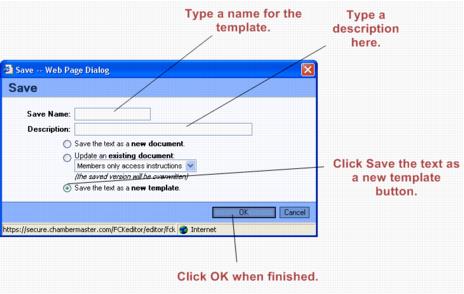Difference between revisions of "Emails Letters and Mailing Lists-Saving a Template"
Jump to navigation
Jump to search
(Created page with "<div xmlns="http://www.w3.org/1999/xhtml"> <div style="text-align: left;">Table of Contents | Emails_Letters_and_Mail...") |
(No difference)
|
Latest revision as of 00:22, 26 March 2015
Documents and templates : Saving a Template
Saving a Template
1. |
Open the editor and create the desired communication piece or open an existing document and make any desired changes. |
3. |
Complete the Save Name and Description fields in the Save window ensuring that Save the text as a new template is selected. See Figure 5-3 below. |
Figure 5-3 – Saving a template
4. |
Click OK. |