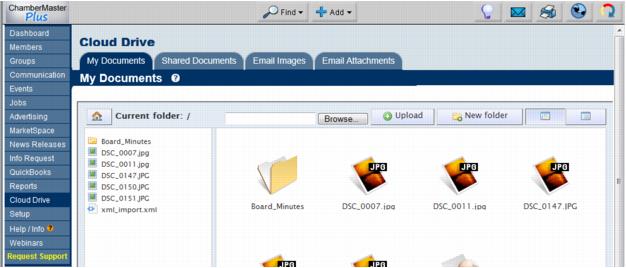Difference between revisions of "Emails Letters and Mailing Lists-Storing a personal document for use later"
Jump to navigation
Jump to search
(Created page with "<div xmlns="http://www.w3.org/1999/xhtml"> <div style="text-align: left;">Table of Contents | Emails_Letters_and_Mail...") |
(No difference)
|
Latest revision as of 00:59, 26 March 2015
Storing Documents – Cloud Drive : Storing a personal document for use later
Storing a personal document for use later
1. |
Click Cloud Drive in the left-hand menu. |
2. |
Click My Documents. |
Figure 11-2b Sample Cloud Drive window
3. |
(Optional) Click New folder to create a folder to organize your files or double-click on the desired folder. |
4. |
Click Browse. |
5. |
Locate the desired file to upload and click Open. |
6. |
Click Upload. |
7. |
The selected file will be uploaded into your document storage. |
8. |
Access this document anytime by clicking My Documents in the Cloud Drive or on the Common Tasks tab in the Dashboard. |
Note: only available for those with Plus edition or greater.