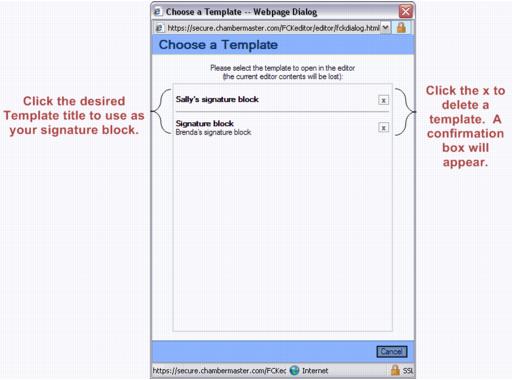Difference between revisions of "Emails Letters and Mailing Lists-Using a Signature Block"
Jump to navigation
Jump to search
(Created page with "<div xmlns="http://www.w3.org/1999/xhtml"> <div style="text-align: left;">Table of Contents | Emails_Letters_and_Mail...") |
|||
| Line 1: | Line 1: | ||
<div xmlns="http://www.w3.org/1999/xhtml"> | <div xmlns="http://www.w3.org/1999/xhtml"> | ||
| − | |||
| − | |||
| − | |||
| − | |||
| − | |||
<div style="margin-left: 18pt;"> | <div style="margin-left: 18pt;"> | ||
<table border="0" cellspacing="0" cellpadding="0" width="99%" summary=""> | <table border="0" cellspacing="0" cellpadding="0" width="99%" summary=""> | ||
Latest revision as of 13:54, 31 March 2016
1. |
Open the editor by selecting one of the many ways to send an email or create letters in ChamberMaster. |
3. |
Click the template title to select the desired template. |
Figure 8-2 – Choose a template
4. |
Your signature block will appear. Type the desired communication. Your signature block will “move” down the page as you type the communication. |