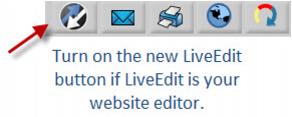Enable LiveEdit button
Revision as of 21:56, 25 March 2015 by SPederson (talk | contribs) (Created page with "<div xmlns="http://www.w3.org/1999/xhtml"> <div style="text-align: left;">Table of Contents | Previous | Enable_Constant_Co...")
Customizing ChamberMaster : Miscellaneous Settings : Enable LiveEdit button
Enable LiveEdit button
If you are using LiveEdit as your Content Management System, you may wish to enable an additional shortcut button on the ChamberMaster toolbar so that you may quickly access your LiveEdit website editing tools without having to open another browser window.
Figure 2-16 LiveEdit button on the ChamberMaster toolbar
If you are not currently using LiveEdit for your Content Management System and are interested in easily editing your own website, contact [[1]] and ask what LiveEdit can do for you.
Enable the LiveEdit toolbar button
1. |
Login to ChamberMaster with Administrator permissions. |
2. |
Click Setup. |
3. |
Click General Options and Settings. |
4. |
Open the Add-On Manager area. |
5. |
Complete the Live Edit fields, making sure to enter your Live Edit Login Name and Password. |
6. |
Click to select Enable Live Edit Login. |
7. |
Click Save. |
8. |
The additional LiveEdit button will now appear on the ChamberMaster button giving quick access to edit your website. |
Figure 2-17 Enable LiveEdit button