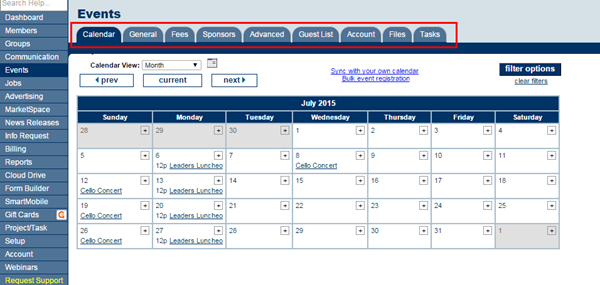Difference between revisions of "Event Tabs"
(Created page with "<div xmlns="http://www.w3.org/1999/xhtml"> <div style="text-align: left;">Table of Contents | Previous | E...") |
|||
| (6 intermediate revisions by the same user not shown) | |||
| Line 1: | Line 1: | ||
| − | + | Within the Events Module there are nine tabs: General, Fees, Sponsors, Advanced, Guest List, Account, Files, and Tasks. | |
| − | + | ||
| − | + | ||
| − | + | :[[File:events-tabs.png]] | |
| − | + | :<html><p class="caption">Figure: Tabs in the Events Module</p></html> | |
| − | + | ||
| − | + | ||
| − | + | '''Calendar:''' Displays the internal events calendar in one of five views: list, day, month, week, or year view. Filter options may also be selected which would display only user-selected events. New events may be added from this tab by clicking the + sign on the desired date/time | |
| − | + | ||
| − | + | '''General:''' Event information, placement options, and photos and images | |
| − | + | ||
| − | + | '''Fees:''' Assign event fees, billing preferences, and discounts based on age, date, or volume | |
| − | + | ||
| − | + | '''Sponsors:''' Designate event sponsors, logos, fees | |
| − | </ | + | |
| + | '''Advanced:''' Specify Locations (if available) and Custom Fields | ||
| + | |||
| + | '''Guest List:''' Send invitations; add guests to the roster; print roster sheet, labels, and name tags; send emails; register invitees | ||
| + | |||
| + | '''Account:''' View income and payment activity, generate invoices and sales receipts (if applicable) | ||
| + | |||
| + | '''Files: ''' | ||
| + | |||
| + | '''Tasks: ''''Integration with the Project/Task Manager (Pro edition only) | ||
| + | When creating a new event, work with the tabs in order as displayed. For example, after completing the General tab, setup the fees (if applicable) on the Fees tab. The Sponsor tab would be next, the Guest List, and finally the Account tab. You may complete them out-of-order if desired but there is a logical flow if working from left to right. | ||
| + | |||
| + | |||
| + | <html><style>.caption {font-weight:bold; font-size:12px}</style></html> | ||
| + | [[Category: Events]] | ||
Latest revision as of 22:02, 27 July 2015
Within the Events Module there are nine tabs: General, Fees, Sponsors, Advanced, Guest List, Account, Files, and Tasks.
Calendar: Displays the internal events calendar in one of five views: list, day, month, week, or year view. Filter options may also be selected which would display only user-selected events. New events may be added from this tab by clicking the + sign on the desired date/time
General: Event information, placement options, and photos and images
Fees: Assign event fees, billing preferences, and discounts based on age, date, or volume
Sponsors: Designate event sponsors, logos, fees
Advanced: Specify Locations (if available) and Custom Fields
Guest List: Send invitations; add guests to the roster; print roster sheet, labels, and name tags; send emails; register invitees
Account: View income and payment activity, generate invoices and sales receipts (if applicable)
Files:
Tasks: 'Integration with the Project/Task Manager (Pro edition only) When creating a new event, work with the tabs in order as displayed. For example, after completing the General tab, setup the fees (if applicable) on the Fees tab. The Sponsor tab would be next, the Guest List, and finally the Account tab. You may complete them out-of-order if desired but there is a logical flow if working from left to right.