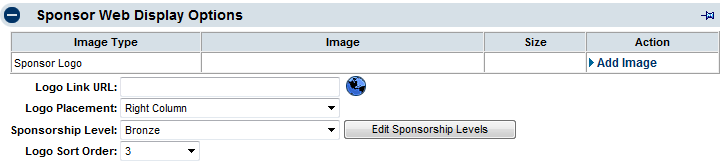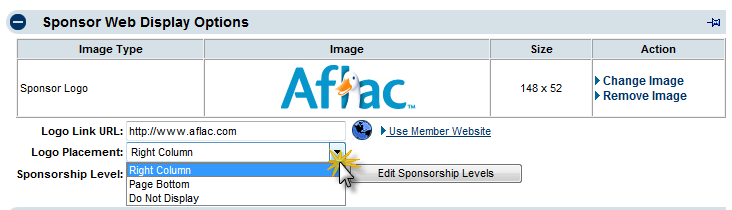Events-Add a sponsor logo
Revision as of 22:16, 25 March 2015 by SPederson (talk | contribs) (Created page with "<div xmlns="http://www.w3.org/1999/xhtml"> <div style="text-align: left;">Table of Contents | Previous | [...")
Sponsors : Sponsor Web Display Options : Add a sponsor logo
Add a sponsor logo
A sponsor logo will automatically be displayed if a logo has been displayed for this sponsor-member before on any other event or if the member has a logo uploaded for their member logo in the Member Information Center.
The default settings will load the sponsor logo with placement on the right-hand column of the event page. However, you can modify those settings as desired.
To upload a sponsor logo
1. |
On the Sponsors tab, click the desired sponsor’s name in the List of Sponsors area. The selected row will show in yellow. |
2. |
Click Add Image in the Sponsor Web Display Options area. |
Figure 4-4 Add sponsor logo
3. |
Type the path and filename of the desired graphic file or click Browse to locate and click Open when desired graphic is located. |
4. |
Click Upload Image. |
5. |
Click Close Window. |
6. |
Select logo placement by clicking the Logo Placement arrow. Select from Right Column, Page Bottom or Do Not Display. |
Figure 4-5 Sponsor logo placement
7. |
Click Save. |