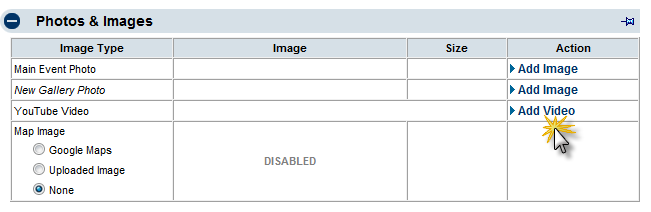Events-Add a video
Revision as of 22:14, 25 March 2015 by SPederson (talk | contribs) (Created page with "<div xmlns="http://www.w3.org/1999/xhtml"> <div style="text-align: left;">Table of Contents | Events-Change_an_existing_Main_Event_Photo_or_Gal...")
Maintaining the Events calendar : Editing Event Information : Add a video
Add a video
1. |
On the General tab, click Add Video in the Action column in the Photos & Images area. |
2. |
Type or paste the YouTube “share link” for the desired video into the Event Video field. |
3. |
Click Save. |