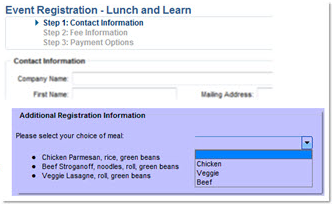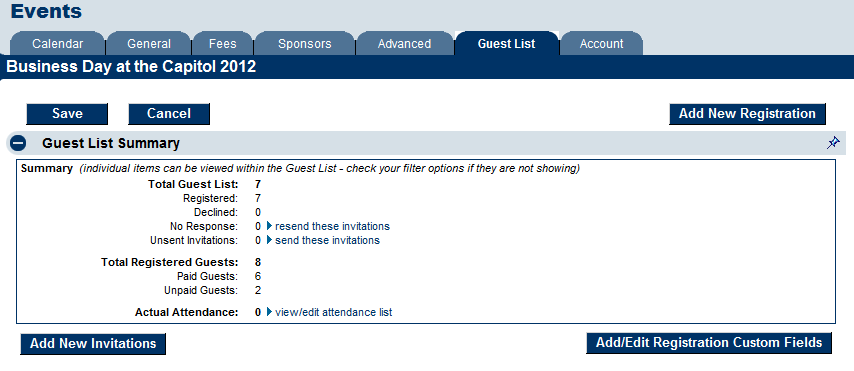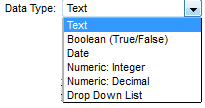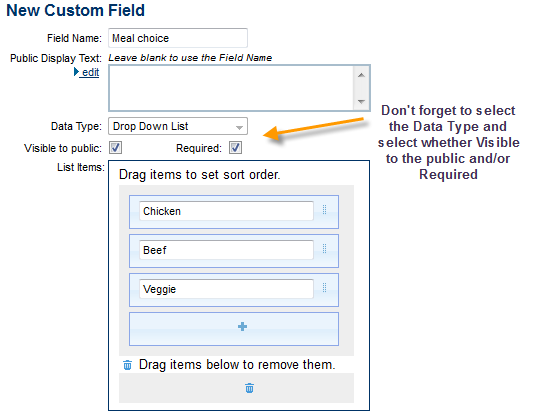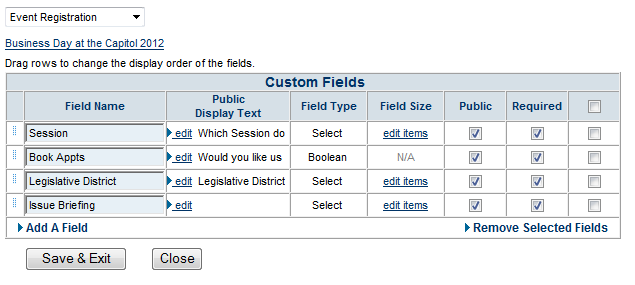Events-Add custom fields
Revision as of 22:14, 25 March 2015 by SPederson (talk | contribs) (Created page with "<div xmlns="http://www.w3.org/1999/xhtml"> <div style="text-align: left;">Table of Contents | Previous | Events-Crea...")
Maintaining the Events calendar : Editing Event Information : Add custom fields
Add custom fields
Create your own custom fields that may be included on public event registrations or kept private for internal purposes
Click Add/Edit Registration Custom Fields on the Events->Guest List tab in the Guest List Summary area. |
Make sure to select the appropriate data type for your custom field. Choices include Test, Boolean (Y/N), Date, Numeric: Integer, Numeric: Decimal and Drop Down List. |
Public Display Text is how you want it presented on the registration screen. HTML is allowed, e.g. to create links. |
There are cases where you may want a custom field for internal use-only. E.g. table assignments. In these cases, do not select Visible to the public. |