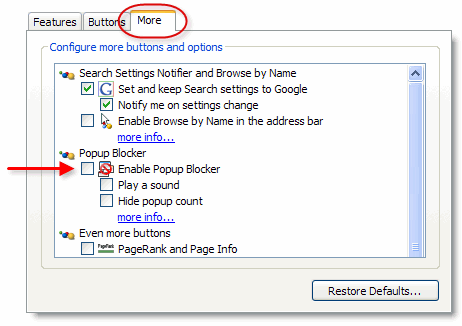Difference between revisions of "Getting Started-Additional Google Toolbar information"
Jump to navigation
Jump to search
| Line 1: | Line 1: | ||
| − | <div style="font-family: " | + | <div style="font-family: "arial"; font-size: 11pt; margin-bottom: 12pt; margin-left: 18pt;"><span id="wwpID0E0QI0HA">If you would like to re-enable the Popup Blocker on a certain site, visit that site and click the Popup Blocker button. The button text will change to display the number of ads you've blocked. The changed text indicates that the site has been removed from your whitelist, and the Popup Blocker will resume activity on that site.</span></div> |
| − | <div style="font-family: " | + | <div style="font-family: "arial"; font-size: 11pt; margin-bottom: 12pt; margin-left: 18pt;"><span id="wwpID0E0PI0HA">Using the method above, The Google Popup Blocker can be told to remember these sites so pop-up windows are allowed to launch. This information is stored on your computer in what's known as a "whitelist" (as opposed to a "blacklist"). The Popup Blocker uses the whitelist to turn itself off when you visit sites whose popups you would like to see.</span></div> |
| − | <div style="font-family: " | + | <div style="font-family: "arial"; font-size: 11pt; margin-bottom: 12pt; margin-left: 18pt;"><span style="font-weight: bold;"><span id="wwpID0E0OI0HA">Tip: </span></span>If the Popup Blocker is preventing a new window from opening, you can always let a new window open from a "blocked" site by holding down the Ctrl key while you click on a link.</div> |
| − | <div style="font-family: " | + | <div style="font-family: "arial"; font-size: 11pt; margin-bottom: 12pt; margin-left: 18pt;"><span id="wwpID0E0NI0HA">Please note that it is not possible to view or manually edit the whitelist. You can only add and remove sites from this list by toggling the Popup Blocker button on and off. </span></div> |
| − | <div style="font-family: " | + | <div style="font-family: "arial"; font-size: 11pt; margin-bottom: 12pt; margin-left: 18pt;"><span id="wwpID0E0MI0HA">Finally, if you'd like to disable the Popup Blocker completely, please follow the instructions below for the latest version of the Google Toolbar:</span></div> |
<div style="margin-left: 18pt;margin-bottom: 12pt;"> | <div style="margin-left: 18pt;margin-bottom: 12pt;"> | ||
<table border="0" cellspacing="0" cellpadding="0" width="99%" summary=""> | <table border="0" cellspacing="0" cellpadding="0" width="99%" summary=""> | ||
<tr valign="baseline"> | <tr valign="baseline"> | ||
| − | <td style="width: 18pt"><div style="font-family: " | + | <td style="width: 18pt"><div style="font-family: "arial"; font-size: 11pt; text-align: left;"><span style="font-family: arial; font-size: 10pt;">1. </span></div></td> |
| − | <td><div style="font-family: " | + | <td><div style="font-family: "arial"; font-size: 11pt; text-align: left;"><span id="wwpID0E0LI0HA">Click the "Settings" button on your Toolbar and choose "Options." </span></div></td> |
</tr> | </tr> | ||
</table> | </table> | ||
</div> | </div> | ||
| − | <div style="font-family: " | + | <div style="font-family: "arial"; font-size: 11pt; margin-bottom: 12pt; margin-left: 18pt; text-align: justify;"><span id="wwpID0E0KI0HA">[[Image:Getting_Started-Additional_Google_Toolbar_information-image45.png|toolbar settings button]]</span></div> |
| − | <div style="font-family: | + | <div style="font-family: arial; font-size: 10pt; margin-bottom: 12pt; margin-left: 36pt; text-align: justify;"><span id="wwpID0E0JI0HA">Figure 4-22 – Google Toolbar</span></div> |
<div style="margin-left: 18pt;margin-bottom: 12pt;"> | <div style="margin-left: 18pt;margin-bottom: 12pt;"> | ||
<table border="0" cellspacing="0" cellpadding="0" width="99%" summary=""> | <table border="0" cellspacing="0" cellpadding="0" width="99%" summary=""> | ||
<tr valign="baseline"> | <tr valign="baseline"> | ||
| − | <td style="width: 18pt"><div style="font-family: " | + | <td style="width: 18pt"><div style="font-family: "arial"; font-size: 11pt; text-align: left;"><span style="font-family: arial; font-size: 10pt;">2. </span></div></td> |
| − | <td><div style="font-family: " | + | <td><div style="font-family: "arial"; font-size: 11pt; text-align: left;"><span id="wwpID0E0II0HA">Select the "More" tab. </span></div></td> |
</tr> | </tr> | ||
</table> | </table> | ||
| Line 25: | Line 25: | ||
<table border="0" cellspacing="0" cellpadding="0" width="99%" summary=""> | <table border="0" cellspacing="0" cellpadding="0" width="99%" summary=""> | ||
<tr valign="baseline"> | <tr valign="baseline"> | ||
| − | <td style="width: 18pt"><div style="font-family: " | + | <td style="width: 18pt"><div style="font-family: "arial"; font-size: 11pt; text-align: left;"><span style="font-family: arial; font-size: 10pt;">3. </span></div></td> |
| − | <td><div style="font-family: " | + | <td><div style="font-family: "arial"; font-size: 11pt; text-align: left;"><span id="wwpID0E0HI0HA">Un-check the box next to "Popup Blocker." </span></div></td> |
</tr> | </tr> | ||
</table> | </table> | ||
</div> | </div> | ||
| − | <div style="font-family: " | + | <div style="font-family: "arial"; font-size: 11pt; margin-bottom: 12pt; margin-left: 36pt; text-align: justify;"><span id="wwpID0E0GI0HA">[[Image:Getting_Started-Additional_Google_Toolbar_information-image46.png|options window to turn popup blocker off]]</span></div> |
| − | <div style="font-family: | + | <div style="font-family: arial; font-size: 10pt; margin-bottom: 12pt; margin-left: 54pt; text-align: justify;"><span id="wwpID0E0FI0HA">Figure 4-23 – Google Options</span></div> |
<div style="margin-left: 18pt;margin-bottom: 12pt;"> | <div style="margin-left: 18pt;margin-bottom: 12pt;"> | ||
<table border="0" cellspacing="0" cellpadding="0" width="99%" summary=""> | <table border="0" cellspacing="0" cellpadding="0" width="99%" summary=""> | ||
<tr valign="baseline"> | <tr valign="baseline"> | ||
| − | <td style="width: 18pt"><div style="font-family: " | + | <td style="width: 18pt"><div style="font-family: "arial"; font-size: 11pt; text-align: left;"><span style="font-family: arial; font-size: 10pt;">4. </span></div></td> |
| − | <td><div style="font-family: " | + | <td><div style="font-family: "arial"; font-size: 11pt; text-align: left;"><span id="wwpID0E0EI0HA">Click "OK" when you're done. </span></div></td> |
</tr> | </tr> | ||
</table> | </table> | ||
</div> | </div> | ||
| − | <div style="font-family: " | + | <div style="font-family: "arial"; font-size: 11pt; margin-bottom: 12pt;"><span id="wwpID0E0DI0HA">For previous versions of the Toolbar without a "Settings" button, please click on the "Options" button on your Toolbar and un-check the box next to "Popup Blocker."</span></div> |
| − | <div style="font-family: " | + | <div style="font-family: "arial"; font-size: 11pt; margin-bottom: 12pt; margin-left: 18pt; text-align: justify;"><span id="wwpID0E0CI0HA">[[Image:Getting_Started-Additional_Google_Toolbar_information-image47.png|toolbar options button]]</span></div> |
| − | <div style="font-family: | + | <div style="font-family: arial; font-size: 10pt; margin-bottom: 12pt; margin-left: 36pt; text-align: justify;"><span id="wwpID0E0BI0HA">Figure 4-24 – Previous version of Google Toolbar</span></div> |
| − | <div style="font-family: " | + | <div style="font-family: "arial"; font-size: 11pt; margin-bottom: 12pt;"><span id="wwpID0E0AI0HA">Most of the information above was supplied by www.google.com/support/toolbar</span> |
Latest revision as of 19:04, 4 September 2016
If you would like to re-enable the Popup Blocker on a certain site, visit that site and click the Popup Blocker button. The button text will change to display the number of ads you've blocked. The changed text indicates that the site has been removed from your whitelist, and the Popup Blocker will resume activity on that site.
Using the method above, The Google Popup Blocker can be told to remember these sites so pop-up windows are allowed to launch. This information is stored on your computer in what's known as a "whitelist" (as opposed to a "blacklist"). The Popup Blocker uses the whitelist to turn itself off when you visit sites whose popups you would like to see.
Tip: If the Popup Blocker is preventing a new window from opening, you can always let a new window open from a "blocked" site by holding down the Ctrl key while you click on a link.
Please note that it is not possible to view or manually edit the whitelist. You can only add and remove sites from this list by toggling the Popup Blocker button on and off.
Finally, if you'd like to disable the Popup Blocker completely, please follow the instructions below for the latest version of the Google Toolbar:
1. |
Click the "Settings" button on your Toolbar and choose "Options." |
Figure 4-22 – Google Toolbar
2. |
Select the "More" tab. |
3. |
Un-check the box next to "Popup Blocker." |
Figure 4-23 – Google Options
4. |
Click "OK" when you're done. |
For previous versions of the Toolbar without a "Settings" button, please click on the "Options" button on your Toolbar and un-check the box next to "Popup Blocker."
Figure 4-24 – Previous version of Google Toolbar
Most of the information above was supplied by www.google.com/support/toolbar