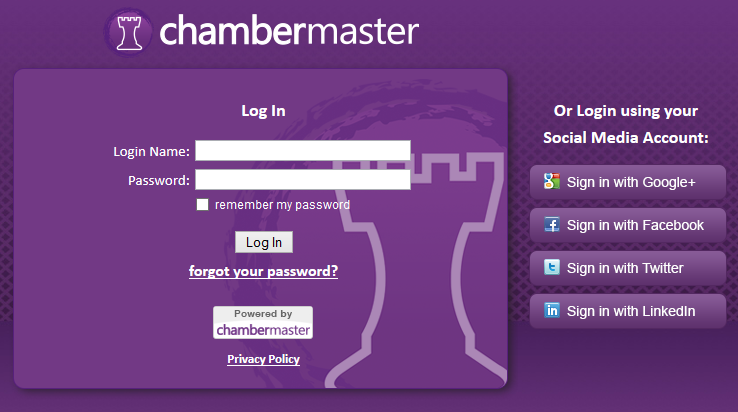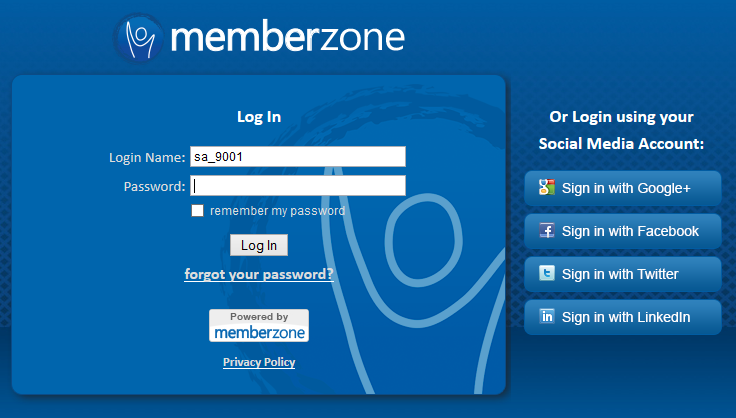Difference between revisions of "Logging In"
Jump to navigation
Jump to search
m (SPederson moved page Getting Started-Logging In to Logging In) |
|||
| Line 1: | Line 1: | ||
| − | + | <div style="color: #5F497A; font-family: Cambria; font-size: 11pt; font-weight: bold; margin-left: 18pt;"><span id="wwpID0E0NF0HA">For Staff and Employees:</span></div> | |
| − | |||
| − | |||
| − | |||
| − | |||
| − | |||
| − | |||
<div style="margin-left: 18pt;margin-bottom: 12pt;"> | <div style="margin-left: 18pt;margin-bottom: 12pt;"> | ||
<table border="0" cellspacing="0" cellpadding="0" width="99%" summary=""> | <table border="0" cellspacing="0" cellpadding="0" width="99%" summary=""> | ||
| Line 50: | Line 44: | ||
<div style="font-family: "Times New Roman"; font-size: 11pt; margin-bottom: 12pt; margin-left: 18pt;"><span id="wwpID0E05E0HA">The member login link is your “aname”/login where aname is determined by your webmaster.</span></div> | <div style="font-family: "Times New Roman"; font-size: 11pt; margin-bottom: 12pt; margin-left: 18pt;"><span id="wwpID0E05E0HA">The member login link is your “aname”/login where aname is determined by your webmaster.</span></div> | ||
<div style="font-family: "Times New Roman"; font-size: 11pt; margin-bottom: 12pt; margin-left: 36pt;"><span id="wwpID0E04E0HA">Example: business.greenvalleychamber.com/login</span></div> | <div style="font-family: "Times New Roman"; font-size: 11pt; margin-bottom: 12pt; margin-left: 36pt;"><span id="wwpID0E04E0HA">Example: business.greenvalleychamber.com/login</span></div> | ||
| − | |||
Revision as of 16:56, 6 August 2015
For Staff and Employees:
1. |
Open a web browser (i.e. Internet Explorer). |
2. |
Type the address for the login screen as shown below for ChamberMaster users – [[1]] |
Figure ChamberMaster login web address
Figure - Sample Chamberlogin.com window
3. |
MemberZone users will login at [[2]] |
Figure – Sample MemberZone login window
4. |
In the Login window, type your login name and password, and then click Continue. |
Click forgot your password? to be brought to a screen where you can enter your email address. Your password will be emailed to that address.
For Members:
Members should access the Member Information Center using the link that is provided on your website when possible.
Those with public modules v2 or v3 have a login page that is branded with your website theme. Having members login there will give them a seamless experience when accessing your website.
The member login link is your “aname”/login where aname is determined by your webmaster.
Example: business.greenvalleychamber.com/login