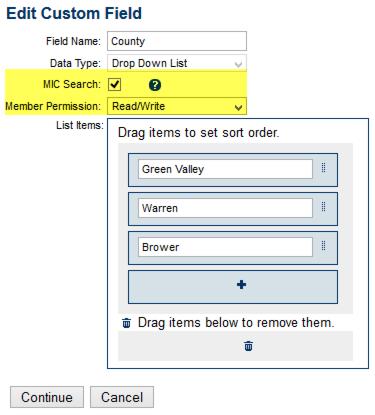Difference between revisions of "Member Information Center-Allow members to view search and edit custom fi"
Jump to navigation
Jump to search
(Created page with "<div xmlns="http://www.w3.org/1999/xhtml"> <div style="text-align: left;">Table of Contents | Member_Information_Center-Prov...") |
|||
| Line 1: | Line 1: | ||
<div xmlns="http://www.w3.org/1999/xhtml"> | <div xmlns="http://www.w3.org/1999/xhtml"> | ||
| − | |||
| − | |||
| − | |||
| − | |||
| − | |||
<div style="font-family: "Times New Roman"; font-size: 11pt; margin-bottom: 12pt; margin-left: 54pt;"><span id="wwpID0E04E0FA">[[https://micronet.viewscreencasts.com/8f4d8005315b4ec7a6c20b13907cee5e|[[Image:Member_Information_Center-Allow_members_to_view_search_and_edit_custom_fi-MemberCenter.1.17.1.jpg]]]]</span> <span style="color: #003366; text-decoration: underline;">[[https://micronet.viewscreencasts.com/8f4d8005315b4ec7a6c20b13907cee5e|Watch video describing how create custom fields for members to view or edit]]</span></div> | <div style="font-family: "Times New Roman"; font-size: 11pt; margin-bottom: 12pt; margin-left: 54pt;"><span id="wwpID0E04E0FA">[[https://micronet.viewscreencasts.com/8f4d8005315b4ec7a6c20b13907cee5e|[[Image:Member_Information_Center-Allow_members_to_view_search_and_edit_custom_fi-MemberCenter.1.17.1.jpg]]]]</span> <span style="color: #003366; text-decoration: underline;">[[https://micronet.viewscreencasts.com/8f4d8005315b4ec7a6c20b13907cee5e|Watch video describing how create custom fields for members to view or edit]]</span></div> | ||
<div style="font-family: "Times New Roman"; font-size: 11pt; margin-bottom: 12pt; margin-left: 54pt;"><span id="wwpID0E03E0FA">Create custom fields that members can fill in with their answers. Then allow other members to search by that criteria within the Directory in the Member Information Center. </span></div> | <div style="font-family: "Times New Roman"; font-size: 11pt; margin-bottom: 12pt; margin-left: 54pt;"><span id="wwpID0E03E0FA">Create custom fields that members can fill in with their answers. Then allow other members to search by that criteria within the Directory in the Member Information Center. </span></div> | ||
Latest revision as of 15:50, 29 March 2016
Create custom fields that members can fill in with their answers. Then allow other members to search by that criteria within the Directory in the Member Information Center.
The filter is only available for use within the Member Information Center; it is not available in the public directory |
How to allow members to view, search and edit custom fields
1. |
Create the desired custom fields. |
2. |
Make sure to select MIC Search checkbox if you’d like the members to see this field as a filter when searching in the member directory within the Member Information Center. |
Tip: The filter will only display in the member directory when there are members with data saved in that field. The filter will not be visible if nothing is saved in the field.
3. |
If you’d like the member to be able to modify the custom field themselves, select Read/Write for Member Permission. If you’d only like them to view the custom field and not be able to make changes, select Read Only for Member Permission. Disabled Member Permission would not show the custom field to the member at all. |
Figure: Example of a custom field that is set to be a search filter and also available for members to make their own selection in the Member Information Center v 4.
4. |
Members modify these in the Member Information Center under Account Settings->Company Information->Additional Information. |