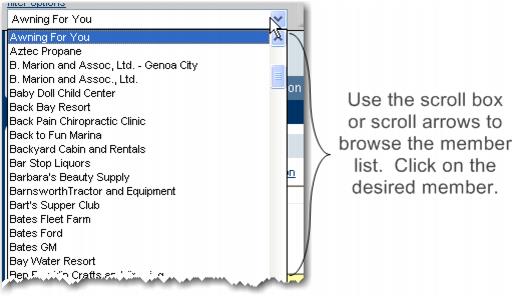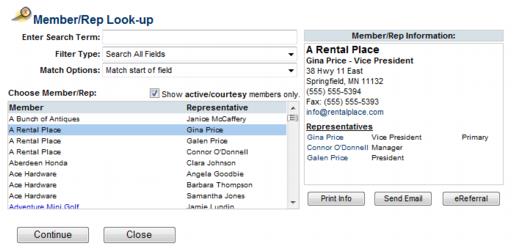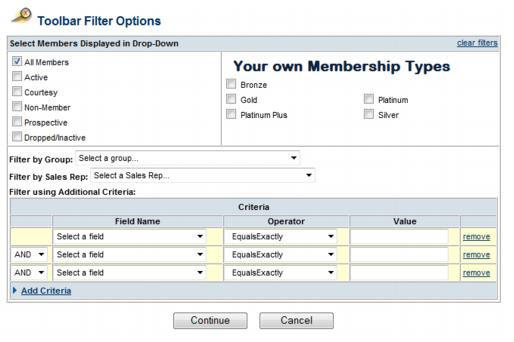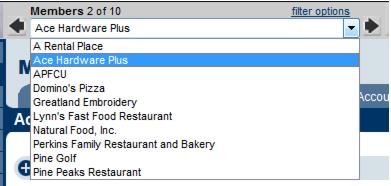Difference between revisions of "Member Management-Find a Member"
Jump to navigation
Jump to search
| Line 1: | Line 1: | ||
| − | <div style="font-family: | + | <div style="font-family: arial; font-size: 11pt; margin-bottom: 12pt;"><span id="wwpID0E0KEB0HA">There are multiple ways to find a member, depending on what information you know about your member. </span></div> |
<div style="margin-left: 18pt;margin-bottom: 12pt;"> | <div style="margin-left: 18pt;margin-bottom: 12pt;"> | ||
<table border="0" cellspacing="0" cellpadding="0" width="99%" summary=""> | <table border="0" cellspacing="0" cellpadding="0" width="99%" summary=""> | ||
<tr valign="baseline"> | <tr valign="baseline"> | ||
| − | <td style="width: 18pt"><div style="font-family: | + | <td style="width: 18pt"><div style="font-family: arial; font-size: 11pt;">[[Image:Member_Management-rd_bullet.jpg|9px]]</div></td> |
| − | <td><div style="font-family: | + | <td><div style="font-family: arial; font-size: 11pt;"><span style="font-family: arial; font-size: 11pt;"><span id="wwpID0E0JEB0HA">When you know the name of your member </span></span></div></td> |
</tr> | </tr> | ||
</table> | </table> | ||
| Line 11: | Line 11: | ||
<table border="0" cellspacing="0" cellpadding="0" width="99%" summary=""> | <table border="0" cellspacing="0" cellpadding="0" width="99%" summary=""> | ||
<tr valign="baseline"> | <tr valign="baseline"> | ||
| − | <td style="width: 18pt"><div style="font-family: | + | <td style="width: 18pt"><div style="font-family: arial; font-size: 11pt;">[[Image:Member_Management-rd_bullet.jpg|9px]]</div></td> |
| − | <td><div style="font-family: | + | <td><div style="font-family: arial; font-size: 11pt;"><span style="font-family: arial; font-size: 11pt;"><span id="wwpID0E0IEB0HA">When you know only part of the member name</span></span></div></td> |
</tr> | </tr> | ||
</table> | </table> | ||
| Line 19: | Line 19: | ||
<table border="0" cellspacing="0" cellpadding="0" width="99%" summary=""> | <table border="0" cellspacing="0" cellpadding="0" width="99%" summary=""> | ||
<tr valign="baseline"> | <tr valign="baseline"> | ||
| − | <td style="width: 18pt"><div style="font-family: | + | <td style="width: 18pt"><div style="font-family: arial; font-size: 11pt;">[[Image:Member_Management-rd_bullet.jpg|9px]]</div></td> |
| − | <td><div style="font-family: | + | <td><div style="font-family: arial; font-size: 11pt;"><span style="font-family: arial; font-size: 11pt;"><span id="wwpID0E0HEB0HA">When you know the representatives’ name, Account name/ID, Phone/Fax, Email address, Mailing Address, or Business Category. </span></span></div></td> |
</tr> | </tr> | ||
</table> | </table> | ||
| Line 27: | Line 27: | ||
<table border="0" cellspacing="0" cellpadding="0" width="99%" summary=""> | <table border="0" cellspacing="0" cellpadding="0" width="99%" summary=""> | ||
<tr valign="baseline"> | <tr valign="baseline"> | ||
| − | <td style="width: 18pt"><div style="font-family: | + | <td style="width: 18pt"><div style="font-family: arial; font-size: 11pt;">[[Image:Member_Management-rd_bullet.jpg|9px]]</div></td> |
| − | <td><div style="font-family: | + | <td><div style="font-family: arial; font-size: 11pt;"><span id="wwpID0E0GEB0HA"> </span><span style="font-family: arial; font-size: 11pt;">Using custom criteria to look up by almost anything</span></div></td> |
</tr> | </tr> | ||
</table> | </table> | ||
</div> | </div> | ||
| − | <div style="color: #5F497A; font-family: | + | <div style="color: #5F497A; font-family: arial; font-size: 11pt; font-weight: bold; margin-left: 0pt; margin-top: 6pt;"><span id="wwpID0E0FEB0HA">By member name - Using the drop-down list box</span></div> |
<div style="margin-left: 18pt;"> | <div style="margin-left: 18pt;"> | ||
<table border="0" cellspacing="0" cellpadding="0" width="99%" summary=""> | <table border="0" cellspacing="0" cellpadding="0" width="99%" summary=""> | ||
<tr valign="baseline"> | <tr valign="baseline"> | ||
| − | <td style="width: 18pt"><div style="font-family: | + | <td style="width: 18pt"><div style="font-family: arial; font-size: 11pt;">1. </div></td> |
| − | <td><div style="font-family: | + | <td><div style="font-family: arial; font-size: 11pt;"><span id="wwpID0E0EEB0HA">Within the </span><span style="font-weight: bold;">Members</span> module, click the drop-down arrow to the right of the Member name. See Figure 1-8.</div></td> |
</tr> | </tr> | ||
</table> | </table> | ||
| Line 44: | Line 44: | ||
<table border="0" cellspacing="0" cellpadding="0" width="99%" summary=""> | <table border="0" cellspacing="0" cellpadding="0" width="99%" summary=""> | ||
<tr valign="baseline"> | <tr valign="baseline"> | ||
| − | <td style="width: 18pt"><div style="font-family: | + | <td style="width: 18pt"><div style="font-family: arial; font-size: 11pt;">2. </div></td> |
| − | <td><div style="font-family: | + | <td><div style="font-family: arial; font-size: 11pt;"><span id="wwpID0E0DEB0HA">In the </span><span style="font-weight: bold;">Member</span> list, click the desired member name.</div></td> |
</tr> | </tr> | ||
</table> | </table> | ||
</div> | </div> | ||
| − | <div style="color: #5F497A; font-family: | + | <div style="color: #5F497A; font-family: arial; font-size: 9pt; margin-bottom: 12pt; margin-left: 18pt;"><span id="wwpID0E0CEB0HA">When the drop-list is displayed, you may begin typing the first letters of your members’ name to advance to that member automatically.</span></div> |
| − | <div style="font-family: | + | <div style="font-family: arial; font-size: 11pt; margin-bottom: 12pt; margin-left: 18pt; text-align: justify;"><span id="wwpID0E0BEB0HA">[[Image:Member_Management-Find_a_Member-MemberManagement.1.06.1.jpg]]</span></div> |
| − | <div style="font-family: | + | <div style="font-family: arial; font-size: 10pt; margin-bottom: 12pt; margin-left: 36pt; text-align: justify;"><span style="font-size: 10pt;"><span id="wwpID0E0AEB0HA">Figure 1-8</span></span> Member drop-down list</div> |
| − | <div style="color: #5F497A; font-family: | + | <div style="color: #5F497A; font-family: arial; font-size: 11pt; font-weight: bold; margin-left: 0pt; margin-top: 6pt;"><span id="wwpID0E06DB0HA">By Member Name - Using the Find button</span></div> |
<div style="margin-left: 18pt;"> | <div style="margin-left: 18pt;"> | ||
<table border="0" cellspacing="0" cellpadding="0" width="99%" summary=""> | <table border="0" cellspacing="0" cellpadding="0" width="99%" summary=""> | ||
<tr valign="baseline"> | <tr valign="baseline"> | ||
| − | <td style="width: 18pt"><div style="font-family: | + | <td style="width: 18pt"><div style="font-family: arial; font-size: 11pt;">1. </div></td> |
| − | <td><div style="font-family: | + | <td><div style="font-family: arial; font-size: 11pt;"><span id="wwpID0E05DB0HA">Click </span><span style="font-weight: bold;">Members</span> in the left-hand menu.</div></td> |
</tr> | </tr> | ||
</table> | </table> | ||
| Line 64: | Line 64: | ||
<table border="0" cellspacing="0" cellpadding="0" width="99%" summary=""> | <table border="0" cellspacing="0" cellpadding="0" width="99%" summary=""> | ||
<tr valign="baseline"> | <tr valign="baseline"> | ||
| − | <td style="width: 18pt"><div style="font-family: | + | <td style="width: 18pt"><div style="font-family: arial; font-size: 11pt;">2. </div></td> |
| − | <td><div style="font-family: | + | <td><div style="font-family: arial; font-size: 11pt;"><span id="wwpID0E04DB0HA">On the </span><span style="font-weight: bold;">Find</span> menu, click <span style="font-weight: bold;">Member or Rep</span>.[[Image:Member_Management-Find_a_Member-MemberManagement.1.06.2.jpg]]</div></td> |
</tr> | </tr> | ||
</table> | </table> | ||
| Line 72: | Line 72: | ||
<table border="0" cellspacing="0" cellpadding="0" width="99%" summary=""> | <table border="0" cellspacing="0" cellpadding="0" width="99%" summary=""> | ||
<tr valign="baseline"> | <tr valign="baseline"> | ||
| − | <td style="width: 18pt"><div style="font-family: | + | <td style="width: 18pt"><div style="font-family: arial; font-size: 11pt;">3. </div></td> |
| − | <td><div style="font-family: | + | <td><div style="font-family: arial; font-size: 11pt;"><span id="wwpID0E03DB0HA">In the </span><span style="font-weight: bold;">Enter Search Term: </span>box, type the member name. Note: If you only know a portion of the member name, click <span style="font-weight: bold;">Match any part of member name</span> in the <span style="font-weight: bold;">Match Options</span> drop down list</div></td> |
</tr> | </tr> | ||
</table> | </table> | ||
| Line 80: | Line 80: | ||
<table border="0" cellspacing="0" cellpadding="0" width="99%" summary=""> | <table border="0" cellspacing="0" cellpadding="0" width="99%" summary=""> | ||
<tr valign="baseline"> | <tr valign="baseline"> | ||
| − | <td style="width: 18pt"><div style="font-family: | + | <td style="width: 18pt"><div style="font-family: arial; font-size: 11pt;">4. </div></td> |
| − | <td><div style="font-family: | + | <td><div style="font-family: arial; font-size: 11pt;"><span id="wwpID0E02DB0HA">In the </span><span style="font-weight: bold;">Choose Member/Rep</span> list, click the desired member name.</div></td> |
</tr> | </tr> | ||
</table> | </table> | ||
| Line 88: | Line 88: | ||
<table border="0" cellspacing="0" cellpadding="0" width="99%" summary=""> | <table border="0" cellspacing="0" cellpadding="0" width="99%" summary=""> | ||
<tr valign="baseline"> | <tr valign="baseline"> | ||
| − | <td style="width: 18pt"><div style="font-family: | + | <td style="width: 18pt"><div style="font-family: arial; font-size: 11pt;">5. </div></td> |
| − | <td><div style="font-family: | + | <td><div style="font-family: arial; font-size: 11pt;"><span id="wwpID0E01DB0HA">Click </span><span style="font-weight: bold;">Continue</span>.</div></td> |
</tr> | </tr> | ||
</table> | </table> | ||
</div> | </div> | ||
| − | <div style="font-family: | + | <div style="font-family: arial; font-size: 11pt; margin-bottom: 12pt; margin-left: 18pt; text-align: justify;"><span id="wwpID0E0ZDB0HA">[[Image:Member_Management-Find_a_Member-MemberManagement.1.06.3.jpg]]</span></div> |
| − | <div style="font-family: | + | <div style="font-family: arial; font-size: 10pt; margin-bottom: 12pt; margin-left: 36pt; text-align: justify;"><span style="font-size: 10pt;"><span id="wwpID0E0YDB0HA">Figure 1-9</span></span> Member Look-up window</div> |
| − | <div style="color: #5F497A; font-family: | + | <div style="color: #5F497A; font-family: arial; font-size: 11pt; font-weight: bold; margin-left: 0pt; margin-top: 6pt;"><span id="wwpID0E0XDB0HA">By Representative Name - Using the Find button</span></div> |
<div style="margin-left: 18pt;"> | <div style="margin-left: 18pt;"> | ||
<table border="0" cellspacing="0" cellpadding="0" width="99%" summary=""> | <table border="0" cellspacing="0" cellpadding="0" width="99%" summary=""> | ||
<tr valign="baseline"> | <tr valign="baseline"> | ||
| − | <td style="width: 18pt"><div style="font-family: | + | <td style="width: 18pt"><div style="font-family: arial; font-size: 11pt;">1. </div></td> |
| − | <td><div style="font-family: | + | <td><div style="font-family: arial; font-size: 11pt;"><span id="wwpID0E0WDB0HA">Click </span><span style="font-weight: bold;">Members</span> in the left-hand menu.</div></td> |
</tr> | </tr> | ||
</table> | </table> | ||
| Line 107: | Line 107: | ||
<table border="0" cellspacing="0" cellpadding="0" width="99%" summary=""> | <table border="0" cellspacing="0" cellpadding="0" width="99%" summary=""> | ||
<tr valign="baseline"> | <tr valign="baseline"> | ||
| − | <td style="width: 18pt"><div style="font-family: | + | <td style="width: 18pt"><div style="font-family: arial; font-size: 11pt;">2. </div></td> |
| − | <td><div style="font-family: | + | <td><div style="font-family: arial; font-size: 11pt;"><span id="wwpID0E0VDB0HA">On the </span><span style="font-weight: bold;">Find</span> menu, click <span style="font-weight: bold;">Member or Rep</span>. [[Image:Member_Management-Find_a_Member-MemberManagement.1.06.4.jpg]]</div></td> |
</tr> | </tr> | ||
</table> | </table> | ||
| Line 115: | Line 115: | ||
<table border="0" cellspacing="0" cellpadding="0" width="99%" summary=""> | <table border="0" cellspacing="0" cellpadding="0" width="99%" summary=""> | ||
<tr valign="baseline"> | <tr valign="baseline"> | ||
| − | <td style="width: 18pt"><div style="font-family: | + | <td style="width: 18pt"><div style="font-family: arial; font-size: 11pt;">3. </div></td> |
| − | <td><div style="font-family: | + | <td><div style="font-family: arial; font-size: 11pt;"><span id="wwpID0E0UDB0HA">In the </span><span style="font-weight: bold;">Filter Type</span>: drop-down list, select <span style="font-weight: bold;">Representative Name</span>.</div></td> |
</tr> | </tr> | ||
</table> | </table> | ||
| Line 123: | Line 123: | ||
<table border="0" cellspacing="0" cellpadding="0" width="99%" summary=""> | <table border="0" cellspacing="0" cellpadding="0" width="99%" summary=""> | ||
<tr valign="baseline"> | <tr valign="baseline"> | ||
| − | <td style="width: 18pt"><div style="font-family: | + | <td style="width: 18pt"><div style="font-family: arial; font-size: 11pt;">4. </div></td> |
| − | <td><div style="font-family: | + | <td><div style="font-family: arial; font-size: 11pt;"><span id="wwpID0E0TDB0HA">In the </span><span style="font-weight: bold;">Enter Search Term</span> box, type the representative name. Note: If you only know a portion of the representative name, click <span style="font-weight: bold;">Match any part of rep name</span> in the <span style="font-weight: bold;">Match Options</span> drop-down list.</div></td> |
</tr> | </tr> | ||
</table> | </table> | ||
| Line 131: | Line 131: | ||
<table border="0" cellspacing="0" cellpadding="0" width="99%" summary=""> | <table border="0" cellspacing="0" cellpadding="0" width="99%" summary=""> | ||
<tr valign="baseline"> | <tr valign="baseline"> | ||
| − | <td style="width: 18pt"><div style="font-family: | + | <td style="width: 18pt"><div style="font-family: arial; font-size: 11pt;">5. </div></td> |
| − | <td><div style="font-family: | + | <td><div style="font-family: arial; font-size: 11pt;"><span id="wwpID0E0SDB0HA">In the </span><span style="font-weight: bold;">Choose A Member/Rep</span> list, click the desired representative name.</div></td> |
</tr> | </tr> | ||
</table> | </table> | ||
| Line 139: | Line 139: | ||
<table border="0" cellspacing="0" cellpadding="0" width="99%" summary=""> | <table border="0" cellspacing="0" cellpadding="0" width="99%" summary=""> | ||
<tr valign="baseline"> | <tr valign="baseline"> | ||
| − | <td style="width: 18pt"><div style="font-family: | + | <td style="width: 18pt"><div style="font-family: arial; font-size: 11pt;">6. </div></td> |
| − | <td><div style="font-family: | + | <td><div style="font-family: arial; font-size: 11pt;"><span id="wwpID0E0RDB0HA">Click </span><span style="font-weight: bold;">Continue</span>.</div></td> |
</tr> | </tr> | ||
</table> | </table> | ||
</div> | </div> | ||
| − | <div style="color: #5F497A; font-family: | + | <div style="color: #5F497A; font-family: arial; font-size: 11pt; font-weight: bold; margin-left: 0pt; margin-top: 6pt;"><span id="wwpID0E0QDB0HA">Using custom criteria</span></div> |
<div style="margin-left: 18pt;"> | <div style="margin-left: 18pt;"> | ||
<table border="0" cellspacing="0" cellpadding="0" width="99%" summary=""> | <table border="0" cellspacing="0" cellpadding="0" width="99%" summary=""> | ||
<tr valign="baseline"> | <tr valign="baseline"> | ||
| − | <td style="width: 18pt"><div style="font-family: | + | <td style="width: 18pt"><div style="font-family: arial; font-size: 11pt;">1. </div></td> |
| − | <td><div style="font-family: | + | <td><div style="font-family: arial; font-size: 11pt;"><span id="wwpID0E0PDB0HA">Click </span><span style="font-weight: bold;">Members</span> in the left-hand menu.</div></td> |
</tr> | </tr> | ||
</table> | </table> | ||
| Line 156: | Line 156: | ||
<table border="0" cellspacing="0" cellpadding="0" width="99%" summary=""> | <table border="0" cellspacing="0" cellpadding="0" width="99%" summary=""> | ||
<tr valign="baseline"> | <tr valign="baseline"> | ||
| − | <td style="width: 18pt"><div style="font-family: | + | <td style="width: 18pt"><div style="font-family: arial; font-size: 11pt;">2. </div></td> |
| − | <td><div style="font-family: | + | <td><div style="font-family: arial; font-size: 11pt;"><span id="wwpID0E0ODB0HA">Click </span><span style="font-weight: bold;">filter options</span>.</div></td> |
</tr> | </tr> | ||
</table> | </table> | ||
</div> | </div> | ||
| − | <div style="font-family: | + | <div style="font-family: arial; font-size: 11pt; margin-bottom: 12pt; margin-left: 36pt; text-align: justify;"><span id="wwpID0E0NDB0HA">[[Image:Member_Management-Find_a_Member-MemberManagement.1.06.5.jpg]]</span></div> |
| − | <div style="font-family: | + | <div style="font-family: arial; font-size: 10pt; margin-bottom: 12pt; margin-left: 54pt; text-align: justify;"><span id="wwpID0E0MDB0HA">Figure 1-9a Selecting filter options</span></div> |
<div style="margin-left: 18pt;"> | <div style="margin-left: 18pt;"> | ||
<table border="0" cellspacing="0" cellpadding="0" width="99%" summary=""> | <table border="0" cellspacing="0" cellpadding="0" width="99%" summary=""> | ||
<tr valign="baseline"> | <tr valign="baseline"> | ||
| − | <td style="width: 18pt"><div style="font-family: | + | <td style="width: 18pt"><div style="font-family: arial; font-size: 11pt;">3. </div></td> |
| − | <td><div style="font-family: | + | <td><div style="font-family: arial; font-size: 11pt;"><span id="wwpID0E0LDB0HA">Click </span><span style="font-weight: bold;">Advanced</span>.</div></td> |
</tr> | </tr> | ||
</table> | </table> | ||
</div> | </div> | ||
| − | <div style="font-family: | + | <div style="font-family: arial; font-size: 11pt; margin-bottom: 12pt; margin-left: 36pt; text-align: justify;"><span id="wwpID0E0KDB0HA">[[Image:Member_Management-Find_a_Member-MemberManagement.1.06.6.jpg]]</span></div> |
| − | <div style="font-family: | + | <div style="font-family: arial; font-size: 10pt; margin-bottom: 12pt; margin-left: 54pt; text-align: justify;"><span id="wwpID0E0JDB0HA">Figure 1-9b Selecting your custom criteria</span></div> |
<div style="margin-left: 18pt;"> | <div style="margin-left: 18pt;"> | ||
<table border="0" cellspacing="0" cellpadding="0" width="99%" summary=""> | <table border="0" cellspacing="0" cellpadding="0" width="99%" summary=""> | ||
<tr valign="baseline"> | <tr valign="baseline"> | ||
| − | <td style="width: 18pt"><div style="font-family: | + | <td style="width: 18pt"><div style="font-family: arial; font-size: 11pt;">4. </div></td> |
| − | <td><div style="font-family: | + | <td><div style="font-family: arial; font-size: 11pt;"><span id="wwpID0E0IDB0HA">Select the desired custom criteria.</span></div></td> |
</tr> | </tr> | ||
</table> | </table> | ||
| Line 184: | Line 184: | ||
<table border="0" cellspacing="0" cellpadding="0" width="99%" summary=""> | <table border="0" cellspacing="0" cellpadding="0" width="99%" summary=""> | ||
<tr valign="baseline"> | <tr valign="baseline"> | ||
| − | <td style="width: 18pt"><div style="font-family: | + | <td style="width: 18pt"><div style="font-family: arial; font-size: 11pt;">5. </div></td> |
| − | <td><div style="font-family: | + | <td><div style="font-family: arial; font-size: 11pt;"><span id="wwpID0E0HDB0HA">Click </span><span style="font-weight: bold;">Continue</span>.</div></td> |
</tr> | </tr> | ||
</table> | </table> | ||
| Line 192: | Line 192: | ||
<table border="0" cellspacing="0" cellpadding="0" width="99%" summary=""> | <table border="0" cellspacing="0" cellpadding="0" width="99%" summary=""> | ||
<tr valign="baseline"> | <tr valign="baseline"> | ||
| − | <td style="width: 18pt"><div style="font-family: | + | <td style="width: 18pt"><div style="font-family: arial; font-size: 11pt;">6. </div></td> |
| − | <td><div style="font-family: | + | <td><div style="font-family: arial; font-size: 11pt;"><span id="wwpID0E0GDB0HA">The </span><span style="font-weight: bold;">Members</span> drop-down list will now display only those that meet your criteria. You can click the left and right arrows to move quickly through the selected records.</div></td> |
</tr> | </tr> | ||
</table> | </table> | ||
</div> | </div> | ||
| − | <div style="font-family: | + | <div style="font-family: arial; font-size: 11pt; margin-bottom: 12pt; margin-left: 36pt; text-align: justify;"><span id="wwpID0E0FDB0HA">[[Image:Member_Management-Find_a_Member-MemberManagement.1.06.7.jpg]]</span></div> |
| − | <div style="font-family: | + | <div style="font-family: arial; font-size: 10pt; margin-bottom: 12pt; margin-left: 54pt; text-align: justify;"><span id="wwpID0E0EDB0HA">Figure 1-9c Filtered drop-down list</span></div> |
<div style="margin-left: 18pt;"> | <div style="margin-left: 18pt;"> | ||
<table border="0" cellspacing="0" cellpadding="0" width="99%" summary=""> | <table border="0" cellspacing="0" cellpadding="0" width="99%" summary=""> | ||
<tr valign="baseline"> | <tr valign="baseline"> | ||
| − | <td style="width: 18pt"><div style="font-family: | + | <td style="width: 18pt"><div style="font-family: arial; font-size: 11pt;">7. </div></td> |
| − | <td><div style="font-family: | + | <td><div style="font-family: arial; font-size: 11pt;"><span id="wwpID0E0DDB0HA">To return back to the full list of members, click </span><span style="font-weight: bold;">filter options</span> and select <span style="font-weight: bold;">clear filters </span>and click <span style="font-weight: bold;">Continue</span>.</div></td> |
</tr> | </tr> | ||
</table> | </table> | ||
Revision as of 17:44, 21 December 2015
There are multiple ways to find a member, depending on what information you know about your member.
When you know the representatives’ name, Account name/ID, Phone/Fax, Email address, Mailing Address, or Business Category. |
By member name - Using the drop-down list box
1. |
Within the Members module, click the drop-down arrow to the right of the Member name. See Figure 1-8. |
2. |
In the Member list, click the desired member name. |
When the drop-list is displayed, you may begin typing the first letters of your members’ name to advance to that member automatically.
Figure 1-8 Member drop-down list
By Member Name - Using the Find button
1. |
Click Members in the left-hand menu. |
3. |
In the Enter Search Term: box, type the member name. Note: If you only know a portion of the member name, click Match any part of member name in the Match Options drop down list |
4. |
In the Choose Member/Rep list, click the desired member name. |
5. |
Click Continue. |
Figure 1-9 Member Look-up window
By Representative Name - Using the Find button
1. |
Click Members in the left-hand menu. |
3. |
In the Filter Type: drop-down list, select Representative Name. |
4. |
In the Enter Search Term box, type the representative name. Note: If you only know a portion of the representative name, click Match any part of rep name in the Match Options drop-down list. |
5. |
In the Choose A Member/Rep list, click the desired representative name. |
6. |
Click Continue. |
Using custom criteria
1. |
Click Members in the left-hand menu. |
2. |
Click filter options. |
Figure 1-9a Selecting filter options
3. |
Click Advanced. |
Figure 1-9b Selecting your custom criteria
4. |
Select the desired custom criteria. |
5. |
Click Continue. |
6. |
The Members drop-down list will now display only those that meet your criteria. You can click the left and right arrows to move quickly through the selected records. |
Figure 1-9c Filtered drop-down list
7. |
To return back to the full list of members, click filter options and select clear filters and click Continue. |