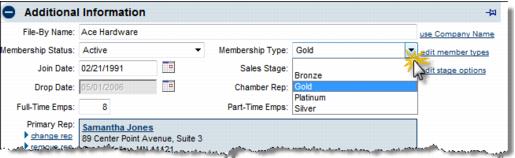Difference between revisions of "Membership Types"
Jump to navigation
Jump to search
Cpetterson (talk | contribs) |
Cpetterson (talk | contribs) |
||
| Line 1: | Line 1: | ||
Membership Types may be created so you can assign them to a drop-down list when creating or modifying your member’s record. Selecting your members by '''Membership Type''' then is an option that is available throughout the software. | Membership Types may be created so you can assign them to a drop-down list when creating or modifying your member’s record. Selecting your members by '''Membership Type''' then is an option that is available throughout the software. | ||
| − | |||
| − | |||
| − | |||
| − | |||
| − | |||
| − | |||
| − | |||
| − | |||
| − | |||
| − | |||
| − | |||
| − | |||
| − | |||
| − | |||
| − | |||
| − | |||
| − | |||
| − | |||
| − | |||
| − | |||
| − | |||
| − | |||
| − | |||
| − | |||
| − | |||
| − | |||
| − | |||
| − | |||
| − | |||
| − | |||
| − | |||
| − | |||
| − | |||
| − | |||
| − | |||
| − | |||
| − | |||
| − | |||
| − | |||
| − | |||
| − | |||
| − | |||
| − | |||
| − | |||
| − | |||
| − | |||
| − | |||
| − | |||
| − | |||
| − | |||
| − | |||
| − | |||
| − | |||
| − | |||
==Assign Membership Type to a Member== | ==Assign Membership Type to a Member== | ||
Revision as of 16:41, 8 September 2020
Membership Types may be created so you can assign them to a drop-down list when creating or modifying your member’s record. Selecting your members by Membership Type then is an option that is available throughout the software.
Assign Membership Type to a Member
Membership Type may also be assigned when a new member is created. This selection is available on the second step of the four in creating a new member.
1. |
Click Members in the left-hand menu. |
2. |
Select the desired member from the drop-down menu. |
3. |
On the General tab, click the Membership Type arrow in the Additional Information area to select the desired Membership Type. |
Figure 2-2a Assigning Membership Type to your member
4. |
Click Save. |
How are Membership Types used?
Membership Types are used throughout the software once defined and assigned to your members. Some common uses of Membership Type:
• |
Reports may be viewed/generated by Membership Type |
• |
Communication may be sent/created by Membership Type |
• |
Event invitations may be sent by Membership Type |