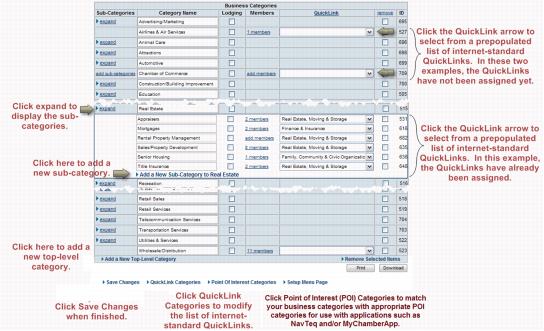Modify Directory Categories
Revision as of 21:54, 25 March 2015 by SPederson (talk | contribs) (Created page with "<div xmlns="http://www.w3.org/1999/xhtml"> <div style="text-align: left;">Table of Contents | Previous | Printing_Business_Cat...")
Configuring Basics : Business Categories : Modify Business Directory Categories
Modify Business Directory Categories
To view and edit business directory categories
Tip: If you have more than 300 business categories – [this video] to see how to edit your category names and QuickLink assignments by clicking Edit in the far right column. - [ ]
]
1. |
Click Setup in the left-hand menu. |
2. |
Click Define Business Categories in the Member Options area. |
3. |
Modify the categories as desired. |
Figure 1-9 Business Categories
4. |
Click Save Changes. |
Sub-categories may not be created in top-level categories when the top-level contains members. Remove the members, then sub-categories may be created.
QuickLink categories should be assigned to every top-level and sub-category to take full advantage of all search methods available on the integrated public web site.
Click Point of Interest Categories to assign Point of Interest categories (POI) to your business categories if you will be using applications such MyChamberApp.